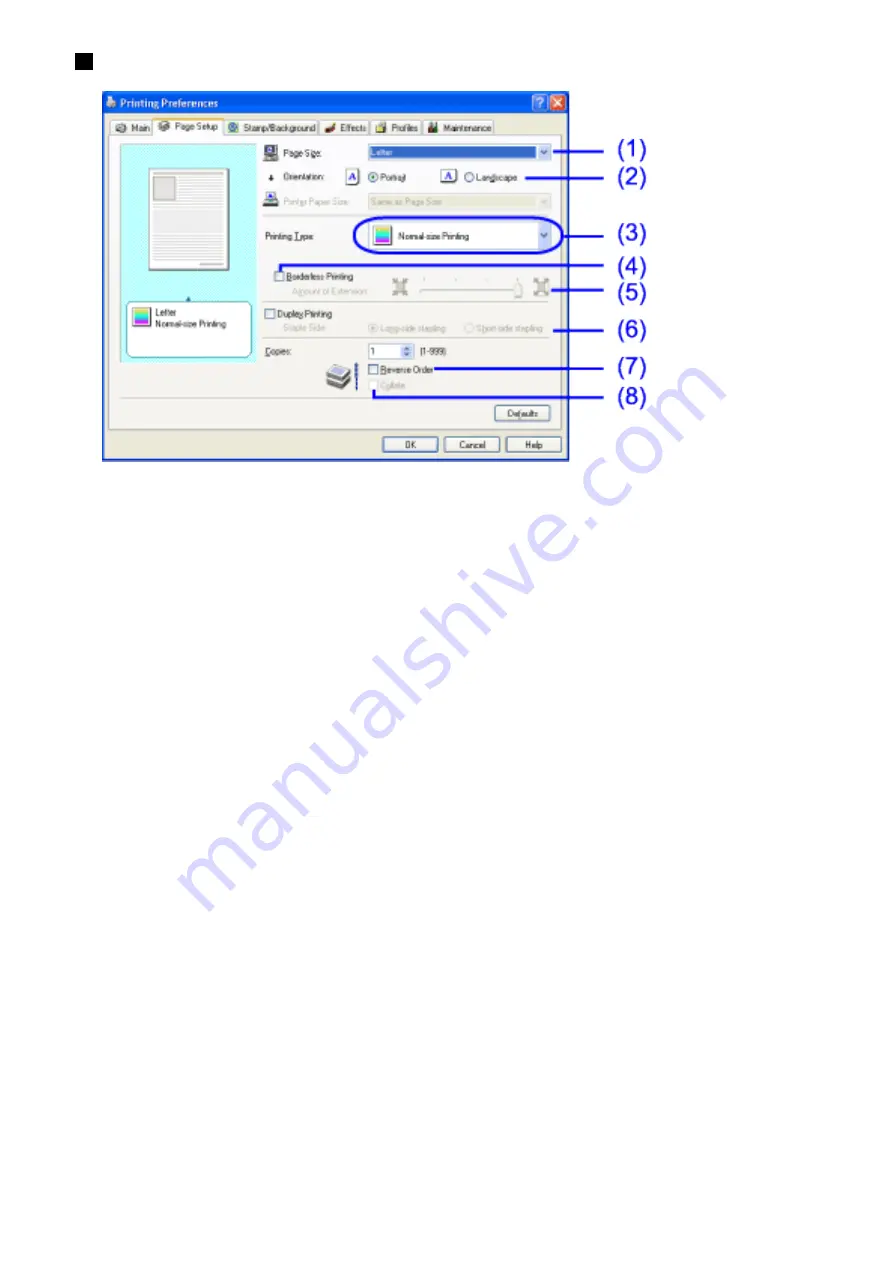
Page Setup Tab
(1)
Page Size
Ensure the correct paper size is selected.
(2)
Orientation
Select landscape or portrait printing and ensure it is the same orientation
used in the application.
(3)
Printing Type
Select the printing method from the following.
Normal-size Printing: The document is printed according to the
original dimensions. This setting is usually selected by default at
factory.
Fit-to-Page Printing: The document is automatically resized and
printed to fit into a specified page size.
Scaled Printing: The document is resized when printed. When this is
selected, you can specify the Printer Paper Size and Scaling.
Page Layout Printing: Pages are reduced and printed so that
multiple document pages fit on each printed page.
Booklet Printing: A multiple-page document is printed so that two
pages of the document fit on each printed page. The print order is set
automatically. After the document is printed, you can create a booklet
by folding and saddle- stitching the document.
Poster Printing: This enlarges and splits the print image across
Содержание i70 Series
Страница 1: ......
Страница 21: ......
Страница 24: ...Printable area ...
Страница 38: ......
Страница 46: ...Note For details on the BJ Status Monitor select the Help menu and click on the topic of interest ...
Страница 51: ......
Страница 65: ......
Страница 71: ......
Страница 86: ...Move the slide bar to adjust the print density Moving the bar to the right increases the density ...
Страница 88: ......
Страница 130: ......
Страница 140: ...5Click Print in the Print dialog box Printing will now begin ...
Страница 146: ...3Click Print in the Print dialog box Printing will now begin ...
Страница 155: ...Index ...
Страница 169: ...Printable area ...






























