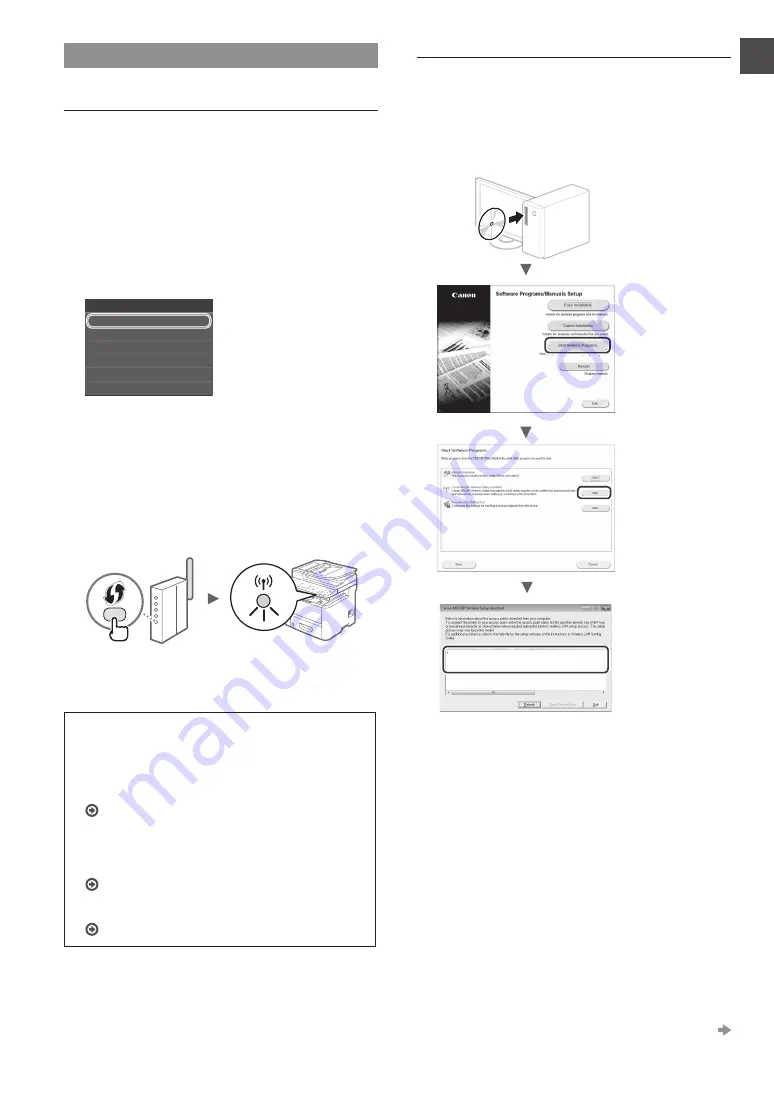
7
En
Setting Wireless LAN
Push Button Mode
1
Tap <Menu> in the Home Screen.
2
Tap <Network Settings>.
3
Tap <Wireless LAN Settings>.
4
Read the message that is displayed, and tap <OK>.
5
Tap <WPS Push Button Mode>.
Wireless LAN Settings
Power Save Mode
SSID Settings
WPS PIN Code Mode
WPS Push Button Mode
Connection Information
6
Tap <Yes>.
7
Press and hold* the button until the lamp lights or
blinks.
You should press the WPS button within 2 minutes after
you tap <Yes> in step 6.
* The time that you should hold the button may vary depending
on the router you are using.
8
Wait approximately 2 minutes after the connection.
IP address is set during this period of time.
When an error message appears:
Tap <Close> to close the screen, check whether or not
the network key is correct, and then retry the settings.
If the access point cannot be detected even after
retrying, see the following.
e-Manual “When an Error Message Appears”
When checking the network connection:
You can check if the machine is properly connected to the
network using a computer that connected to a network.
e-Manual “Viewing Network Settings”
To set IP address manually:
e-Manual “Connecting to a Wireless LAN”
Setting the Access Point Manually
1
Check SSID or Network Key for a Wireless LAN
Router/Access Point.
•
Check the label on the Wireless LAN router.
•
You can check the SSID or the network key using “Canon
MF / LBP Wireless Setup Assistant,” which is included in
the provided DVD-ROM supplied with the machine.
SampleABCD
WEP
01234567890123456789ABCDEF
SampleEFGHIJ
WPA-PSK
543210EDCBA
SampleK
WPA2-PSK 1234ABCD
If the information of the wireless LAN router is not
displayed, click the [Refresh] button. If the information is
not displayed when you click the [Refresh] button, check
if the computer settings for a wireless LAN router (access
point) are complete.
Proceed to the next page
Содержание i-SENSYS MF416dw
Страница 118: ...118 ...
Страница 119: ...119 ...






















