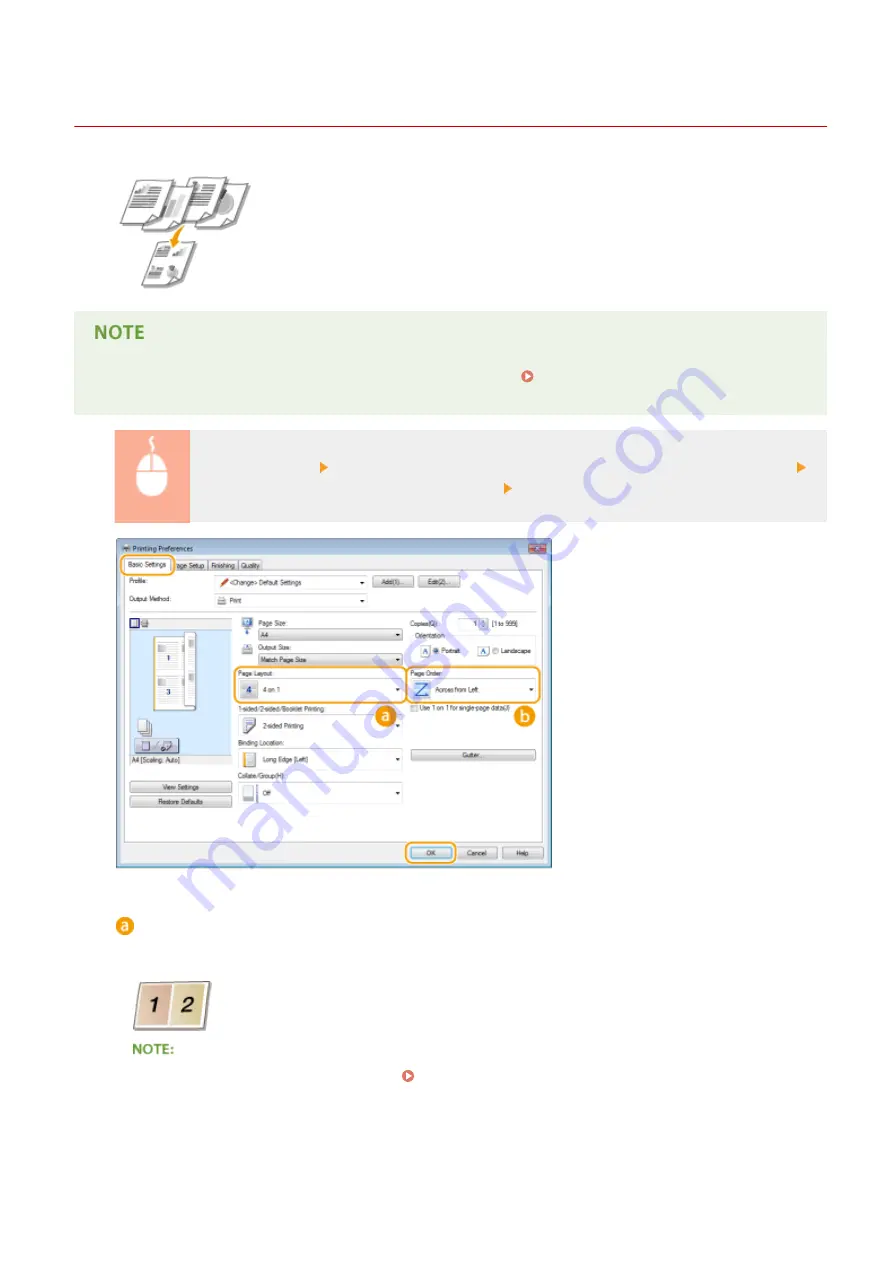
Printing Multiple Pages onto One Sheet
0YFA-018
You can print multiple pages onto a single sheet. For example, you can print four or
nine pages onto a single sheet by using [4 on 1] or [9 on 1]. Use this function if you
want to save paper or to view your document in thumbnails.
●
To save more paper, combine this setting with 2-sided printing. Switching between 1-Sided and 2-Sided
Printing(P. 57)
[Basic Settings] tab In [Page Layout], select the number of pages to print onto a single sheet In
[Page Order], select the page distribution layout [OK]
[Page Layout]
Select the number of pages to print onto a single sheet from [1 on 1] to [16 on 1]. For example, to print 16
pages onto a single sheet, select [16 on 1].
●
For options such as [Poster [2 x 2]], see Printing Posters(P. 63) .
●
Printing may not be performed properly if you combine this setting with an application setting for
collating printouts.
Printing
61
Содержание i-SENSYS LBP151dw
Страница 1: ...i SENSYS LBP151dw User s Guide USRMA 0641 00 en Copyright CANON INC 2015 ...
Страница 24: ...ACT indicator Flashes when data is sent and received via wired LAN Basic Operations 19 ...
Страница 25: ...Interior 0YFA 00A Paper output guide Open to remove jammed paper Clearing Paper Jams P 213 Basic Operations 20 ...
Страница 73: ...LINKS Basic Printing Operations P 45 Printing Dates and Page Numbers P 67 Printing Watermarks P 69 Printing 68 ...
Страница 119: ...3 Click OK 4 Click Close Network 114 ...
Страница 124: ...LINKS Configuring Ethernet Settings P 116 Setting a Wait Time for Connecting to a Network P 120 Network 119 ...
Страница 164: ...The machine does not support use of a certificate revocation list CRL Security 159 ...
Страница 189: ...LINKS Remote UI Screens P 178 Using the Remote UI 184 ...
Страница 217: ...Troubleshooting 212 ...
Страница 260: ...4 Replace the toner cartridge 5 Close the top cover Maintenance 255 ...
Страница 264: ...Output example PCL Font List Maintenance 259 ...
Страница 273: ...Maintenance 268 ...
Страница 287: ...For more information about this function see Basic Printing Operations P 45 Appendix 282 ...
Страница 310: ...4 Click Next The uninstall begins 5 Click Exit 6 Click Back Exit Appendix 305 ...
Страница 311: ...Appendix 306 ...
Страница 319: ...Manual Display Settings 0YFA 05Y Appendix 314 ...
Страница 327: ...Appendix 322 ...






























