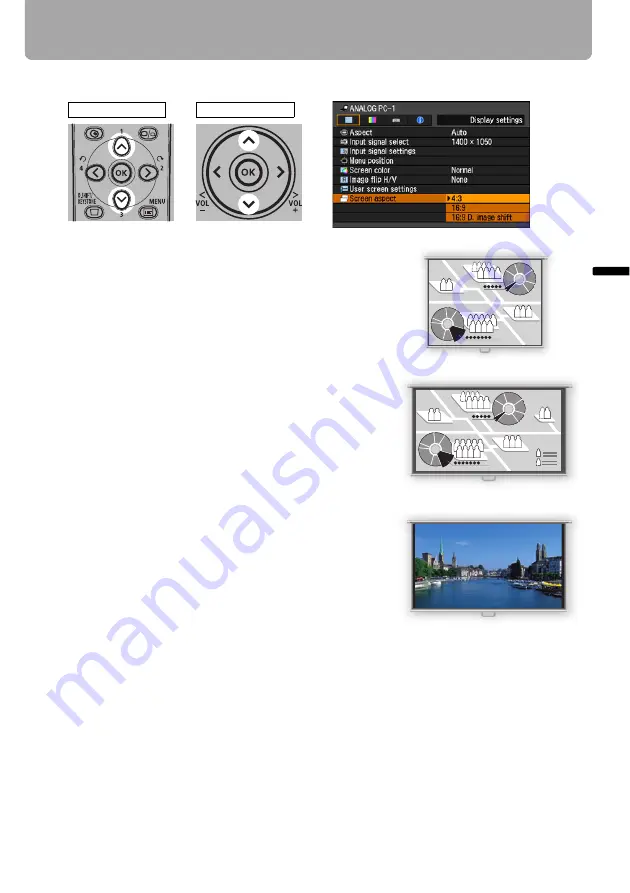
63
Selecting Screen Aspect and Aspect
Proje
cti
ng
an
Im
age
4
Use [ ] / [ ] to select a screen aspect type.
4:3
Select this when you use a screen with aspect ratio
of 4:3.
16:9
Select this when you use a screen with aspect ratio
of 16:9.
16:9 D. image shift
Select this when you use a screen with aspect ratio
of 16:9. Suitable for projecting visual software hav-
ing aspect ratio of 16:9.
You cannot correct the keystone distortion in this
mode, but you can move the image up or down with
images being projected horizontally.
See the following page on how to shift the image.
5
Press the OK button to accept your setting and then press the MENU button.
<
<
Remote control
Top control






























