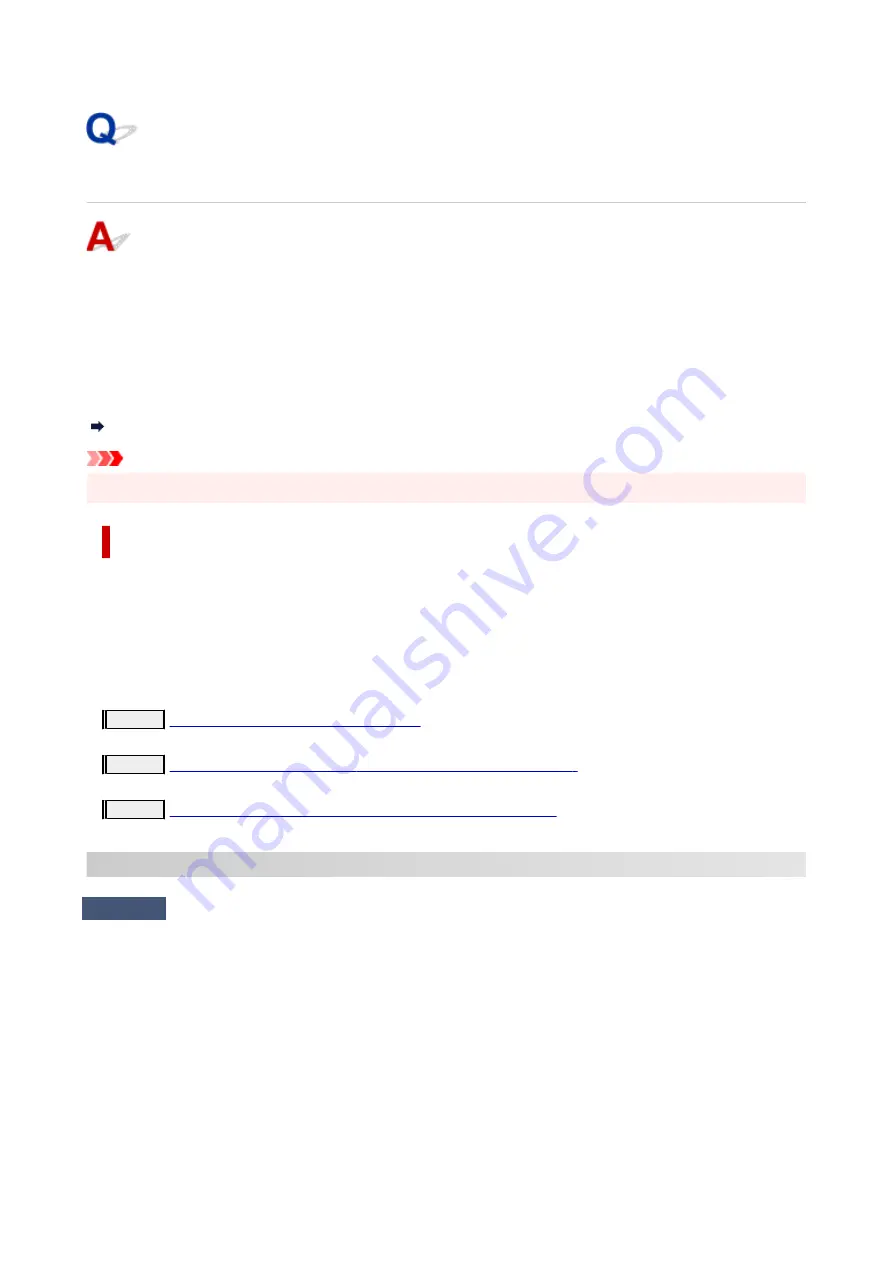
Cannot Find Printer on Network
In the following cases, set up the printer again.
• When you buy a new computer or wireless router
•
• When you change the settings on your wireless router
•
• When the connection method (Wi-Fi / USB) of the printer is changed
•
For more on the setup procedure:
Set Up
Important
• When you forget the administrator password of the printer, contact your nearest Canon service center.
In Other Cases Than Above:
If the printer suddenly stops working, even though you have not changed the settings of the device or
network to which it is connected, or if you cannot find the printer during the setup process, check and
solve the problem, using Wi-Fi Connection Assistant. After the condition improves, redo the setup of the
printer.
Wi-Fi Connection Assistant is a powerful solution tool for network problems.
Step 1
Check Basic Items for Network.
Step 2
Solve Problems, Using Wi-Fi Connection Assistant.
Step 3
If the Solution Tool Does Not Solve the Problem.
Step 1 : Check Basic Items for Network.
Check 1
Check power status.
Check your printer and the network device (wireless router, etc.) are turned on.
If you are in the process of setting up, interrupt it and check if the wireless router (modem) is turned on and then
check if the printer is turned on.
1. Check if network device such as router is turned on.
1.
If network devices are not turned on, turn on the power. If the network devices are on, turn them off
and on again.
It may take a while for the network device to become ready for use once they are turned on.
339
Содержание GX5500 Series
Страница 1: ...GX5500 series Online Manual English...
Страница 9: ...Appendix Online Manual Symbols Used in This Document Trademarks and Licenses 9...
Страница 11: ...Trademarks and Licenses Trademarks Licenses 11...
Страница 39: ...Main Components and Their Use Main Components Power Supply Loading Paper 39...
Страница 40: ...Main Components Front View Rear View Inside View Operation Panel 40...
Страница 53: ...Power Supply Turning the Printer On and Off 53...
Страница 81: ...Refilling Ink Tanks Refilling Ink Tanks Checking Ink Level 81...
Страница 102: ...Performing Changing Network Settings Canon Wi Fi Connection Assistant Screen Performing Network Settings 102...
Страница 119: ...TR9530 series TS3300 series E3300 series 119...
Страница 142: ...Managing the Printer Power Reducing the Printer Noise Changing the Printer Operation Mode 142...
Страница 164: ...164...
Страница 173: ...Changing Printer Settings from Your Computer macOS Managing the Printer Power Changing the Printer Operation Mode 173...
Страница 178: ...For more on setting items on the operation panel Setting Items on Operation Panel 178...
Страница 202: ...Selecting Do not use power control disables all settings of the power control and scheduling 202...
Страница 209: ...Safety Safety Precautions Regulatory Information WEEE 209...
Страница 234: ...234...
Страница 238: ...Specifications Product Specifications Supported Paper Sizes and Weights Print Area Paper Load Limit 238...
Страница 251: ...Printing Printing Photos and Documents Printing Hagaki and Envelopes 251...
Страница 252: ...Printing Photos and Documents Printing from Computer Printing from Smartphone Tablet Using PIXMA MAXIFY Cloud Link 252...
Страница 322: ...Printing Using Canon Application Software Easy PhotoPrint Editor Guide 322...
Страница 323: ...Printing from Smartphone Tablet Printing from iPhone iPad iPod touch iOS Printing from Smartphone Tablet Android 323...
Страница 381: ...Problems While Printing Scanning from Smartphone Tablet Cannot Print Scan from Smartphone Tablet 381...
Страница 422: ...Errors and Messages When Error Occurred Message Is Displayed 422...
Страница 441: ...5 Hold jammed paper firmly with both hands 5 If the paper is rolled up pull it out and grasp the edges of the paper 441...
Страница 448: ...5 Replace transport unit 5 Insert the transport unit until it reaches the back of the printer 7 Attach rear cover 7 448...
Страница 470: ...3 Select Detect paper setting mismatch 3 4 Select Disable 4 470...
Страница 476: ...3 Select Detect paper setting mismatch 3 4 Select Disable 4 476...






























