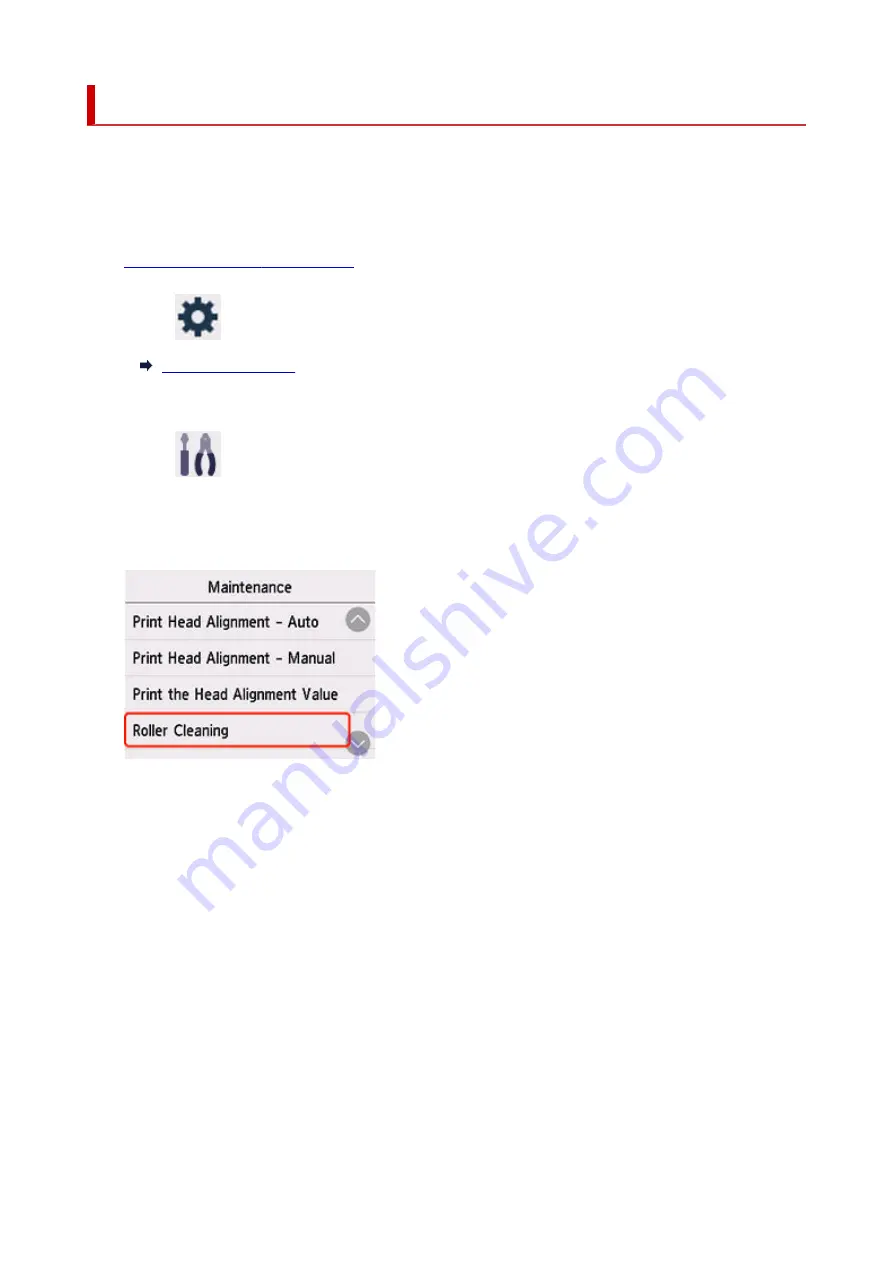
Cleaning Paper Feed Rollers
If a paper feed roller is dirty or paper powder is attached to it, paper may not be fed properly. In this case,
perform Roller Cleaning. Cleaning will cause wear on rollers, so perform this only when necessary.
You need to prepare: three sheets of A4 or Letter-sized plain paper
1.
Check that printer is turned on.
1.
2.
Select
(Setup) on HOME screen.
2.
The setup menu screen will appear.
3.
Select
Maintenance
.
3.
The
Maintenance
screen will appear.
4.
Select
Roller Cleaning
.
4.
The confirmation screen will appear.
5.
Select
Yes
.
5.
6.
Select the paper source to use for cleaning.
6.
7.
Follow the message to remove any paper from the paper source.
7.
If you clean the paper feed roller of cassette, remove any paper from the cassette, then push it back.
8.
Tap
OK
.
8.
The paper feed rollers will rotate as they are cleaned without paper.
9.
Make sure that the paper feed roller has stopped rotating, then follow the message to load
9.
the three sheets of A4 or Letter-sized plain paper in the paper feed point where the paper
feed roller is being cleaned.
155
Содержание GX5500 Series
Страница 1: ...GX5500 series Online Manual English...
Страница 9: ...Appendix Online Manual Symbols Used in This Document Trademarks and Licenses 9...
Страница 11: ...Trademarks and Licenses Trademarks Licenses 11...
Страница 39: ...Main Components and Their Use Main Components Power Supply Loading Paper 39...
Страница 40: ...Main Components Front View Rear View Inside View Operation Panel 40...
Страница 53: ...Power Supply Turning the Printer On and Off 53...
Страница 81: ...Refilling Ink Tanks Refilling Ink Tanks Checking Ink Level 81...
Страница 102: ...Performing Changing Network Settings Canon Wi Fi Connection Assistant Screen Performing Network Settings 102...
Страница 119: ...TR9530 series TS3300 series E3300 series 119...
Страница 142: ...Managing the Printer Power Reducing the Printer Noise Changing the Printer Operation Mode 142...
Страница 164: ...164...
Страница 173: ...Changing Printer Settings from Your Computer macOS Managing the Printer Power Changing the Printer Operation Mode 173...
Страница 178: ...For more on setting items on the operation panel Setting Items on Operation Panel 178...
Страница 202: ...Selecting Do not use power control disables all settings of the power control and scheduling 202...
Страница 209: ...Safety Safety Precautions Regulatory Information WEEE 209...
Страница 234: ...234...
Страница 238: ...Specifications Product Specifications Supported Paper Sizes and Weights Print Area Paper Load Limit 238...
Страница 251: ...Printing Printing Photos and Documents Printing Hagaki and Envelopes 251...
Страница 252: ...Printing Photos and Documents Printing from Computer Printing from Smartphone Tablet Using PIXMA MAXIFY Cloud Link 252...
Страница 322: ...Printing Using Canon Application Software Easy PhotoPrint Editor Guide 322...
Страница 323: ...Printing from Smartphone Tablet Printing from iPhone iPad iPod touch iOS Printing from Smartphone Tablet Android 323...
Страница 381: ...Problems While Printing Scanning from Smartphone Tablet Cannot Print Scan from Smartphone Tablet 381...
Страница 422: ...Errors and Messages When Error Occurred Message Is Displayed 422...
Страница 441: ...5 Hold jammed paper firmly with both hands 5 If the paper is rolled up pull it out and grasp the edges of the paper 441...
Страница 448: ...5 Replace transport unit 5 Insert the transport unit until it reaches the back of the printer 7 Attach rear cover 7 448...
Страница 470: ...3 Select Detect paper setting mismatch 3 4 Select Disable 4 470...
Страница 476: ...3 Select Detect paper setting mismatch 3 4 Select Disable 4 476...






























