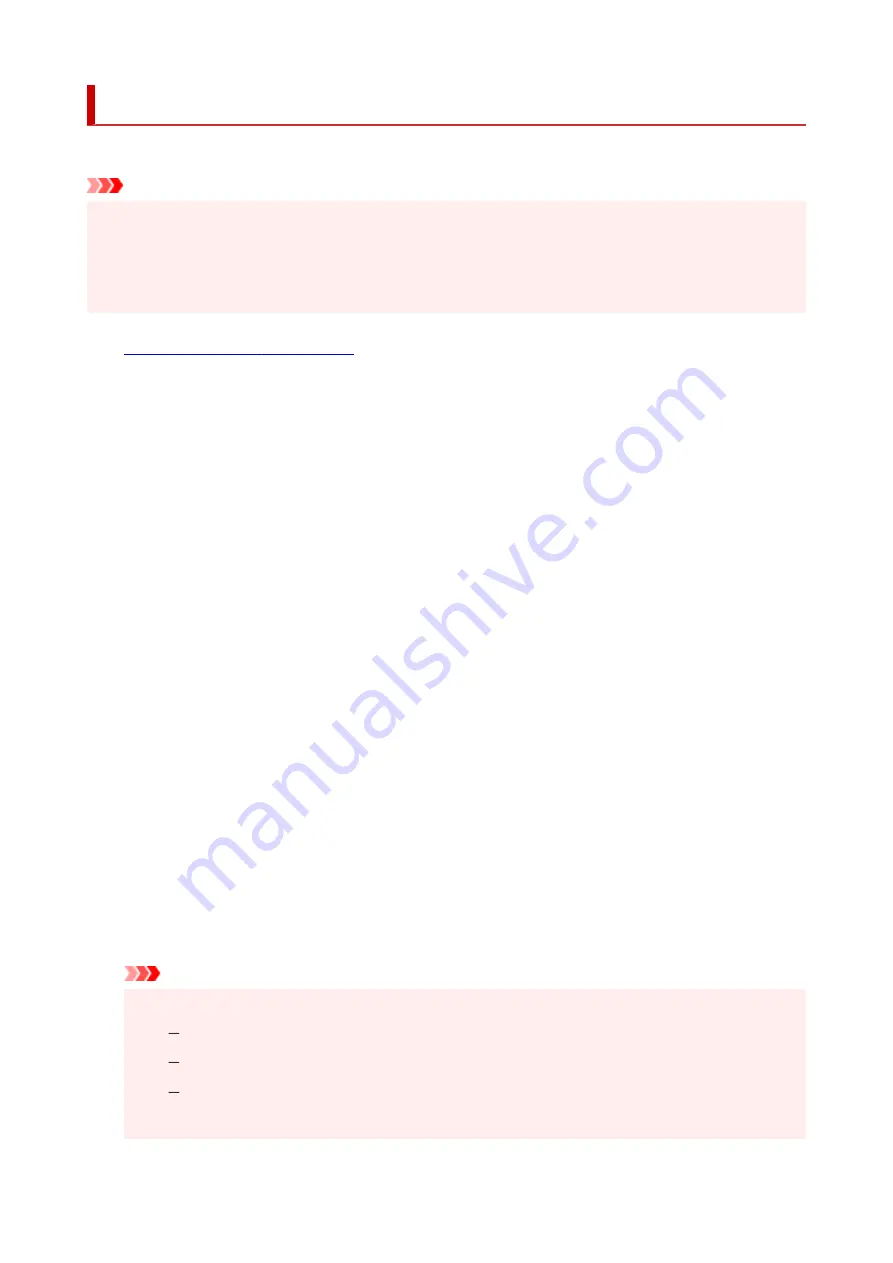
Admin pwd. settings
The administrator password can be set or canceled.
Important
• The administrator password of the printer is set by default. It is set in the serial number of the printer
•
which consists of 9 characters (the first 4 characters are alphabet and the latter 5 characters are
number) and is indicated on the seal on the device.
• The administrator password may be required to change the settings.
•
1.
Check that printer is turned on.
1.
2.
Press the
Setup
button.
2.
The
Setup menu
screen is displayed.
3.
Select
Device settings
and then press the
OK
button.
3.
4.
Select
Admin pwd. settings
and then press the
OK
button.
4.
5.
Enter the administrator password.
5.
When the administrator password is not set, proceed to step 7.
6.
Select
Change admin pwd.
and then press the
OK
button.
6.
When you do not set the administrator password, select
Remove admin pwd.
. Select
Yes
in the
displayed screen.
7.
Select the effective range of the administrator password.
7.
Remote UI and tools
To change the setting using the remote UI or a certain software, the administrator password needs
to be entered.
LCD, RMT UI, tools
To change the setting using the operation panel of this printer, remote UI or a certain software, the
administrator password needs to be entered.
8.
Enter the administrator password.
8.
Important
• When changing the password, the character is limited as follows.
•
Set the password using 4 to 32 characters.
Only alphanumeric characters are available.
From a security point of view, it is recommended to set the password of 8 characters or more
in combination of alphanumeric characters.
175
Содержание GX5070
Страница 1: ...GX5000 series Online Manual English ...
Страница 7: ...2113 317 2114 319 2200 321 3252 322 4103 323 5100 324 5200 325 ...
Страница 44: ... For macOS Refer to Changing the Connection Mode in Setup Guide 44 ...
Страница 47: ...Restrictions Notices when printing using web service Notice for Web Service Printing 47 ...
Страница 53: ... For macOS Refer to Changing the Connection Mode in Setup Guide 53 ...
Страница 57: ...4 If you see a message other than the above follow the instructions 4 57 ...
Страница 63: ...Handling Paper Ink Tanks etc Loading Paper Refilling Ink Tanks 63 ...
Страница 80: ...Refilling Ink Tanks Refilling Ink Tanks Checking Ink Level Ink Tips 80 ...
Страница 92: ...Adjusting Print Head Position 92 ...
Страница 109: ...109 ...
Страница 113: ...113 ...
Страница 116: ...Safety Safety Precautions Regulatory Information WEEE 116 ...
Страница 140: ...140 ...
Страница 144: ...Main Components Front View Rear View Inside View Operation Panel 144 ...
Страница 148: ...Repairing Your Printer I Print Head Holder The print head is pre installed 148 ...
Страница 157: ...Note When Wi Fi wired LAN or both are disabled the icon icon or both are not displayed 157 ...
Страница 160: ...Changing Printer Settings from Your Computer macOS Managing the Printer Power Changing the Printer Operation Mode 160 ...
Страница 176: ...9 Press the OK button 9 10 Enter the administrator password again 10 The administrator password is available 176 ...
Страница 181: ...6 Select ON and then press the OK button 6 181 ...
Страница 188: ...Information about Paper Supported Media Types Paper Load Limit Unsupported Media Types Handling Paper Print Area 188 ...
Страница 197: ...Printing Printing from Computer Printing from Smartphone Tablet Using PIXMA MAXIFY Cloud Link Paper Settings 197 ...
Страница 210: ...Printing Using Canon Application Software Easy PhotoPrint Editor Guide 210 ...
Страница 211: ...Printing from Smartphone Tablet Printing from iPhone iPad iPod touch iOS Printing from Smartphone Tablet Android 211 ...
Страница 246: ...Problems While Printing Scanning from Smartphone Tablet Cannot Print Scan from Smartphone Tablet 246 ...
Страница 250: ...For details about the functions of your printer see Specifications 250 ...
Страница 277: ...Errors and Messages Four Digit Alphanumeric Code Is Displayed on LCD When Error Occurred Message Is Displayed 277 ...
Страница 282: ...Try printing again once the current job is complete 282 ...
Страница 294: ...5 Hold jammed paper firmly with both hands 5 If the paper is rolled up pull it out and grasp the edges of the paper 294 ...
Страница 302: ... When transporting the printer for repairing it see Repairing Your Printer 302 ...






























