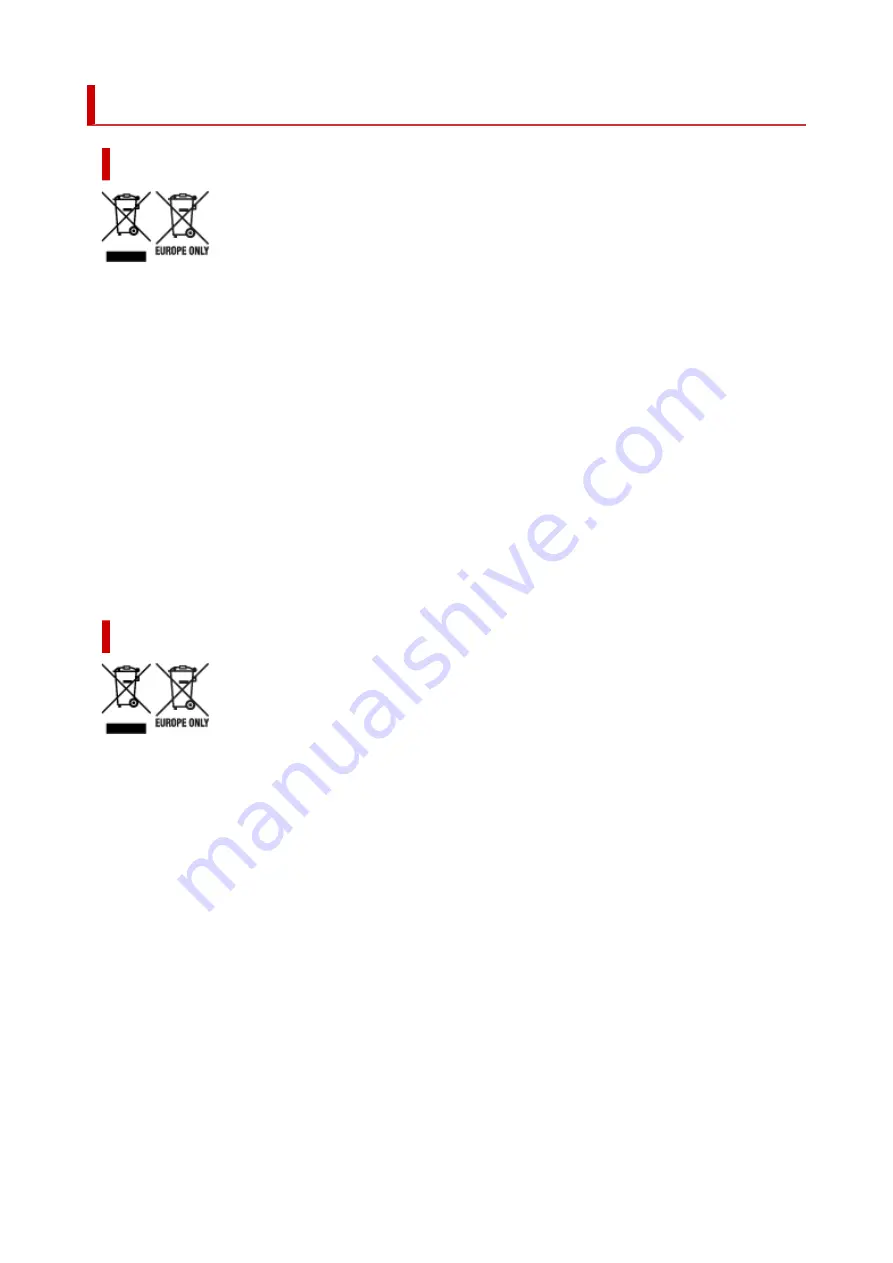
WEEE
Only for the United Kingdom
These symbols indicate that this product is not to be disposed of with your household waste, according
to the UK Waste Electrical and Electronic Equipment Regulations and the UK Batteries and Accumulators
Regulations. If a chemical symbol is printed beneath the symbol shown above, in accordance with the
UK Batteries and Accumulators Regulations, this indicates that a heavy metal (Hg = Mercury, Cd =
Cadmium, Pb = Lead) is present in this battery or accumulator at a concentration above an applicable
threshold specified in the UK Batteries and Accumulators Regulations. This product should be handed
over to a designated collection point, e.g., on an authorized one-for-one basis when you buy a new similar
product or to an authorized collection site for recycling waste electrical and electronic equipment (EEE)
and batteries and accumulators. Improper handling of this type of waste could have a possible impact on
the environment and human health due to potentially hazardous substances that are generally associated
with EEE. Your cooperation in the correct disposal of this product will contribute to the effective usage of
natural resources. For more information about the recycling of this product, please contact your local city
office, waste authority, approved scheme or your household waste disposal service or visit www.canon-
europe.com/sustainability/approach/.
Only for European Union and EEA (Norway, Iceland and Liechtenstein)
These symbols indicate that this product is not to be disposed of with your household waste, according
to the WEEE Directive (2012/19/EU), the Battery Directive (2006/66/EC) and/or national legislation
implementing those Directives. If a chemical symbol is printed beneath the symbol shown above,
in accordance with the Battery Directive, this indicates that a heavy metal (Hg = Mercury, Cd =
Cadmium, Pb = Lead) is present in this battery or accumulator at a concentration above an applicable
threshold specified in the Battery Directive. This product should be handed over to a designated
collection point, e.g., on an authorized one-for-one basis when you buy a new similar product or to an
authorized collection site for recycling waste electrical and electronic equipment (EEE) and batteries and
accumulators. Improper handling of this type of waste could have a possible impact on the environment
and human health due to potentially hazardous substances that are generally associated with EEE.
Your cooperation in the correct disposal of this product will contribute to the effective usage of natural
resources. For more information about the recycling of this product, please contact your local city
office, waste authority, approved scheme or your household waste disposal service or visit www.canon-
europe.com/weee, or www.canon-europe.com/battery.
122
Содержание GX5070
Страница 1: ...GX5000 series Online Manual English ...
Страница 7: ...2113 317 2114 319 2200 321 3252 322 4103 323 5100 324 5200 325 ...
Страница 44: ... For macOS Refer to Changing the Connection Mode in Setup Guide 44 ...
Страница 47: ...Restrictions Notices when printing using web service Notice for Web Service Printing 47 ...
Страница 53: ... For macOS Refer to Changing the Connection Mode in Setup Guide 53 ...
Страница 57: ...4 If you see a message other than the above follow the instructions 4 57 ...
Страница 63: ...Handling Paper Ink Tanks etc Loading Paper Refilling Ink Tanks 63 ...
Страница 80: ...Refilling Ink Tanks Refilling Ink Tanks Checking Ink Level Ink Tips 80 ...
Страница 92: ...Adjusting Print Head Position 92 ...
Страница 109: ...109 ...
Страница 113: ...113 ...
Страница 116: ...Safety Safety Precautions Regulatory Information WEEE 116 ...
Страница 140: ...140 ...
Страница 144: ...Main Components Front View Rear View Inside View Operation Panel 144 ...
Страница 148: ...Repairing Your Printer I Print Head Holder The print head is pre installed 148 ...
Страница 157: ...Note When Wi Fi wired LAN or both are disabled the icon icon or both are not displayed 157 ...
Страница 160: ...Changing Printer Settings from Your Computer macOS Managing the Printer Power Changing the Printer Operation Mode 160 ...
Страница 176: ...9 Press the OK button 9 10 Enter the administrator password again 10 The administrator password is available 176 ...
Страница 181: ...6 Select ON and then press the OK button 6 181 ...
Страница 188: ...Information about Paper Supported Media Types Paper Load Limit Unsupported Media Types Handling Paper Print Area 188 ...
Страница 197: ...Printing Printing from Computer Printing from Smartphone Tablet Using PIXMA MAXIFY Cloud Link Paper Settings 197 ...
Страница 210: ...Printing Using Canon Application Software Easy PhotoPrint Editor Guide 210 ...
Страница 211: ...Printing from Smartphone Tablet Printing from iPhone iPad iPod touch iOS Printing from Smartphone Tablet Android 211 ...
Страница 246: ...Problems While Printing Scanning from Smartphone Tablet Cannot Print Scan from Smartphone Tablet 246 ...
Страница 250: ...For details about the functions of your printer see Specifications 250 ...
Страница 277: ...Errors and Messages Four Digit Alphanumeric Code Is Displayed on LCD When Error Occurred Message Is Displayed 277 ...
Страница 282: ...Try printing again once the current job is complete 282 ...
Страница 294: ...5 Hold jammed paper firmly with both hands 5 If the paper is rolled up pull it out and grasp the edges of the paper 294 ...
Страница 302: ... When transporting the printer for repairing it see Repairing Your Printer 302 ...
















































