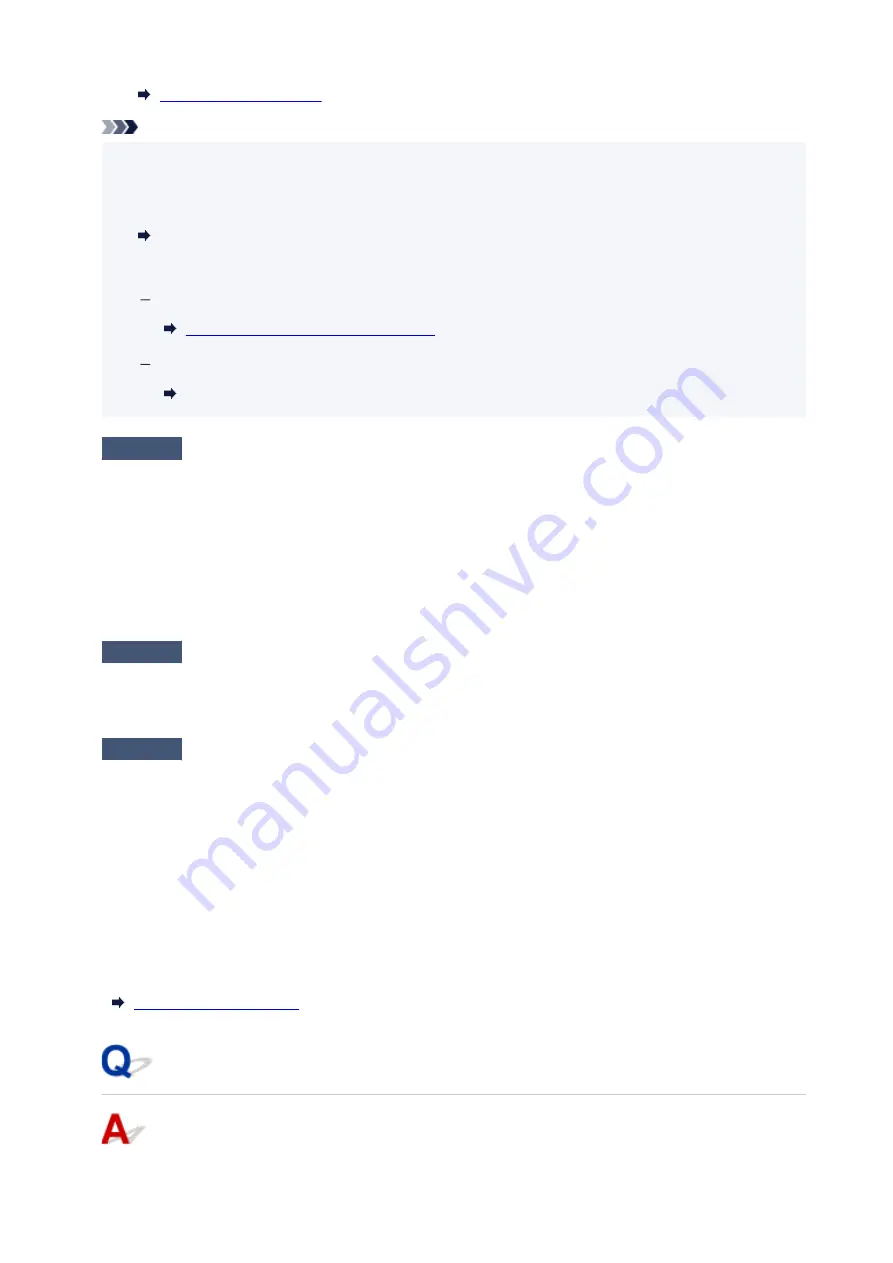
Note
• If you have a computer, Wi-Fi Connection Assistant allows you to diagnose and repair the network
•
status.
Select the link below to download Wi-Fi Connection Assistant and install it.
Checking Printer Connection Status Using Wi-Fi Connection Assistant
See below for starting up Wi-Fi Connection Assistant.
For Windows:
Starting Up Wi-Fi Connection Assistant
For macOS:
Starting Up Wi-Fi Connection Assistant
Check4
Are network settings of your smartphone/tablet identical with those of wireless
router?
Make sure the network settings of the printer (e.g. network name (SSID) or network key password) are
identical with those of the wireless router.
To check the settings of your smartphone/tablet, refer to the instruction manual provided with it.
If the network settings of your smartphone/tablet are not identical with those of the wireless router, change the
network settings of it to match with those of the wireless router.
Check5
Check that printer is not placed too far away from wireless router.
If the distance between the printer and wireless router is too far, wireless communication becomes poor. Place
the printer and wireless router close to each other.
Check6
Check that wireless signal is strong. Monitor signal status and move printer
and wireless router as necessary.
Place the printer and wireless router where there are no obstacles between them. Wireless communication
between different rooms or floors is generally poor. Wireless communication can be impeded by building
materials containing metal or concrete. If the printer cannot communicate with the computer over a Wi-Fi due
to a wall, place the printer and the computer in the same room.
In addition, if a device like a microwave oven that emits radio waves of the same frequency bandwidth as a
wireless router is nearby, it may cause interference. Place the wireless router as far away from interference
sources as possible.
Check the signal strength on the LCD.
Cannot Communicate with Printer while It Is in Wireless Direct
313
Содержание GX5050
Страница 1: ...GX5000 series Online Manual English...
Страница 44: ...For macOS Refer to Changing the Connection Mode in Setup Guide 44...
Страница 47: ...Restrictions Notices when printing using web service Notice for Web Service Printing 47...
Страница 53: ...For macOS Refer to Changing the Connection Mode in Setup Guide 53...
Страница 57: ...4 If you see a message other than the above follow the instructions 4 57...
Страница 62: ...Performing Changing Network Settings Canon Wi Fi Connection Assistant Screen Performing Network Settings 62...
Страница 79: ...TR9530 series TS3300 series E3300 series 79...
Страница 80: ...Handling Paper Ink Tanks etc Loading Paper Refilling Ink Tanks 80...
Страница 97: ...Refilling Ink Tanks Refilling Ink Tanks Checking Ink Level Ink Tips 97...
Страница 109: ...Adjusting Print Head Position 109...
Страница 120: ...120...
Страница 124: ...124...
Страница 127: ...Safety Safety Precautions Regulatory Information WEEE 127...
Страница 151: ...151...
Страница 155: ...Main Components Front View Rear View Inside View Operation Panel 155...
Страница 159: ...Repairing Your Printer I Print Head Holder The print head is pre installed 159...
Страница 168: ...Note When Wi Fi wired LAN or both are disabled the icon icon or both are not displayed 168...
Страница 192: ...9 Press the OK button 9 10 Enter the administrator password again 10 The administrator password is available 192...
Страница 197: ...6 Select ON and then press the OK button 6 197...
Страница 204: ...Information about Paper Supported Media Types Paper Load Limit Unsupported Media Types Handling Paper Print Area 204...
Страница 213: ...Printing Printing from Computer Printing from Smartphone Tablet Using PIXMA MAXIFY Cloud Link Paper Settings 213...
Страница 243: ...In such cases take the appropriate action as described Related Topic Canon IJ Status Monitor Description 243...
Страница 275: ...Printing Using Canon Application Software Easy PhotoPrint Editor Guide 275...
Страница 276: ...Printing from Smartphone Tablet Printing from iPhone iPad iPod touch iOS Printing from Smartphone Tablet Android 276...
Страница 311: ...Problems While Printing Scanning from Smartphone Tablet Cannot Print Scan from Smartphone Tablet 311...
Страница 315: ...For details about the functions of your printer see Specifications 315...
Страница 342: ...Errors and Messages Four Digit Alphanumeric Code Is Displayed on LCD When Error Occurred Message Is Displayed 342...
Страница 347: ...Try printing again once the current job is complete 347...
Страница 359: ...5 Hold jammed paper firmly with both hands 5 If the paper is rolled up pull it out and grasp the edges of the paper 359...
Страница 367: ...When transporting the printer for repairing it see Repairing Your Printer 367...
















































