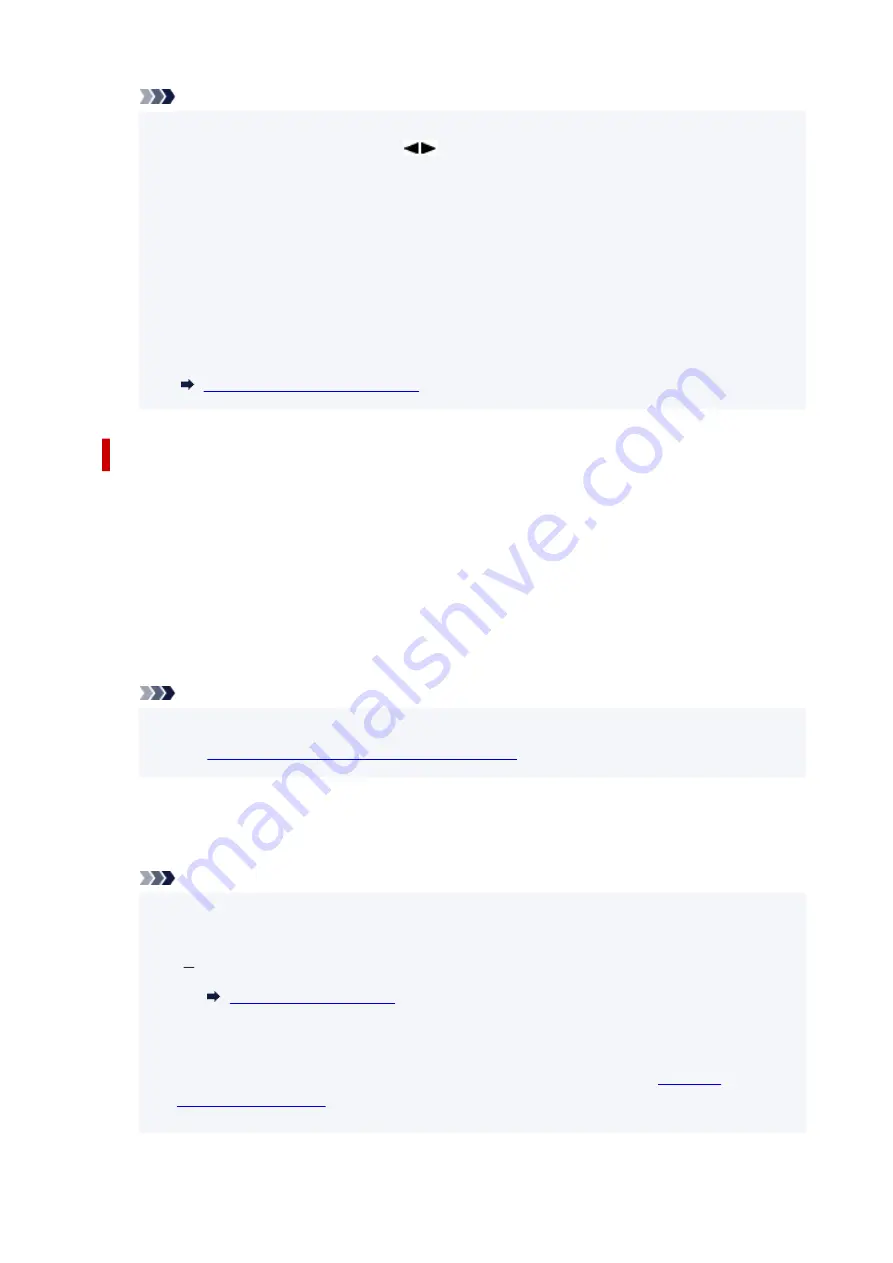
Note
• After completing the settings, you can check the
Network name(SSID)
,
Security protocol
, and
•
WL Direct net.(SSID)
by pressing
button.
• When displaying the
Security protocol
, a screen appears asking whether to display the
•
password at the same time. To display the password, select
Yes
. To not display the password,
select
No
.
• The password is required when connecting a device to the printer. Depending on the device you
•
are using, no password is required.
• When you connect a Wi-Fi Direct compatible device to the printer, select the printer name from
•
your device.
• To change the identifier (SSID) and the password, see below.
•
Changing Wireless Direct Setting
Connecting a smartphone/tablet/computer to the printer
1.
Enable Wi-Fi function on smartphone/tablet/computer.
1.
Enable Wi-Fi in the Settings menu on your smartphone/tablet/computer.
For instructions on enabling the Wi-Fi function, refer to the instruction manual for your smartphone/
tablet/computer.
2.
Select "DIRECT-XXXX-GX5000series" ("X" represents alphanumeric characters) from list
2.
on your smartphone/tablet/computer.
Note
• If "DIRECT-XXXX-GX5000series" does not appear on the list, Wireless Direct is not enabled.
•
Changing Printer Setting to Use Wireless Direct
3.
Enter
Password
on smartphone/tablet/computer.
3.
The smartphone/tablet/computer is connected to the printer.
Note
• Check the password for the Wireless Direct.
•
Check by one of the following methods.
Print the network settings.
• Depending on the device you are using, entering the password is required to connect a device
•
to the printer via Wi-Fi. Enter the password specified for the printer.
• If the printer is set to display a confirmation screen in
Confirm request
•
, when the wireless direct compatible device connects to the printer,
a confirmation screen asking for permission to connect is displayed on the printer LCD.
39
Содержание GX5000 Series
Страница 1: ...GX5000 series Online Manual English ...
Страница 44: ... For macOS Refer to Changing the Connection Mode in Setup Guide 44 ...
Страница 47: ...Restrictions Notices when printing using web service Notice for Web Service Printing 47 ...
Страница 53: ... For macOS Refer to Changing the Connection Mode in Setup Guide 53 ...
Страница 57: ...4 If you see a message other than the above follow the instructions 4 57 ...
Страница 62: ...Performing Changing Network Settings Canon Wi Fi Connection Assistant Screen Performing Network Settings 62 ...
Страница 79: ... TR9530 series TS3300 series E3300 series 79 ...
Страница 80: ...Handling Paper Ink Tanks etc Loading Paper Refilling Ink Tanks 80 ...
Страница 97: ...Refilling Ink Tanks Refilling Ink Tanks Checking Ink Level Ink Tips 97 ...
Страница 109: ...Adjusting Print Head Position 109 ...
Страница 120: ...120 ...
Страница 124: ...124 ...
Страница 127: ...Safety Safety Precautions Regulatory Information WEEE 127 ...
Страница 151: ...151 ...
Страница 155: ...Main Components Front View Rear View Inside View Operation Panel 155 ...
Страница 159: ...Repairing Your Printer I Print Head Holder The print head is pre installed 159 ...
Страница 168: ...Note When Wi Fi wired LAN or both are disabled the icon icon or both are not displayed 168 ...
Страница 192: ...9 Press the OK button 9 10 Enter the administrator password again 10 The administrator password is available 192 ...
Страница 197: ...6 Select ON and then press the OK button 6 197 ...
Страница 204: ...Information about Paper Supported Media Types Paper Load Limit Unsupported Media Types Handling Paper Print Area 204 ...
Страница 213: ...Printing Printing from Computer Printing from Smartphone Tablet Using PIXMA MAXIFY Cloud Link Paper Settings 213 ...
Страница 243: ...In such cases take the appropriate action as described Related Topic Canon IJ Status Monitor Description 243 ...
Страница 275: ...Printing Using Canon Application Software Easy PhotoPrint Editor Guide 275 ...
Страница 276: ...Printing from Smartphone Tablet Printing from iPhone iPad iPod touch iOS Printing from Smartphone Tablet Android 276 ...
Страница 311: ...Problems While Printing Scanning from Smartphone Tablet Cannot Print Scan from Smartphone Tablet 311 ...
Страница 315: ...For details about the functions of your printer see Specifications 315 ...
Страница 342: ...Errors and Messages Four Digit Alphanumeric Code Is Displayed on LCD When Error Occurred Message Is Displayed 342 ...
Страница 347: ...Try printing again once the current job is complete 347 ...
Страница 359: ...5 Hold jammed paper firmly with both hands 5 If the paper is rolled up pull it out and grasp the edges of the paper 359 ...
Страница 367: ... When transporting the printer for repairing it see Repairing Your Printer 367 ...






























