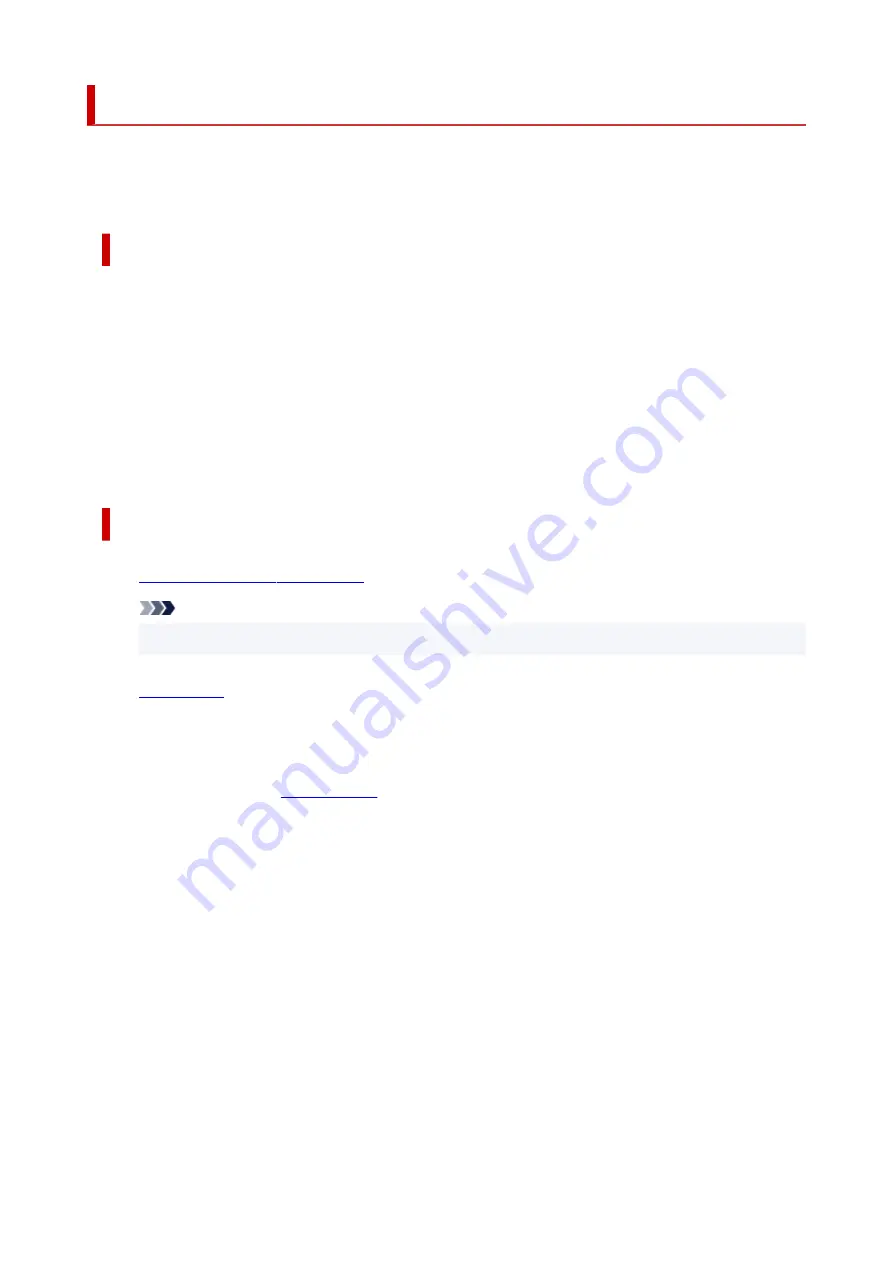
Printing
This printer is compatible with the macOS standard printing system (AirPrint).
You can start printing right away after connecting this printer to your Mac without installing any special
software.
Checking Your Environment
First, check your environment.
• AirPrint Operation Environment
•
Mac running the latest version of OS
• Requirement
•
The Mac and the printer must be connected by one of the following methods:
◦ Connected to the same network over a
LAN
◦ Connected directly without wireless router (Direct Connection)
◦ Connected by USB
Print from a Mac
1.
Check that printer is turned on
1.
Note
• If
Auto power on
is enabled, printer automatically turns itself on when receiving a print job.
2.
in printer
2.
3.
Select paper size and paper type from printer
3.
Register the set paper size and paper type on the printer operation panel.
For instructions, see "
."
4.
Start printing from your application software
4.
The Print dialog opens.
5.
Select printer
5.
Select your model from the
Printer
list in the Print dialog.
299
Содержание GX3000 Series
Страница 1: ...GX3000 series Online Manual English ...
Страница 13: ...Trademarks and Licenses Trademarks Licenses 13 ...
Страница 37: ...Restrictions Notices when printing using web service Notice for Web Service Printing 37 ...
Страница 46: ...4 If you see a message other than the above follow the instructions 4 46 ...
Страница 51: ...Performing Changing Network Settings Canon Wi Fi Connection Assistant Screen Performing Network Settings 51 ...
Страница 68: ... TR9530 series TS3300 series E3300 series 68 ...
Страница 74: ...Handling Paper Originals Ink Tanks etc Loading Paper Loading Originals Refilling Ink Tanks 74 ...
Страница 104: ...104 ...
Страница 105: ...Refilling Ink Tanks Refilling Ink Tanks Checking Ink Level Ink Tips 105 ...
Страница 138: ...Important Be sure to turn off the power and unplug the power cord before cleaning the printer 138 ...
Страница 142: ...142 ...
Страница 145: ...Safety Safety Precautions Regulatory Information WEEE 145 ...
Страница 149: ... Do not put the print head or ink bottles into a fire 149 ...
Страница 171: ...171 ...
Страница 175: ...Main Components Front View Rear View Inside View Operation Panel 175 ...
Страница 181: ...Replacing the Maintenance Cartridge I Print Head Holder The print head is pre installed 181 ...
Страница 184: ...Power Supply Checking that Power Is On Turning the Printer On and Off Unplugging the Printer 184 ...
Страница 199: ...Changing Printer Settings from Your Computer macOS Managing the Printer Power Changing the Printer Operation Mode 199 ...
Страница 216: ...9 Enter the administrator password again 9 The administrator password is available 216 ...
Страница 229: ...Information about Paper Supported Media Types Paper Load Limit Unsupported Media Types Handling Paper Print Area 229 ...
Страница 257: ...When you perform printing the data will be printed onto the postcard 257 ...
Страница 308: ...Printing Using Canon Application Software Easy PhotoPrint Editor Guide 308 ...
Страница 309: ...Printing from Smartphone Tablet Printing from iPhone iPad iPod touch iOS Printing from Smartphone Tablet Android 309 ...
Страница 313: ...Copying Making Copies Basics Reducing Enlarging Copies Two Sided Copying Special Copy Menu 313 ...
Страница 317: ...Scanning Scanning in Windows Scanning in macOS Scanning from Operation Panel 317 ...
Страница 321: ...Note To set the applications to integrate with see Settings Dialog Box 321 ...
Страница 335: ...ScanGear Scanner Driver Screens Basic Mode Tab Advanced Mode Tab Preferences Dialog Box 335 ...
Страница 364: ...Note To set the applications to integrate with see Settings Dialog 364 ...
Страница 367: ...Scanning Tips Positioning Originals Scanning from Computer 367 ...
Страница 415: ...Problems While Printing Scanning from Smartphone Tablet Cannot Print Scan from Smartphone Tablet 415 ...
Страница 444: ...Scanning Problems Windows Scanning Problems 444 ...
Страница 445: ...Scanning Problems Scanner Does Not Work ScanGear Scanner Driver Does Not Start 445 ...
Страница 448: ...Scanning Problems macOS Scanning Problems 448 ...
Страница 449: ...Scanning Problems Scanner Does Not Work Scanner Driver Does Not Start 449 ...
Страница 463: ...Errors and Messages When Error Occurred Message Is Displayed 463 ...
Страница 509: ...4 Select Disable and press OK button 4 509 ...
















































