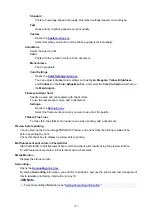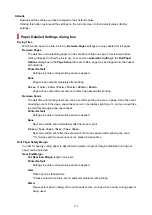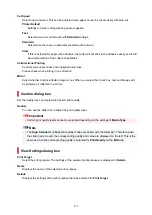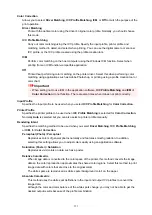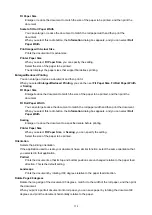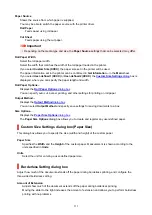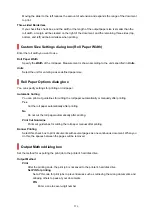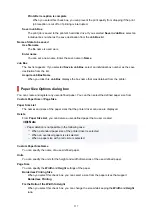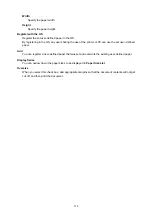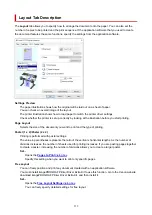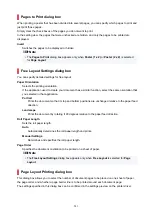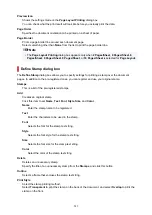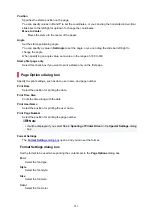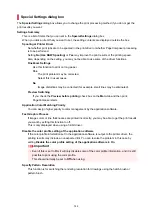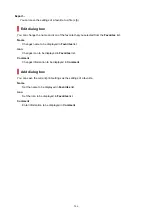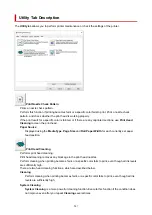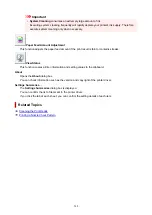Paper Source
Shows the source from which paper is supplied.
You may be able to switch the paper source with the printer driver.
Roll Paper
Feeds paper using roll paper.
Cut Sheet
Feeds paper using the cut paper.
Important
• Depending on the media type and size, the
Paper Source
settings that can be selected may differ.
Roll Paper Width
Select the roll paper width.
Select the width that matches the width of the roll paper loaded in the printer.
If you select
Custom Size (XXXX)
, the paper size set in the printer will be used.
The paper information set in the printer can be confirmed in
Get Information...
in the
Main
sheet.
If you select
User-defined1 (XXXX)
or
User-defined2 (XXXX)
displayed, where you can specify the paper length and width.
Roll Paper Options...
Displays the
.
You can specify auto cut, banner printing, and other settings for printing on roll paper.
Output Method...
Displays the
You can select
Output Method
and specify save settings for saving documents to a box.
Size Options...
Displays the
The
Paper Size Options
dialog box allows you to create and register any user-defined paper.
Custom Size Settings dialog box (Paper Size)
This dialog box allows you to specify the size (width and height) of the custom paper.
Paper Size
Specifies the
Width
and the
Height
of the custom paper. Measurement is shown according to the
units specified in
Units
.
Units
Select the unit for entering a user-defined paper size.
Borderless Setting dialog box
Adjust how much of the document extends off the paper during borderless printing, and configure the
three-sided borderless setting.
Amount of Extension
Adjusts how much of the document extends off the paper during borderless printing.
Moving the slider to the right increases the amount of extension and allows you to perform borderless
printing with no problems.
535
Содержание GP200
Страница 1: ...GP 300 GP 200 GP 5300 GP 5200 Online Manual English ...
Страница 17: ...B20A 876 B510 877 ...
Страница 50: ...Optional accessories Stand Roll Holder Set 50 ...
Страница 59: ...Start printing Important Do not move the release lever during printing 59 ...
Страница 68: ...Note The screen may differ slightly depending on the model you are using 68 ...
Страница 70: ...Pausing Printing Pausing Printing 70 ...
Страница 86: ...86 ...
Страница 117: ...5 Tap ON 5 117 ...
Страница 127: ...127 ...
Страница 128: ...Basket Using the Basket 128 ...
Страница 164: ... Prepare to move Select this to prepare for transporting the printer Preparing to Transfer the Printer 164 ...
Страница 192: ...Data on the hard disk are erased 192 ...
Страница 222: ...3 Select OK 3 The resending setting is completed 222 ...
Страница 234: ...4 Enter wireless LAN router password 4 Your device is connected to the printer 5 Start printing from application 5 234 ...
Страница 270: ...Adjusting the Print Head Adjusting the Print Head Troubleshooting Paper Abrasion and Blurry Images 270 ...
Страница 282: ...Adjusting Feed Amount Adjusting Feed Amount Adjusting Vacuum Strength 282 ...
Страница 286: ...6 Tap Auto 6 7 Tap paper to adjust 7 A test pattern is printed for adjustment and adjustment is finished 286 ...
Страница 295: ...Ink Tanks Ink Tanks Replacing Ink Tanks Checking Ink Tank Levels When to Replace Ink Tanks 295 ...
Страница 298: ...Note For instructions on replacing the ink tanks see Replacing Ink Tanks 298 ...
Страница 306: ...306 ...
Страница 308: ...Print Head Print Head Checking for Nozzle Clogging Cleaning the Print Head Replacing the Print Head 308 ...
Страница 330: ...Cutter Blade Cutter Blade Replacing the Cutter Blade 330 ...
Страница 338: ...Related Topic Cleaning the Print Heads 338 ...
Страница 339: ...Cleaning the Printer Cleaning the Printer Exterior Cleaning Inside the Top Cover Cleaning the Print Head 339 ...
Страница 344: ...344 ...
Страница 345: ...Other Maintenance Preparing to Transfer the Printer Reinstalling the Printer Firmware update 345 ...
Страница 355: ...Specifications Specifications Print Area 355 ...
Страница 363: ...Appendix Manuals and Their Contents Safety Online Manual Using This Online Manual Trademarks and Licenses 363 ...
Страница 365: ...Safety Safety Precautions Regulatory Information WEEE EU EEA When Repairing Lending or Disposing of the Printer 365 ...
Страница 396: ...Printing Photos and Business Documents Printing By Setting Print Purpose Edit in PosterArtist and Print 396 ...
Страница 401: ...Note For instructions on how to edit and rearrange images refer to the PosterArtist manual 401 ...
Страница 411: ...Printing with ICC Profiles 411 ...
Страница 415: ...Specifying Color Correction Adjusting Color Balance Adjusting Brightness Adjusting Contrast 415 ...
Страница 430: ...Note Selecting Enlarged Reduced Printing changes the printable area of the document 430 ...
Страница 471: ...Click OK When you print the upper and lower margins are reduced so that you can save paper 471 ...
Страница 487: ...Printing from Printer Printing Data Saved on USB Flash Drive 487 ...
Страница 505: ...Printer Driver Windows Printer Driver macOS Printer Driver 505 ...
Страница 506: ...Windows Printer Driver Overview of the Printer Driver Printer Driver Description Updating the Printer Driver 506 ...
Страница 519: ...In such cases take the appropriate action as described 519 ...
Страница 567: ...3 Select Save in Job Box in Output Method 3 567 ...
Страница 568: ...568 ...
Страница 570: ...2 Select Job management 2 3 Select Print job 3 4 In the list select the target job 4 5 Select Prioritize 5 570 ...
Страница 580: ...5 In the list select the target job 5 6 Select Edit 6 7 Select Delete 7 8 Select Yes 8 580 ...
Страница 595: ...Media Type Selection does not Match Loaded Media Type 595 ...
Страница 620: ...620 ...
Страница 624: ...Check 8 Is the edge of the cutter blade blunt Replace the cutter blade Replacing the Cutter Blade 624 ...
Страница 631: ...6 Load roll 6 At this time be sure to press the Load button and select Load roll paper Loading Rolls in the Printer 631 ...
Страница 655: ...Cleaning the Printer Exterior 655 ...
Страница 657: ...Move the printer to a different environment or let the paper dry before rolling it 657 ...
Страница 728: ...1201 Cause The ink tank cover is open What to Do Close the ink tank cover 728 ...
Страница 729: ...1210 Cause The ink tank cover is open What to Do Close the ink tank cover 729 ...
Страница 751: ...1485 Cause Cannot use attached print head What to Do Attach the correct print head Replacing the Print Head 751 ...
Страница 755: ...1500 Cause The ink in the ink tank is running low What to Do Prepare a new ink tank 755 ...
Страница 757: ...1552 Cause A genuine Canon ink tank has been inserted What to Do To dismiss the message tap OK on the touch screen 757 ...
Страница 760: ...1660 Cause Ink tank not inserted What to Do Insert the ink tank correctly Replacing Ink Tanks 760 ...
Страница 767: ...1752 Cause The ink has run out What to Do Open the ink tank cover and then replace the ink tank Replacing Ink Tanks 767 ...
Страница 789: ...3331 Cause Print results may be abnormal as there is a large volume of print data What to Do Check the print job 789 ...
Страница 828: ...Contact your Canon dealer for assistance 828 ...