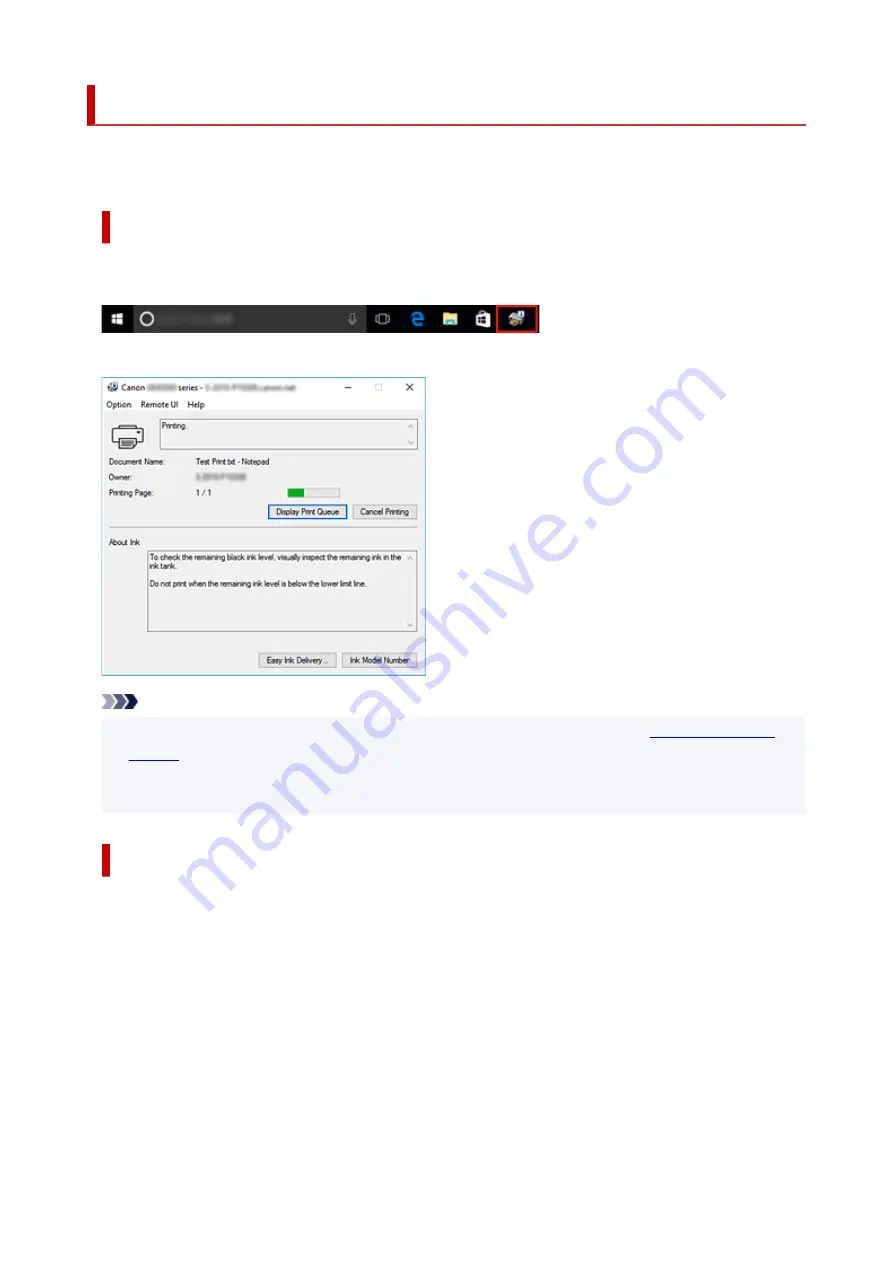
Canon IJ Status Monitor
The Canon IJ Status Monitor displays the printer status and the printing progress. The printer status is
shown by the icons and messages in the status monitor.
Launching the Canon IJ Status Monitor
The Canon IJ Status Monitor launches automatically when print data is sent to the printer. When
launched, the Canon IJ Status Monitor appears as a button on the task bar.
Click the button of the status monitor displayed on the task bar. The Canon IJ Status Monitor appears.
Note
• To open the Canon IJ Status Monitor when the printer is not printing, open the
View Printer Status
on the
Maintenance
tab.
• The information displayed on the Canon IJ Status Monitor may differ depending on the country or
region where you are using your printer.
When Errors Occur
The Canon IJ Status Monitor is automatically displayed if an error occurs (e.g., if the printer runs out of
paper or if the ink is low).
199
Содержание GM2000 Series
Страница 1: ...GM2000 series Online Manual English ...
Страница 8: ...1688 361 1700 362 1890 363 1892 364 4103 365 5100 366 5200 367 5B00 368 5B02 369 6000 370 C000 371 ...
Страница 27: ...Basic Operation Printing Documents from Your Computer 27 ...
Страница 34: ...Restrictions Notices when printing using web service Notice for Web Service Printing 34 ...
Страница 69: ... TR9530 series 69 ...
Страница 70: ...Handling Paper Ink Tank etc Loading Paper Refilling Ink Tank Using Color Ink 70 ...
Страница 86: ...Refilling Ink Tank Refilling Ink Tank Checking Ink Level Ink Tips 86 ...
Страница 103: ...Cleaning Cleaning Exterior Surfaces Cleaning Inside the Printer Bottom Plate Cleaning Cleaning Cassette Pads 103 ...
Страница 106: ...106 ...
Страница 108: ...Safety Safety Precautions Regulatory Information WEEE EU EEA 108 ...
Страница 133: ...Main Components and Their Use Main Components Power Supply 133 ...
Страница 134: ...Main Components Front View Rear View Inside View Operation Panel 134 ...
Страница 146: ...Changing Settings Changing Printer Settings from Your Computer Windows Changing Settings from Operation Panel 146 ...
Страница 156: ...Changing Settings from Operation Panel LAN settings Initializing Printer Settings 156 ...
Страница 162: ...Information about Paper Supported Media Types Paper Load Limit Unsupported Media Types Handling Paper Print Area 162 ...
Страница 170: ...Printing Printing from Computer Printing from Smartphone Tablet 170 ...
Страница 171: ...Printing from Computer Printing from Application Software Windows Printer Driver 171 ...
Страница 183: ...Note Selecting Scaled changes the printable area of the document 183 ...
Страница 200: ...In such cases take the appropriate action as described 200 ...
Страница 241: ...Network Communication Problems Cannot Find Printer on Network Network Connection Problems Other Network Problems 241 ...
Страница 274: ...Other Network Problems Checking Network Information Restoring to Factory Defaults 274 ...
Страница 278: ...Problems while Printing from Smartphone Tablet Cannot Print from Smartphone Tablet 278 ...
Страница 309: ...Errors and Messages When Error Occurred Message Support Code Appears 309 ...
Страница 315: ...Lighting Easy wireless connect has failed 3440 Lighting Lighting Easy wireless connect has failed 3441 315 ...






























