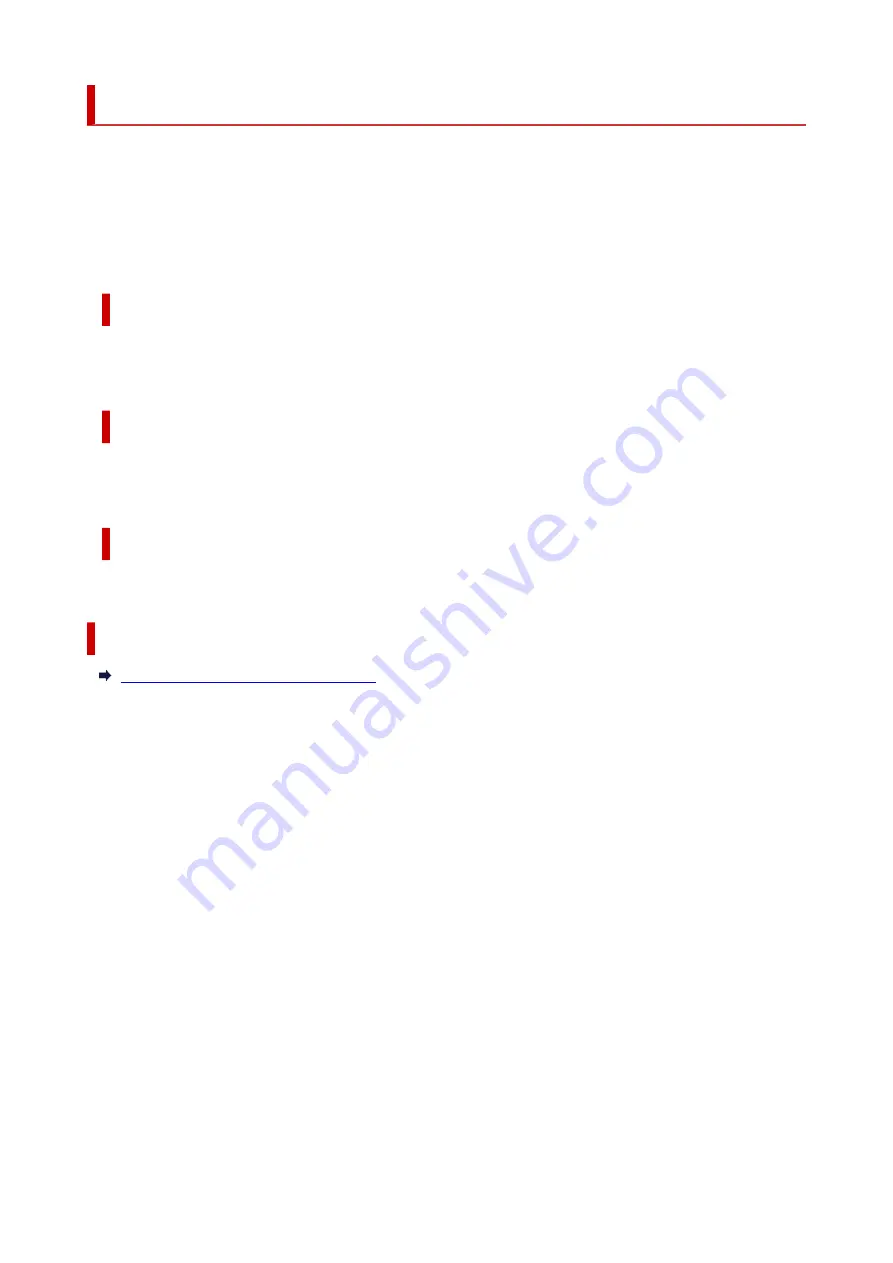
Canon IJ Printer Driver
The Canon IJ printer driver (simply called printer driver below) is software that you install onto your
computer so that it can communicate with the printer.
The printer driver converts the print data created by your application software into data that your printer can
understand, and sends the converted data to the printer.
Because different printers support different data formats, you need a printer driver that supports your printer.
Installing the Printer Driver
To install the printer driver, install the driver from
Start Setup
on the setup CD-ROM that came with your
printer.
Specifying the Printer Driver
To specify the printer driver, open the
dialog box of the application software you are using, and
select "Canon XXX" (where "XXX" is your model name).
Displaying the Manual from the Printer Driver
To display the description of a setup tab from the printer driver's setup screen, click
Help
on that tab.
Related Topic
Opening Printer Driver's Setup Screen
197
Содержание GM2000 Series
Страница 1: ...GM2000 series Online Manual English ...
Страница 8: ...1688 361 1700 362 1890 363 1892 364 4103 365 5100 366 5200 367 5B00 368 5B02 369 6000 370 C000 371 ...
Страница 27: ...Basic Operation Printing Documents from Your Computer 27 ...
Страница 34: ...Restrictions Notices when printing using web service Notice for Web Service Printing 34 ...
Страница 69: ... TR9530 series 69 ...
Страница 70: ...Handling Paper Ink Tank etc Loading Paper Refilling Ink Tank Using Color Ink 70 ...
Страница 86: ...Refilling Ink Tank Refilling Ink Tank Checking Ink Level Ink Tips 86 ...
Страница 103: ...Cleaning Cleaning Exterior Surfaces Cleaning Inside the Printer Bottom Plate Cleaning Cleaning Cassette Pads 103 ...
Страница 106: ...106 ...
Страница 108: ...Safety Safety Precautions Regulatory Information WEEE EU EEA 108 ...
Страница 133: ...Main Components and Their Use Main Components Power Supply 133 ...
Страница 134: ...Main Components Front View Rear View Inside View Operation Panel 134 ...
Страница 146: ...Changing Settings Changing Printer Settings from Your Computer Windows Changing Settings from Operation Panel 146 ...
Страница 156: ...Changing Settings from Operation Panel LAN settings Initializing Printer Settings 156 ...
Страница 162: ...Information about Paper Supported Media Types Paper Load Limit Unsupported Media Types Handling Paper Print Area 162 ...
Страница 170: ...Printing Printing from Computer Printing from Smartphone Tablet 170 ...
Страница 171: ...Printing from Computer Printing from Application Software Windows Printer Driver 171 ...
Страница 183: ...Note Selecting Scaled changes the printable area of the document 183 ...
Страница 200: ...In such cases take the appropriate action as described 200 ...
Страница 241: ...Network Communication Problems Cannot Find Printer on Network Network Connection Problems Other Network Problems 241 ...
Страница 274: ...Other Network Problems Checking Network Information Restoring to Factory Defaults 274 ...
Страница 278: ...Problems while Printing from Smartphone Tablet Cannot Print from Smartphone Tablet 278 ...
Страница 309: ...Errors and Messages When Error Occurred Message Support Code Appears 309 ...
Страница 315: ...Lighting Easy wireless connect has failed 3440 Lighting Lighting Easy wireless connect has failed 3441 315 ...






























