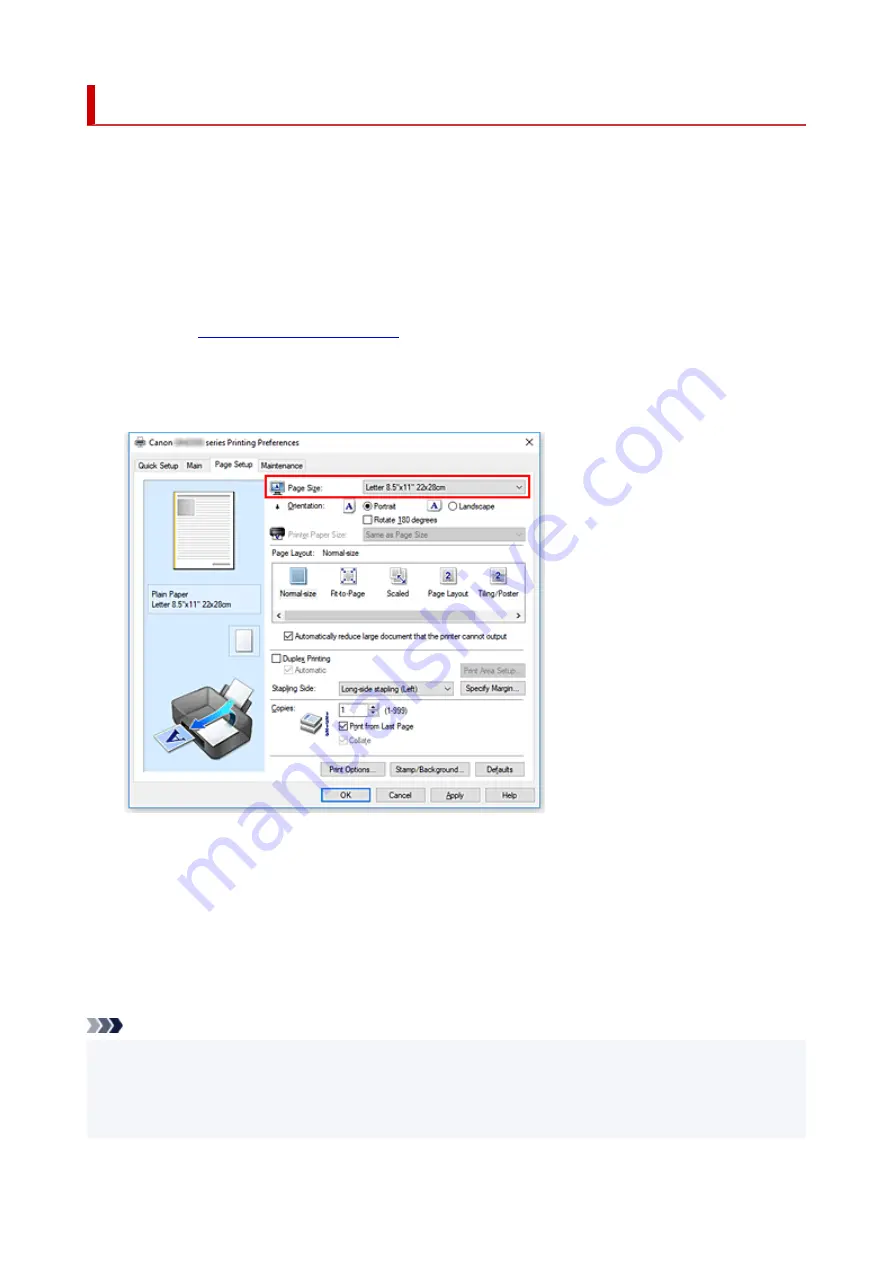
Setting a Page Size and Orientation
The paper size and orientation are essentially determined by the application software. When the page size
and orientation set for
Page Size
and
Orientation
on the
Page Setup
tab are same as those set with the
application software, you do not need to select them on the
Page Setup
tab.
When you are not able to specify them with the application software, the procedure for selecting a page size
and orientation is as follows:
You can also set page size and orientation on the
Quick Setup
tab.
1.
2.
Select the paper size
Select a page size from the
Page Size
list on the
Page Setup
tab.
3.
Set
Orientation
Select
Portrait
or
Landscape
for
Orientation
. Check
Rotate 180 degrees
check box when you want to
perform printing with the original being rotated 180 degrees.
4.
Click
OK
When you execute print, the document will be printed with the selected page size and the orientation.
Note
• If
Normal-size
is selected for
Page Layout
, then
Automatically reduce large document that the
printer cannot output
is displayed.
Normally, you can leave the check box checked. During printing, if you do not want to reduce large
documents that cannot be printed on the printer, uncheck the check box.
178
Содержание GM2000 Series
Страница 1: ...GM2000 series Online Manual English ...
Страница 8: ...1688 361 1700 362 1890 363 1892 364 4103 365 5100 366 5200 367 5B00 368 5B02 369 6000 370 C000 371 ...
Страница 27: ...Basic Operation Printing Documents from Your Computer 27 ...
Страница 34: ...Restrictions Notices when printing using web service Notice for Web Service Printing 34 ...
Страница 69: ... TR9530 series 69 ...
Страница 70: ...Handling Paper Ink Tank etc Loading Paper Refilling Ink Tank Using Color Ink 70 ...
Страница 86: ...Refilling Ink Tank Refilling Ink Tank Checking Ink Level Ink Tips 86 ...
Страница 103: ...Cleaning Cleaning Exterior Surfaces Cleaning Inside the Printer Bottom Plate Cleaning Cleaning Cassette Pads 103 ...
Страница 106: ...106 ...
Страница 108: ...Safety Safety Precautions Regulatory Information WEEE EU EEA 108 ...
Страница 133: ...Main Components and Their Use Main Components Power Supply 133 ...
Страница 134: ...Main Components Front View Rear View Inside View Operation Panel 134 ...
Страница 146: ...Changing Settings Changing Printer Settings from Your Computer Windows Changing Settings from Operation Panel 146 ...
Страница 156: ...Changing Settings from Operation Panel LAN settings Initializing Printer Settings 156 ...
Страница 162: ...Information about Paper Supported Media Types Paper Load Limit Unsupported Media Types Handling Paper Print Area 162 ...
Страница 170: ...Printing Printing from Computer Printing from Smartphone Tablet 170 ...
Страница 171: ...Printing from Computer Printing from Application Software Windows Printer Driver 171 ...
Страница 183: ...Note Selecting Scaled changes the printable area of the document 183 ...
Страница 200: ...In such cases take the appropriate action as described 200 ...
Страница 241: ...Network Communication Problems Cannot Find Printer on Network Network Connection Problems Other Network Problems 241 ...
Страница 274: ...Other Network Problems Checking Network Information Restoring to Factory Defaults 274 ...
Страница 278: ...Problems while Printing from Smartphone Tablet Cannot Print from Smartphone Tablet 278 ...
Страница 309: ...Errors and Messages When Error Occurred Message Support Code Appears 309 ...
Страница 315: ...Lighting Easy wireless connect has failed 3440 Lighting Lighting Easy wireless connect has failed 3441 315 ...






























