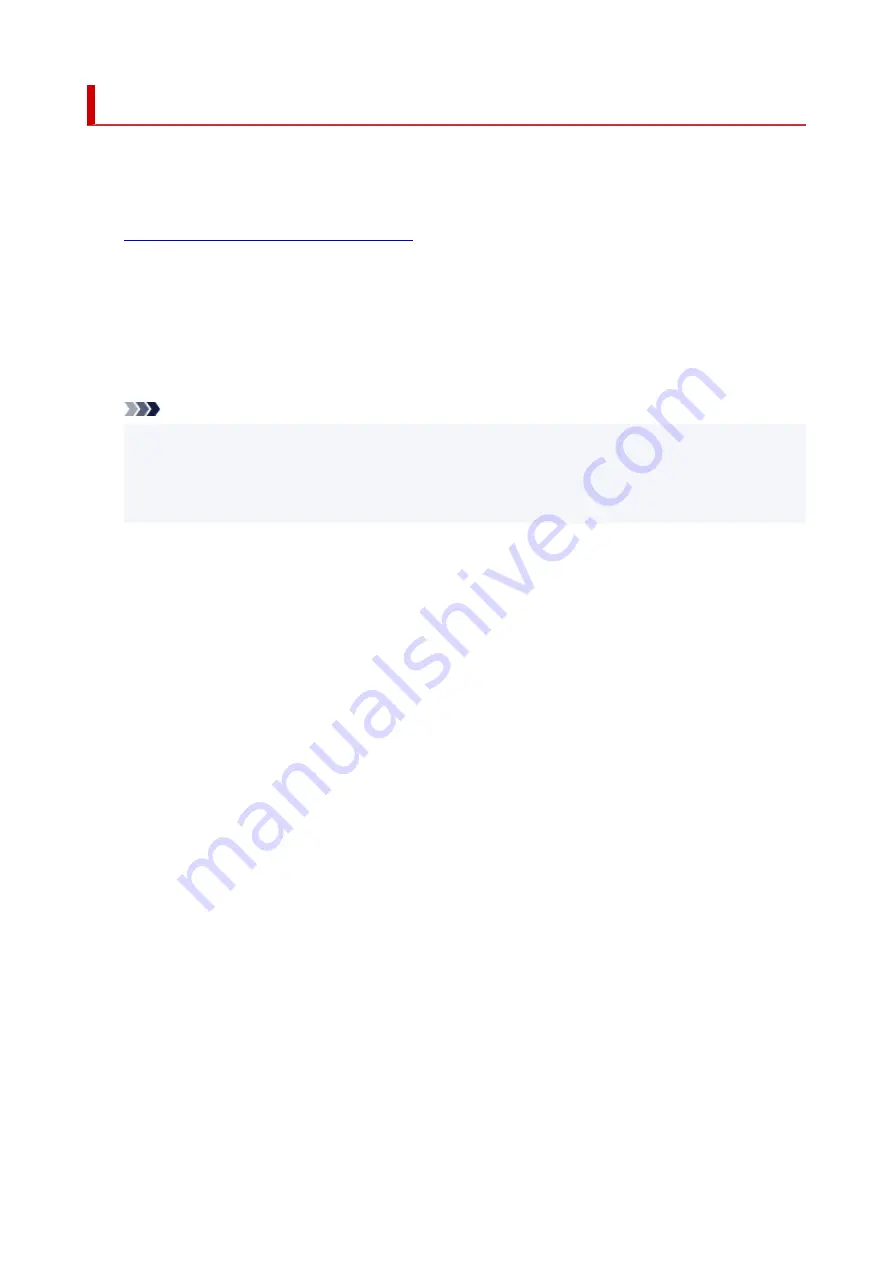
Initializing Printer Settings
You can initialize the printer settings.
Follow the procedure below to initialize the printer settings.
1.
Make sure that the printer is turned on.
2.
Press and hold
RESUME/CANCEL
button and release it when
Alarm
lamp flashes 15
times.
All the printer settings are initialized.
After resetting, perform setup again as necessary.
Note
• You cannot set the following setting items back to the default:
• The current position of the print head
• CSR (Certificate Signing Request) for encryption method (SSL/TLS) setting
158
Содержание GM2000 Series
Страница 1: ...GM2000 series Online Manual English ...
Страница 8: ...1688 361 1700 362 1890 363 1892 364 4103 365 5100 366 5200 367 5B00 368 5B02 369 6000 370 C000 371 ...
Страница 27: ...Basic Operation Printing Documents from Your Computer 27 ...
Страница 34: ...Restrictions Notices when printing using web service Notice for Web Service Printing 34 ...
Страница 69: ... TR9530 series 69 ...
Страница 70: ...Handling Paper Ink Tank etc Loading Paper Refilling Ink Tank Using Color Ink 70 ...
Страница 86: ...Refilling Ink Tank Refilling Ink Tank Checking Ink Level Ink Tips 86 ...
Страница 103: ...Cleaning Cleaning Exterior Surfaces Cleaning Inside the Printer Bottom Plate Cleaning Cleaning Cassette Pads 103 ...
Страница 106: ...106 ...
Страница 108: ...Safety Safety Precautions Regulatory Information WEEE EU EEA 108 ...
Страница 133: ...Main Components and Their Use Main Components Power Supply 133 ...
Страница 134: ...Main Components Front View Rear View Inside View Operation Panel 134 ...
Страница 146: ...Changing Settings Changing Printer Settings from Your Computer Windows Changing Settings from Operation Panel 146 ...
Страница 156: ...Changing Settings from Operation Panel LAN settings Initializing Printer Settings 156 ...
Страница 162: ...Information about Paper Supported Media Types Paper Load Limit Unsupported Media Types Handling Paper Print Area 162 ...
Страница 170: ...Printing Printing from Computer Printing from Smartphone Tablet 170 ...
Страница 171: ...Printing from Computer Printing from Application Software Windows Printer Driver 171 ...
Страница 183: ...Note Selecting Scaled changes the printable area of the document 183 ...
Страница 200: ...In such cases take the appropriate action as described 200 ...
Страница 241: ...Network Communication Problems Cannot Find Printer on Network Network Connection Problems Other Network Problems 241 ...
Страница 274: ...Other Network Problems Checking Network Information Restoring to Factory Defaults 274 ...
Страница 278: ...Problems while Printing from Smartphone Tablet Cannot Print from Smartphone Tablet 278 ...
Страница 309: ...Errors and Messages When Error Occurred Message Support Code Appears 309 ...
Страница 315: ...Lighting Easy wireless connect has failed 3440 Lighting Lighting Easy wireless connect has failed 3441 315 ...






























