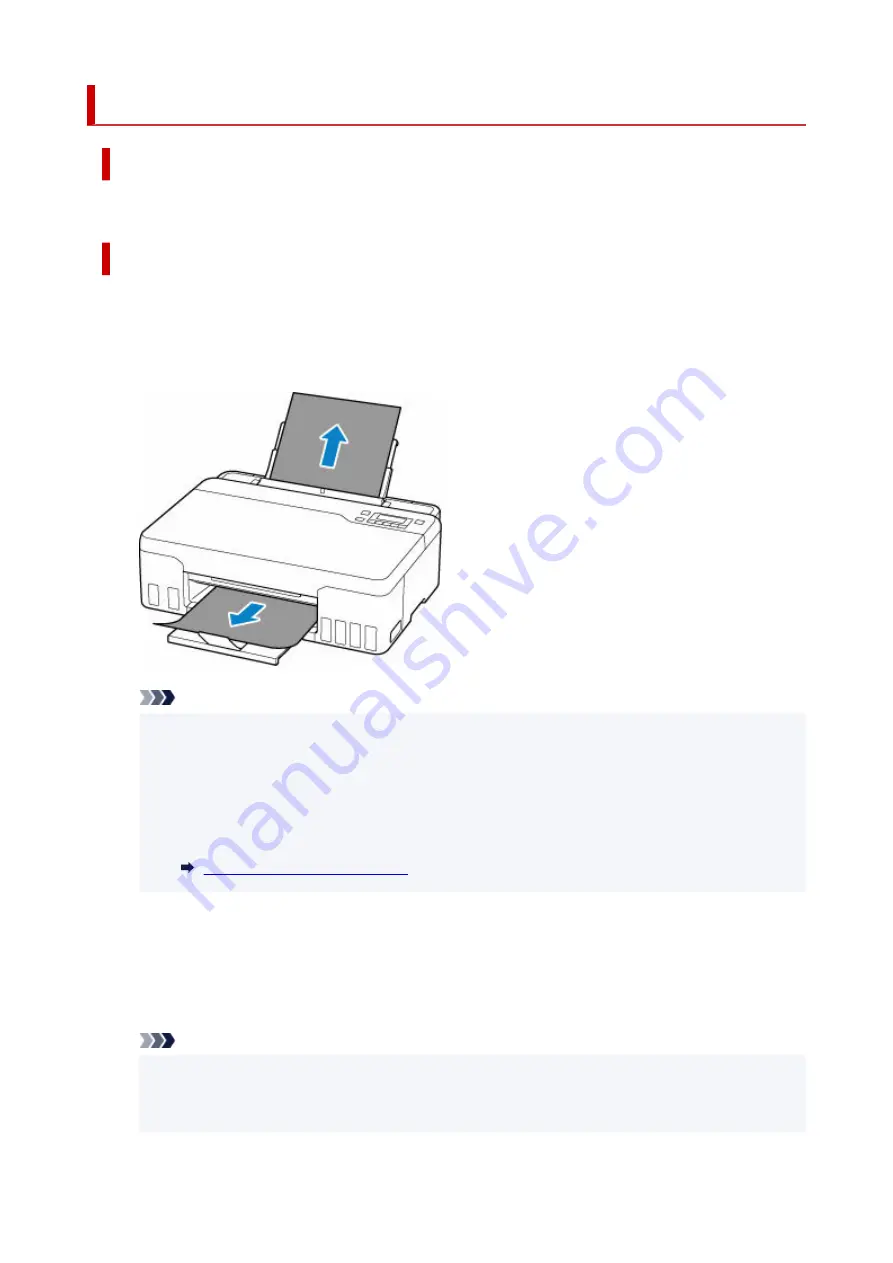
1300
Cause
Paper is jammed when feeding paper from rear tray.
What to Do
Remove the jammed paper following the instructions below.
1.
Slowly pull out paper, either from paper output slot or from rear tray, whichever is easier.
1.
Hold the paper with both hands, and pull it out slowly so as not to tear it.
Note
• If you cannot pull out the paper, turn the printer back on without pulling forcibly. The paper may
be ejected automatically.
• If paper becomes jammed during printing and you need to turn off the printer to remove it, press
the printer's
Stop
button to stop the printing before you turn off the printer.
• If the paper tears and you cannot remove the jammed paper from the paper output slot or the
•
rear tray, remove the paper from inside the printer.
Paper Is Jammed inside Printer
2.
Reload paper and press printer's
OK
button.
2.
The printer resumes printing. Reprint the page you were printing if it was not printed properly due to
the paper jam.
If you turned off the printer in step 1, all jobs in the print queue are canceled. Redo the printing.
Note
• When reloading the paper, make sure you are using suitable paper and loading it correctly.
• We recommend using paper sizes other than A5 to print documents with photos or graphics. A5
paper may curl and jam as it leaves the printer.
335
Содержание G500 Series
Страница 1: ...G500 series Online Manual English ...
Страница 34: ... 2 The password is specified automatically when the printer is turned on for the first time 34 ...
Страница 47: ...4 If message saying setup is completed appears press OK button 4 For macOS See Changing the Connection Mode 47 ...
Страница 69: ... TR9530 series TS3300 series E3300 series 69 ...
Страница 70: ...Handling Paper Ink Tanks etc Loading Paper Refilling Ink Tanks 70 ...
Страница 71: ...Loading Paper Loading Plain Paper Photo Paper Loading Envelopes 71 ...
Страница 81: ...Note Do not load envelopes higher than the load limit mark F 8 Close feed slot cover gently 8 81 ...
Страница 83: ...Refilling Ink Tanks Refilling Ink Tanks Checking Ink Level Ink Tips 83 ...
Страница 94: ...Adjusting Print Head Position 94 ...
Страница 100: ...Cleaning Cleaning Exterior Surfaces Cleaning Paper Feed Rollers Cleaning Inside the Printer Bottom Plate Cleaning 100 ...
Страница 111: ...Safety Safety Precautions Regulatory Information WEEE EU EEA 111 ...
Страница 137: ...Main Components Front View Rear View Inside View Operation Panel 137 ...
Страница 141: ...G Print Head Holder The print head is pre installed 141 ...
Страница 167: ... IPsec settings Selecting Enable allows you to specify the IPsec settings 167 ...
Страница 179: ...Information in this manual is subject to change without notice 179 ...
Страница 189: ...3 To complete the removal of paper dust brush the paper in the other direction from top to 3 bottom 189 ...
Страница 221: ...In such cases take the appropriate action as described Related Topic Canon IJ Status Monitor Description 221 ...
Страница 253: ...Printing Using Canon Application Software Easy PhotoPrint Editor Guide 253 ...
Страница 254: ...Printing from Smartphone Tablet Printing from iPhone iPad iPod touch iOS 254 ...
Страница 263: ...Cannot Find Printer on Network Windows macOS Cannot Find Printer on Network 263 ...
Страница 267: ...See below Manually Solved Network Troubles 267 ...
Страница 287: ...Problems While Printing Scanning from Smartphone Tablet Cannot Print Scan from Smartphone Tablet 287 ...
Страница 312: ...Opening Remote UI for Maintenance 312 ...
Страница 333: ... A000 to ZZZZ B20B Note For information on how to deal with paper jams see What to Do When Paper Is Jammed 333 ...
















































