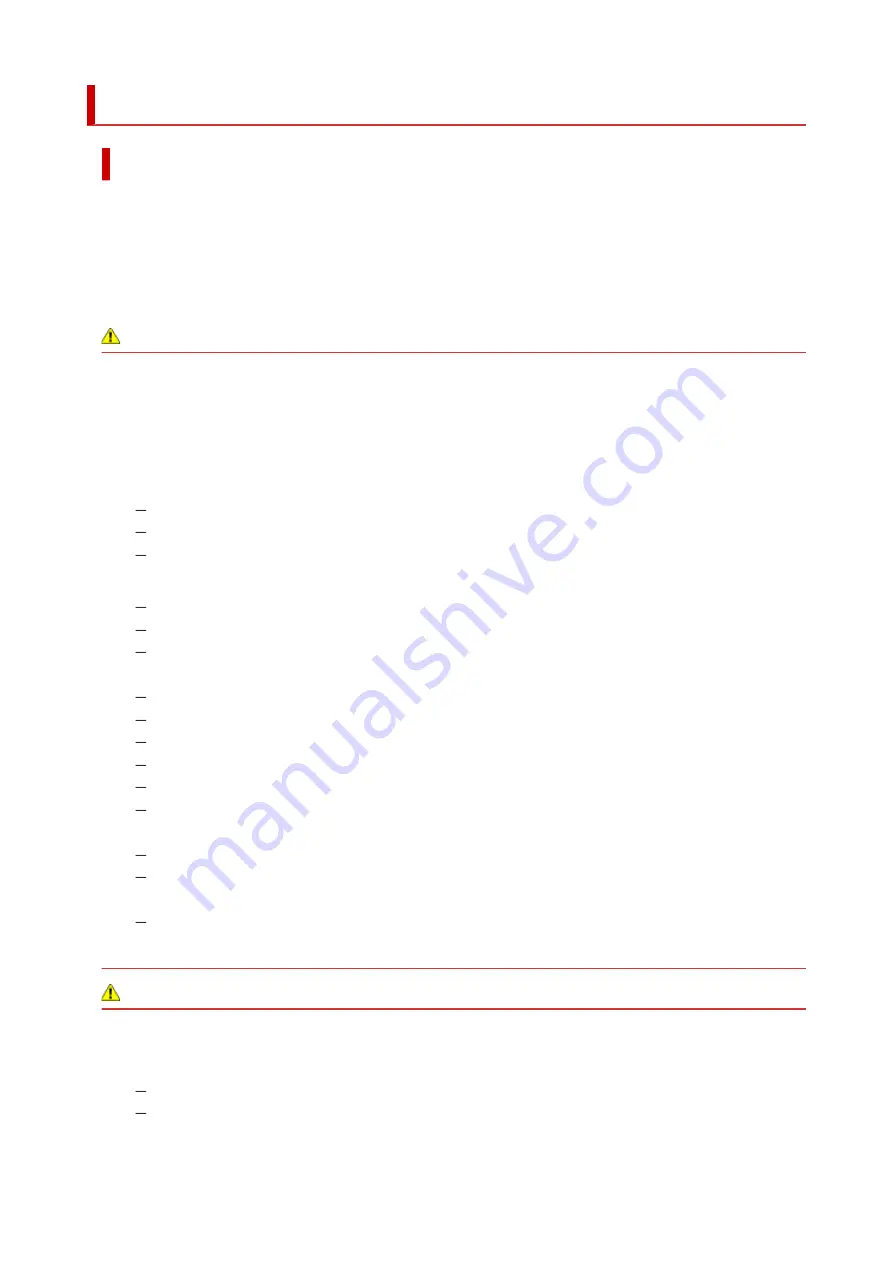
Safety Precautions
Safety Precautions
• This manual contains important notices and safety precautions about your printer.
•
Do not use the printer in ways other than described in the accompanying manuals, as this may result
in fire, electric shock or other unexpected accidents.
Safety standard marks and declarations are only valid for the supported voltages and frequencies in
the applicable countries or regions.
Warning
• Users with cardiac pacemakers:
•
This product emits a low-level magnetic flux. If you feel abnormalities, please move away from the
product and consult your doctor.
• Do not use the printer in the following cases:
•
Stop use immediately, unplug the printer and call your local service representative to request repair.
Metal objects or liquids are spilt inside the printer.
The printer emits smoke, strange odors, or makes unusual noises.
The power cord or plug overheat or are broken, bent or damaged in any way.
• Failure to adhere to the following may result in fire, electric shock, or injury:
Do not place product close to the flammable solvents such as alcohol or thinner.
Do not open or modify the printer.
Use only the power cord/cables that came with your printer. Do not use these cables with other
devices.
Do not plug in to voltages or frequencies other than those specified.
Plug the power cord into the socket completely.
Do not plug in or unplug the power cord with wet hands.
Do not damage the power cord by twisting, bundling, tying, pulling or excessively bending it.
Do not place heavy objects on the power cord.
Do not connect multiple power cords to a single electrical outlet. Do not use multiple extension
cords.
Do not leave the printer plugged in during lightning storms.
Always unplug the power cord and cables when cleaning. Do not use flammable sprays or liquids
such as alcohol or thinners for cleaning.
Unplug the power cord once a month to check that it is not overheating, rusted, bent, scratched,
split, or otherwise damaged.
Caution
• Do not put your hands inside the printer while printing.
• Do not touch the metal parts of the print head immediately after printing.
• Ink bottles
Keep out of reach of children.
Do not drink ink.
If ink is accidentally licked or swallowed, rinse out your mouth or drink one or two glasses of
112
Содержание G500 Series
Страница 1: ...G500 series Online Manual English ...
Страница 34: ... 2 The password is specified automatically when the printer is turned on for the first time 34 ...
Страница 47: ...4 If message saying setup is completed appears press OK button 4 For macOS See Changing the Connection Mode 47 ...
Страница 69: ... TR9530 series TS3300 series E3300 series 69 ...
Страница 70: ...Handling Paper Ink Tanks etc Loading Paper Refilling Ink Tanks 70 ...
Страница 71: ...Loading Paper Loading Plain Paper Photo Paper Loading Envelopes 71 ...
Страница 81: ...Note Do not load envelopes higher than the load limit mark F 8 Close feed slot cover gently 8 81 ...
Страница 83: ...Refilling Ink Tanks Refilling Ink Tanks Checking Ink Level Ink Tips 83 ...
Страница 94: ...Adjusting Print Head Position 94 ...
Страница 100: ...Cleaning Cleaning Exterior Surfaces Cleaning Paper Feed Rollers Cleaning Inside the Printer Bottom Plate Cleaning 100 ...
Страница 111: ...Safety Safety Precautions Regulatory Information WEEE EU EEA 111 ...
Страница 137: ...Main Components Front View Rear View Inside View Operation Panel 137 ...
Страница 141: ...G Print Head Holder The print head is pre installed 141 ...
Страница 167: ... IPsec settings Selecting Enable allows you to specify the IPsec settings 167 ...
Страница 179: ...Information in this manual is subject to change without notice 179 ...
Страница 189: ...3 To complete the removal of paper dust brush the paper in the other direction from top to 3 bottom 189 ...
Страница 221: ...In such cases take the appropriate action as described Related Topic Canon IJ Status Monitor Description 221 ...
Страница 253: ...Printing Using Canon Application Software Easy PhotoPrint Editor Guide 253 ...
Страница 254: ...Printing from Smartphone Tablet Printing from iPhone iPad iPod touch iOS 254 ...
Страница 263: ...Cannot Find Printer on Network Windows macOS Cannot Find Printer on Network 263 ...
Страница 267: ...See below Manually Solved Network Troubles 267 ...
Страница 287: ...Problems While Printing Scanning from Smartphone Tablet Cannot Print Scan from Smartphone Tablet 287 ...
Страница 312: ...Opening Remote UI for Maintenance 312 ...
Страница 333: ... A000 to ZZZZ B20B Note For information on how to deal with paper jams see What to Do When Paper Is Jammed 333 ...
















































