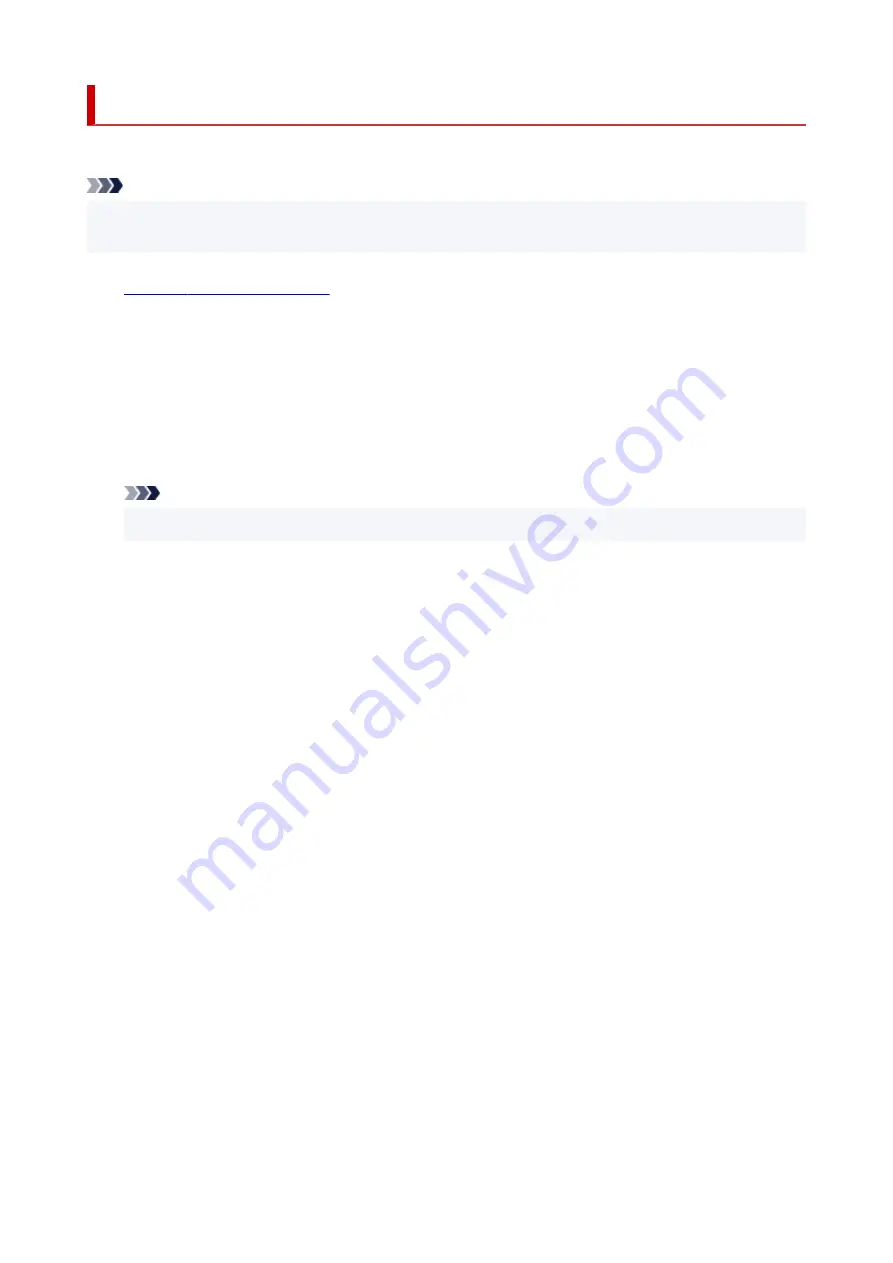
Deleting a Fax/telephone Number Using Speed Dial Utility2
Follow the procedure below to delete fax/telephone numbers.
Note
• Before you delete fax/telephone numbers using Speed Dial Utility2, make sure that no fax operations
are in progress.
1.
1.
2.
Select a printer from
Printer Name:
list box, and then click
Display Printer Settings
.
2.
3.
Click
TEL Number Registration
from
Setting Item List:
.
3.
The list of registered fax/telephone numbers is displayed.
4.
Select a code to delete from list, and then click
Delete
.
4.
Note
• To delete all fax/telephone numbers on the list, click
Select All
, and then
Delete
.
5.
When confirmation screen appears, click
OK
.
5.
The selected fax/telephone number is deleted.
To continue deleting fax/telephone numbers, repeat steps 4 and 5.
• To save the edited information on the computer.
•
1. Click
Save to PC...
.
1.
2. Enter file name on the displayed screen, and then click
Save
.
2.
• To register the edited information to the printer:
•
1. Click
Register to Printer
.
1.
2. When message appears, check it and click
OK
.
2.
The information is registered to the printer.
413
Содержание G4572
Страница 1: ...G4070 series Online Manual English...
Страница 15: ...Trademarks and Licenses Trademarks Licenses 15...
Страница 39: ...Restrictions Notices when printing using web service Notice for Web Service Printing 39...
Страница 49: ...Performing Changing Network Settings Canon Wi Fi Connection Assistant Screen Performing Network Settings 49...
Страница 66: ...TR9530 series TS3300 series E3300 series 66...
Страница 72: ...Handling Paper Originals Ink Tanks etc Loading Paper Loading Originals Refilling Ink Tanks 72...
Страница 73: ...Loading Paper Loading Photo Paper Plain Paper Loading Envelopes 73...
Страница 85: ...Note To scan the original at optimum quality load it on the platen 85...
Страница 95: ...Refilling Ink Tanks Refilling Ink Tanks Checking Ink Level Ink Tips 95...
Страница 127: ...Important Be sure to turn off the power and unplug the power cord before cleaning the printer 127...
Страница 133: ...Safety Safety Precautions Regulatory Information WEEE 133...
Страница 153: ...Printer Handling Precautions Be careful not to let anything get inside the document output slot It may cause damage 153...
Страница 159: ...Main Components Front View Rear View Inside View Operation Panel 159...
Страница 166: ...Power Supply Checking that Power Is On Turning the Printer On and Off Unplugging the Printer 166...
Страница 184: ...Changing Printer Settings from Your Computer macOS Managing the Printer Power Changing the Printer Operation Mode 184...
Страница 216: ...Information about Paper Supported Media Types Paper Load Limit Unsupported Media Types Handling Paper Print Area 216...
Страница 297: ...Printing Using Canon Application Software Easy PhotoPrint Editor Guide 297...
Страница 298: ...Printing from Smartphone Tablet Printing from iPhone iPad iPod touch iOS Printing from Smartphone Tablet Android 298...
Страница 301: ...Copying Making Copies Basics Reducing Enlarging Copies Collated Copying Special Copy Menu 301...
Страница 303: ...If you load the original in the ADF do not move the original until copying is complete 303...
Страница 306: ...Scanning Scanning in Windows Scanning in macOS Scanning from Operation Panel 306...
Страница 310: ...Note To set the applications to integrate with see Settings Dialog Box 310...
Страница 324: ...ScanGear Scanner Driver Screens Basic Mode Tab Advanced Mode Tab Preferences Dialog Box 324...
Страница 353: ...Note To set the applications to integrate with see Settings Dialog 353...
Страница 356: ...Scanning Tips Positioning Originals Scanning from Computer 356...
Страница 433: ...4 When a confirmation message is displayed click Yes 4 433...
Страница 441: ...Sending Faxes from Computer Mac OS Sending Faxes Using AirPrint General Notes Fax Transmission Using AirPrint 441...
Страница 446: ...Receiving Faxes Receiving Faxes Changing Paper Settings Memory Reception 446...
Страница 456: ...Other Useful Fax Functions Document Stored in Printer s Memory 456...
Страница 465: ...Operation Problems 465...
Страница 504: ...Problems While Printing Scanning from Smartphone Tablet Cannot Print Scan from Smartphone Tablet 504...
Страница 533: ...Scanning Problems Windows Scanning Problems 533...
Страница 534: ...Scanning Problems Scanner Does Not Work ScanGear Scanner Driver Does Not Start 534...
Страница 537: ...Scanning Problems macOS Scanning Problems 537...
Страница 538: ...Scanning Problems Scanner Does Not Work Scanner Driver Does Not Start 538...
Страница 548: ...Telephone Problems Cannot Dial Telephone Disconnects During a Call 548...
Страница 565: ...For details on how to resolve errors without Support Codes see Message Is Displayed 565...
















































