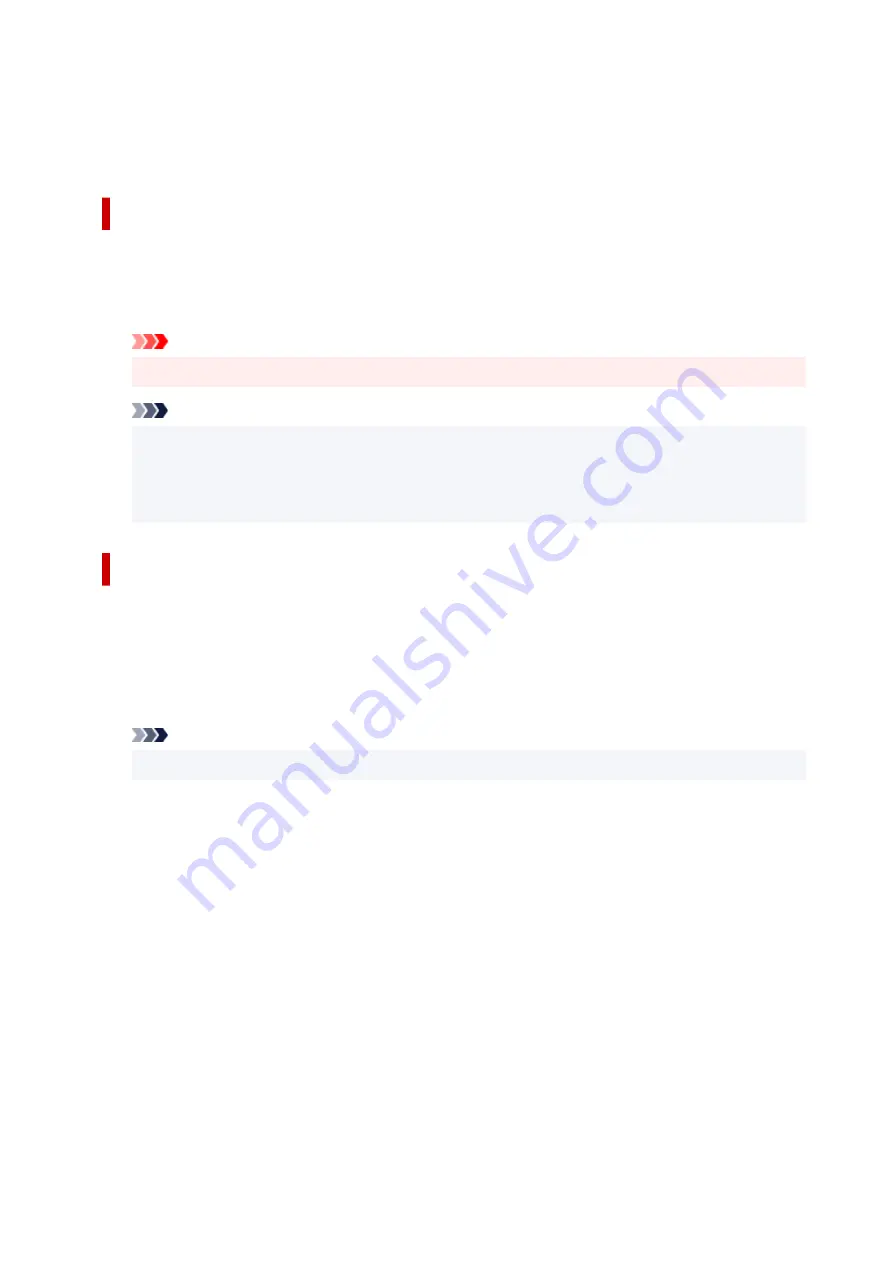
Defaults
Restores all the settings you have changed to their default values.
Clicking this button restores all the settings on the current screen to their default values (factory
settings).
Custom dialog box
Set the quality level, and select the desired print quality.
Quality
You can use the slider bar to adjust the print quality level.
Important
• Certain print quality levels cannot be selected depending on the settings of
Media Type
.
Note
• The
High
,
Standard
, or
Economy
print quality modes are linked with the slider bar. Therefore
when the slider bar is moved, the corresponding quality and value are displayed on the left. This
is the same as when the corresponding radio button is selected for
Quality
on the
Media/Quality
tab.
Color Adjustment Tab
This tab allows you to adjust the color balance by changing the settings of the
Cyan
,
Magenta
,
Yellow
,
Brightness
, and
Contrast
options.
Preview
Shows the effect of color adjustment.
The color and brightness change when each item is adjusted.
Note
• The graphic is in monochrome when the
Grayscale Printing
check box is checked.
View Color Pattern
Displays a pattern for checking color changes produced by color adjustment.
If you want to display the preview image with a color pattern, check this check box.
Cyan / Magenta / Yellow
Adjusts the strengths of
Cyan
,
Magenta
, and
Yellow
.
Moving the slider to the right makes a color stronger, and moving the slider to the left makes a color
weaker.
You can also directly enter a value linked to the slider. Enter a value in the range from -50 to 50.
This adjustment changes the relative amount of ink of each color used, which alters the total
color balance of the document. Use your application if you want to change the total color balance
significantly. Use the printer driver only if you want to adjust the color balance slightly.
Brightness
Adjusts the brightness of your print. You cannot change the levels of pure white and black. However,
the brightness of the colors between white and black can be changed. Moving the slider to the right
brightens (dilutes) the colors, and moving the slider to the left darkens (intensifies) the colors. You
207
Содержание G3030 Series
Страница 1: ...G3030 series Online Manual English ...
Страница 9: ...2901 433 3252 434 4103 435 5100 436 5200 437 6000 438 ...
Страница 12: ...Trademarks and Licenses Trademarks Licenses 12 ...
Страница 36: ...Restrictions Notices when printing using web service Notice for Web Service Printing 36 ...
Страница 42: ... For macOS Refer to Setup Guide and redo setup 42 ...
Страница 47: ...Performing Changing Network Settings Canon Wi Fi Connection Assistant Screen Performing Network Settings 47 ...
Страница 64: ... TR9530 series TS3300 series E3300 series 64 ...
Страница 70: ...Handling Paper Originals Ink Tanks etc Loading Paper Loading Originals Refilling Ink Tanks 70 ...
Страница 71: ...Loading Paper Loading Plain Paper Photo Paper Loading Envelopes 71 ...
Страница 89: ...89 ...
Страница 90: ...Refilling Ink Tanks Refilling Ink Tanks Checking Ink Level Ink Tips 90 ...
Страница 115: ...If the problem is not resolved after cleaning contact Canon to request a repair 115 ...
Страница 122: ...Safety Safety Precautions Regulatory Information WEEE 122 ...
Страница 145: ...Main Components and Their Use Main Components Power Supply 145 ...
Страница 146: ...Main Components Front View Rear View Inside View Operation Panel 146 ...
Страница 148: ...G Document Cover Open to load an original on the platen H Platen Load an original here 148 ...
Страница 152: ...Power Supply Checking that Power Is On Turning the Printer On and Off Unplugging the Printer 152 ...
Страница 165: ...Changing Printer Settings from Your Computer macOS Managing the Printer Power Changing the Printer Operation Mode 165 ...
Страница 175: ...Information about Paper Supported Media Types Paper Load Limit Unsupported Media Types Handling Paper Print Area 175 ...
Страница 189: ...Main Controls Basic Settings Tab Basic Settings Tab Description Paper Settings on the Printer Driver 189 ...
Страница 252: ...Printing Using Canon Application Software Easy PhotoPrint Editor Guide 252 ...
Страница 253: ...Printing from Smartphone Tablet Printing from iPhone iPad iPod touch iOS Printing from Smartphone Tablet Android 253 ...
Страница 256: ...Copying Making Copies on Plain Paper Basics Copying on Photo Paper 256 ...
Страница 259: ...Scanning Scanning in Windows Scanning in macOS 259 ...
Страница 263: ...Note To set the applications to integrate with see Settings Dialog Box 263 ...
Страница 277: ...ScanGear Scanner Driver Screens Basic Mode Tab Advanced Mode Tab Preferences Dialog Box 277 ...
Страница 306: ...Note To set the applications to integrate with see Settings Dialog 306 ...
Страница 309: ...Scanning Tips Positioning Originals Scanning from Computer 309 ...
Страница 354: ...Problems While Printing Scanning from Smartphone Tablet Cannot Print Scan from Smartphone Tablet 354 ...
Страница 382: ...Scanning Problems Windows Scanning Problems 382 ...
Страница 383: ...Scanning Problems Scanner Does Not Work ScanGear Scanner Driver Does Not Start 383 ...
Страница 386: ...Scanning Problems macOS Scanning Problems 386 ...
Страница 387: ...Scanning Problems Scanner Does Not Work Scanner Driver Does Not Start 387 ...
Страница 395: ... For macOS Refer to Setup Guide and redo setup 395 ...
















































