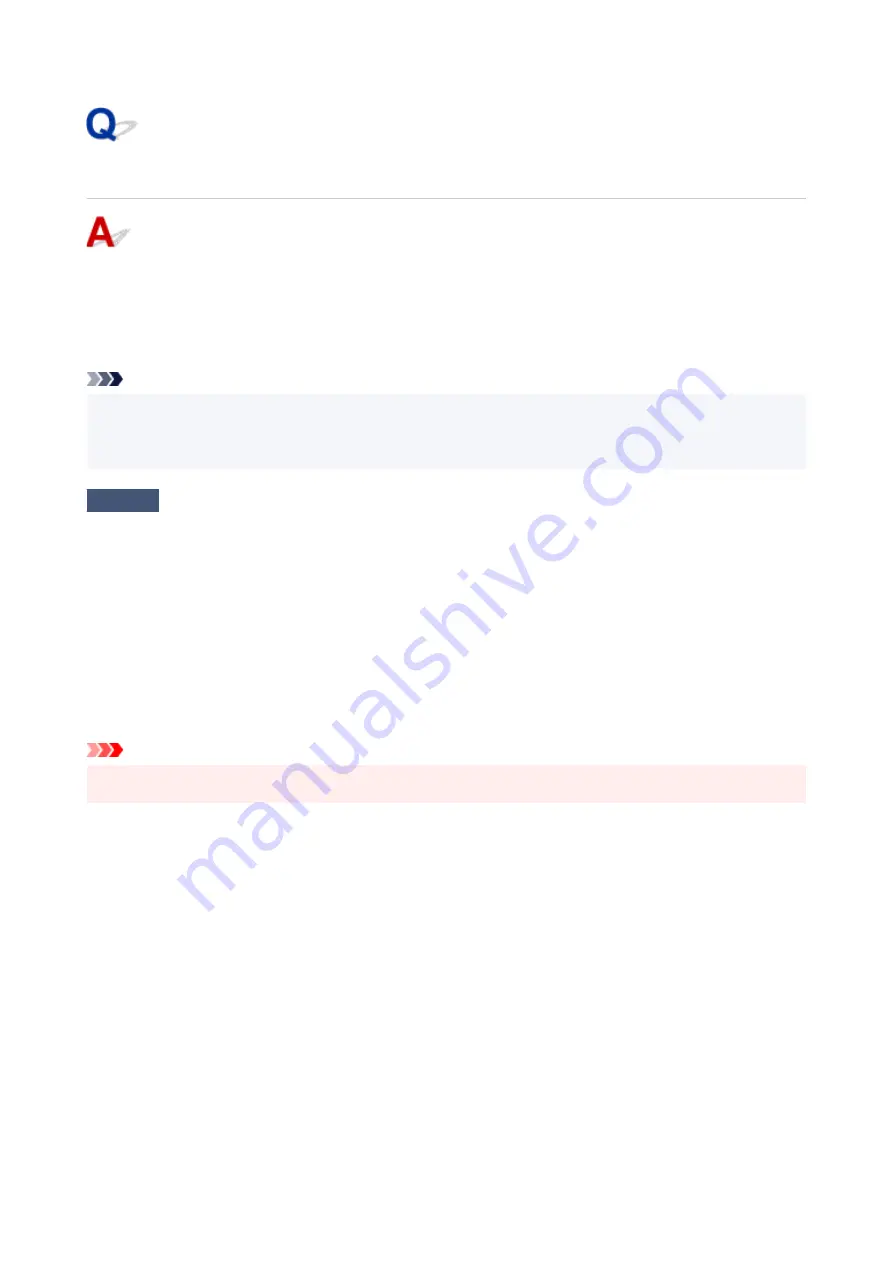
USB Connection Problems
Make sure of the checking item below when you find one of the followings.
• Printing is slow.
• Hi-Speed USB connection does not work.
• A message such as "
This device can perform faster
" appears. (Windows)
Note
• If your system environment does not support Hi-Speed USB, the printer operates at the slower speed of
Full-Speed or Low-Speed. In this case, the printer works properly but printing speed may slow down
due to the communication speed.
Check
Check following to make sure your system environment supports Hi-Speed USB
connection.
• Does the USB port on your computer support Hi-Speed USB connection?
• Does the USB cable or the USB hub support Hi-Speed USB connection?
Be sure to use a certified Hi-Speed USB cable. We recommend that the USB cable be no longer than 10
feet / 3 meters or so.
• Is the Hi-Speed USB driver working properly on your computer?
Make sure the latest Hi-Speed USB driver is working properly and obtain and install the latest version of the
Hi-Speed USB driver for your computer, if necessary.
Important
• For more information, contact the manufacturer of your computer, USB cable, or USB hub.
210
Содержание G1020 Series
Страница 1: ...G1020 series Online Manual English ...
Страница 6: ...5200 249 6000 250 ...
Страница 28: ...Handling Paper Ink Tanks etc Loading Paper Refilling Ink Tanks 28 ...
Страница 29: ...Loading Paper Loading Plain Paper Photo Paper 29 ...
Страница 35: ...Refilling Ink Tanks Refilling Ink Tanks Checking Ink Level Ink Tips 35 ...
Страница 56: ...10 Turn the printer on 56 ...
Страница 58: ...Safety Safety Precautions Regulatory Information WEEE EU EEA 58 ...
Страница 83: ...Main Components and Their Use Main Components Power Supply 83 ...
Страница 84: ...Main Components Front View Rear View Inside View Operation Panel 84 ...
Страница 111: ...Information about Paper Supported Media Types Paper Load Limit Unsupported Media Types Handling Paper Print Area 111 ...
Страница 119: ...Printing Printing from Computer Using PIXMA MAXIFY Cloud Link Paper Settings 119 ...
Страница 145: ...In such cases take the appropriate action as described Related Topic Canon IJ Status Monitor Description 145 ...
Страница 176: ...Printing Using Canon Application Software Easy PhotoPrint Editor Guide 176 ...
Страница 181: ...If You Cannot Solve a Problem Repairing Your Printer Check the State of the Print Head 181 ...
Страница 212: ...Installation and Download Problems Failed to Printer Driver Installation Windows 212 ...
Страница 216: ...Errors and Messages When Error Occurred Message Support Code Appears 216 ...
Страница 224: ... A000 to ZZZZ B20B Note For information on how to deal with paper jams see What to Do When Paper Is Jammed 224 ...
Страница 233: ...Note To cancel printing press the printer s Stop button 233 ...
















































