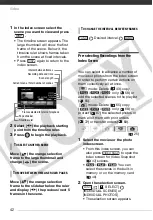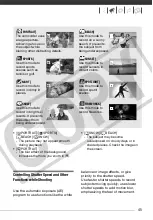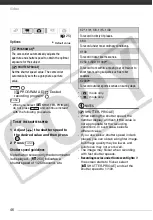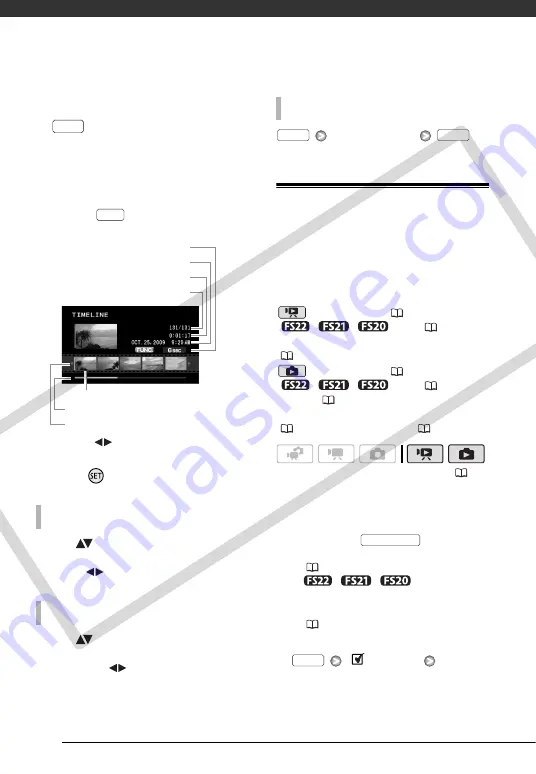
Video
42
1
In the index screen select the
scene you want to view and press
.
• The timeline screen appears. The
large thumbnail will show the first
frame of the scene. Below it, the
timeline ruler shows frames taken
from the scene at fixed intervals.
• Press
again to return to the
index screen.
2
Select (
) the playback starting
point from the timeline ruler.
3
Press
to begin the playback.
Move (
) the orange selection
frame to the large thumbnail and
change (
) the scene.
Move (
) the orange selection
frame to the slidebar below the ruler
and display (
) the previous/next 5
frames in the scene.
Desired interval
Pre-selecting Recordings from the
Index Screen
You can select in advance a number of
movies or photos from the index screen
in order to perform certain actions on
them collectively, all at once.
mode: Delete (
43), copy
(
/
/
only;
58) or
add the selected scenes to the playlist
(
56).
mode: Delete (
65), copy
(
/
/
only;
68) or
protect (
67) the selected photos or
mark all of them with print orders
(
72) or transfer orders (
83).
1
Select the movies or the photo
index screen.
• From this index screen, you can
also press
to open the
index screen for Video Snapshot
(
) scenes.
•
/
/
You can
select the scenes in the built-in
memory or on the memory card
(
2
Open the selection screen.
[
SELECT]
[INDIVIDUAL SCENES] or
[INDIVIDUAL PHOTOS]
• The selection screen appears.
T
O
SELECT
ANOTHER
SCENE
T
O
MOVE
BETWEEN
TIMELINE
RULER
PAGES
DISP.
DISP.
Interval between frames
Page slidebar
Timeline ruler
Recording date and time
Scene length
Current scene / Total number of scenes
Frame selected for start of playback
T
O
CHANGE
THE
INTERVAL
BETWEEN
FRAMES
(
FUNC.
FUNC.
VIDEO SNAP
FUNC.
COP
Y