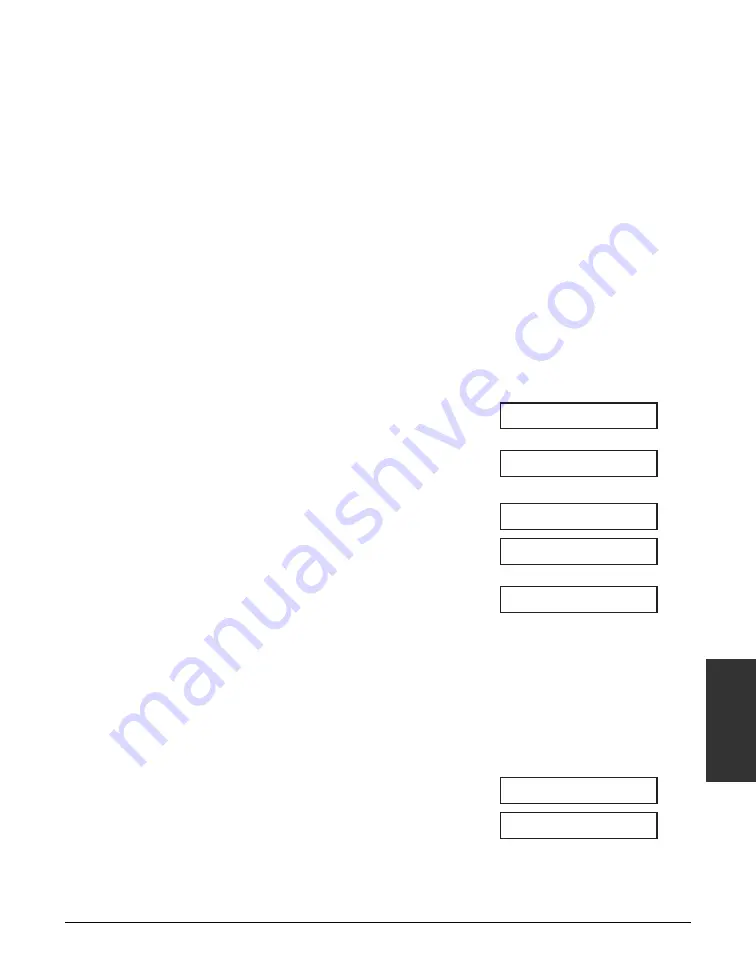
Chapter 6
Speed Dialing
6-3
Speed Dialing
Registering One-Touch Speed Dialing
By registering a fax/telephone number under a one-touch speed dialing button, you can
simplify dialing of that number to the press of a single button.
When you register one-touch speed dialing, you will:
– assign one of the 15 one-touch speed dialing buttons for the fax/telephone number
you want to register.
– register the fax/telephone number under that one-touch speed dialing button.
– register a name for the one-touch speed dialing button. This name appears in speed
dialing lists, in reports, and at the top of the recipient’s fax if you use memory sending
(
1
– set the transmission type for the fax number you have registered. You can set a
subaddress and/or password if the other party’s fax machine requires these settings.
Follow this procedure to register one-touch speed dialing:
1
Press Function.
2
Press Data Registration.
3
Use
∂
or
¨
to select
TEL
REGISTRATION
.
4
Press Set twice.
5
Use
∂
or
¨
to select the one-touch
speed dialing button (
01
to
15
) under
which you want to register the
fax/telephone number.
• If a one-touch speed dialing button has
already been registered, the number
registered under that button appears.
• If a group is already registered under a
one-touch speed dialing button,
GROUP
DIAL
appears.
6
Press Set twice.
TEL=_
TELEPHONE NUMBER
04=
01=
1-TOUCH SPD DIAL
TEL REGISTRATION
DATA REGSTRATION
Содержание FAXPHONE L80
Страница 1: ...Canon FAXPHONE L80 User s Guide...
Страница 14: ...xiv Preface...
Страница 24: ...1 10 Introduction Chapter 1...
Страница 54: ...3 12 Registering Information Chapter 3...
Страница 70: ...5 12 Print Media Handling Chapter 5...
Страница 144: ...10 4 Copying Chapter 10...
Страница 150: ...11 6 Reports and Lists Chapter 11...
Страница 154: ...12 4 Maintenance Chapter 12 6 Use both hands to close the front cover 7 Reconnect the power cord...
Страница 160: ...12 10 Maintenance Chapter 12...
Страница 182: ...13 22 Troubleshooting Chapter 13...
Страница 196: ...A 4 Specifications Appendix...






























