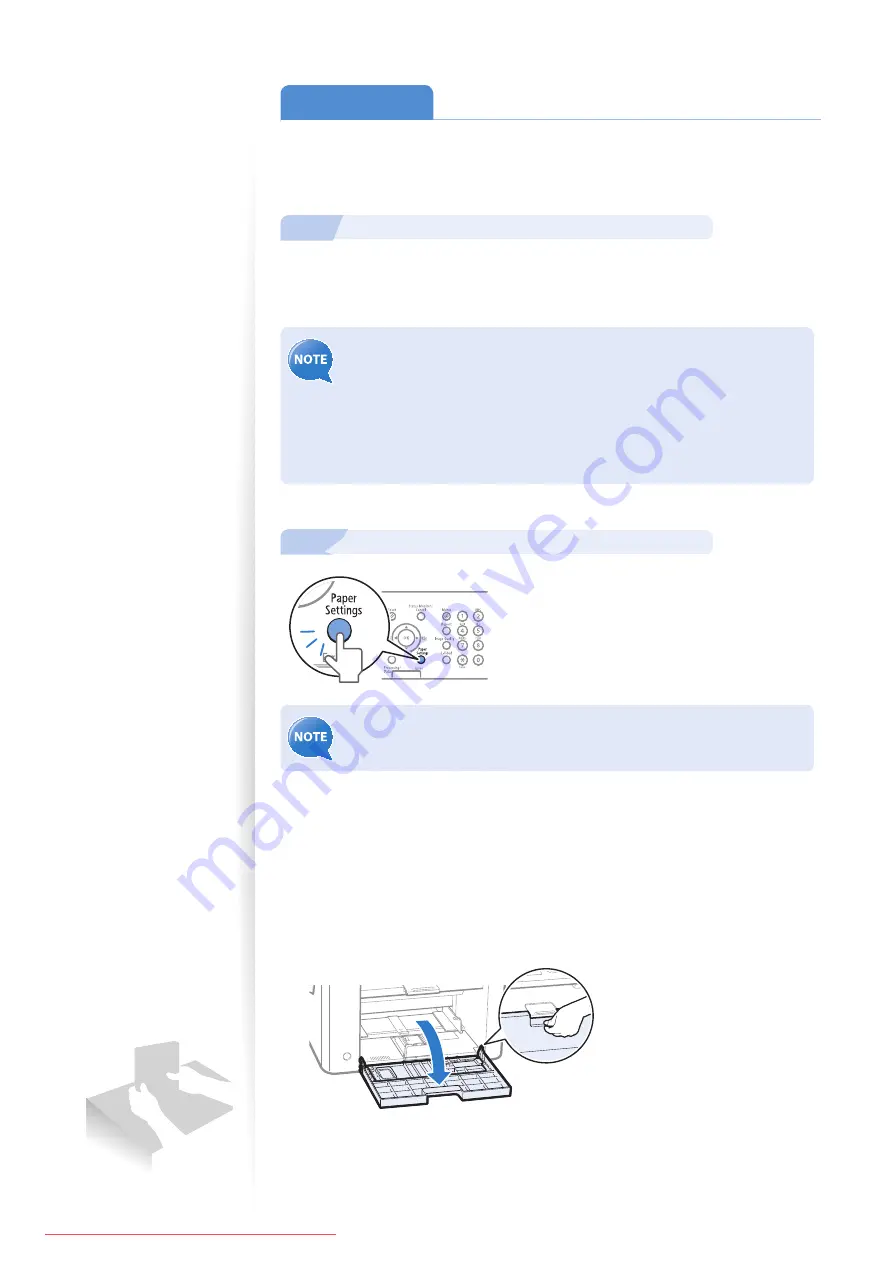
22
Load Paper
Before loading paper, check the paper is the right type. If you load inappropriate paper
repeatedly, this may cause paper jams.
1
Step
Check if the type of paper is appropriate.
Paper such as Legal, Letter, Statement, Executive, and envelopes can be used. For details
about the available paper or precautions, see [
Basic Operation
]
[
Loading paper
] in
the e-Manual.
To prevent paper jams, do not use any of the following:
•
Wrinkled or creased paper
•
Curled or rolled paper
•
Torn paper
•
Damp paper
•
Paper printed with a thermal transfer printer
(Do not copy on the reverse side.)
2
Step
Check if the type of paper is appropriate.
If the setting is diff erent from the size of the loaded paper, an error message
appears, or printing is not performed correctly.
Loading Paper in the Paper Cassette
This section describes how to load letter paper in the Paper Cassette. When loading
envelopes or paper with a letterhead, see "Loading Small Size Paper" (
→
p.24).
1
Open the front cover and the lower front cover.






























