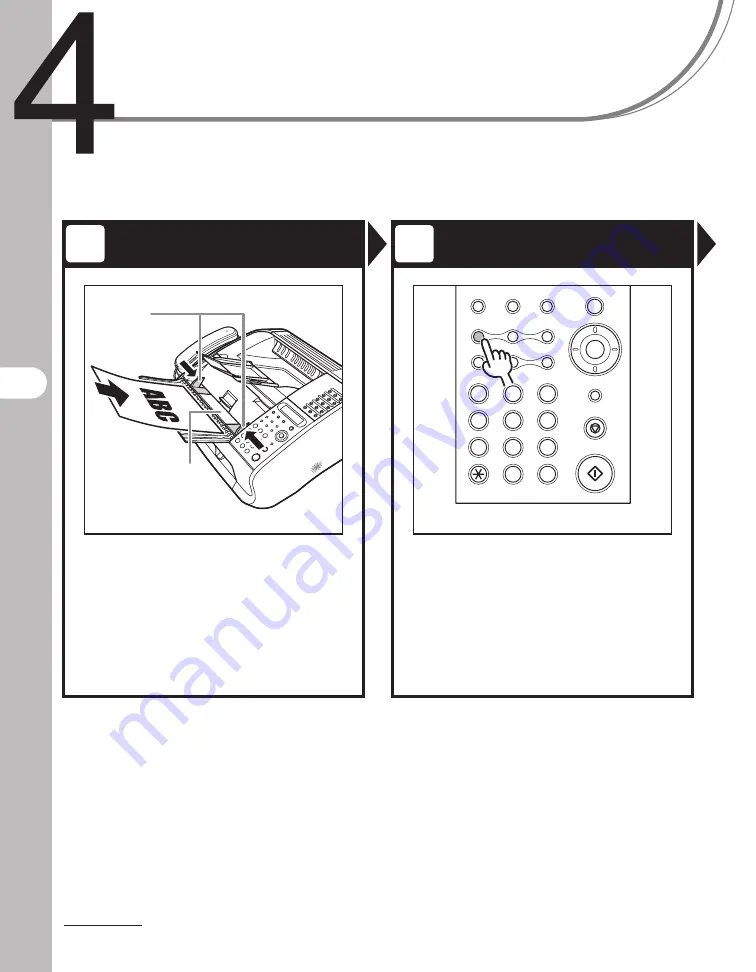
4-1
Send
ing F
a
xe
s
Sending Faxes
Follow this procedure to send a fax.
Load a Document
Adjust Image Quality
Adjust the document guides (A) to
the width of the document, and
insert the document top edge first
in the ADF (B) with the printed side
facing up.
For documents you can fax, see “Document
Requirements,” on p. 2-1.
Press [Image Quality]. Use [Left/
Right] to select resolution and
image type, and press [Set].
Select from the following:
<STD>: Standard
<FINE>: Fine
<S/F>: Superfine
<H/T>: Halftone (and select resolution)
For details, see “Scan Settings,” on p. 4-3.
1
2
A
B
Stop/Reset
Start
Clear
ABC
DEF
JKL
MNO
TUV
WXYZ
GHI
PQRS
SYMBOLS
Directory Coded Dial
Hook
Set
Tone
OPER
Add.Mode
Menu
Image Quality
Redial
Pause
Status
Copy
#
2
1
3
5
4
6
8
7
9
0
Содержание FaxPhone L120
Страница 2: ......
Страница 35: ...1 8 Before Using the Machine ...
Страница 39: ...2 4 Document Handling ...
Страница 85: ...6 6 Copying ...
Страница 117: ...9 14 Troubleshooting ...
Страница 133: ...11 8 Appendix U Up Down button 1 4 USB port 1 2 USER SETTING 10 8 Using Speed Dialing 4 27 Z Zoom ratio 6 5 ...






























