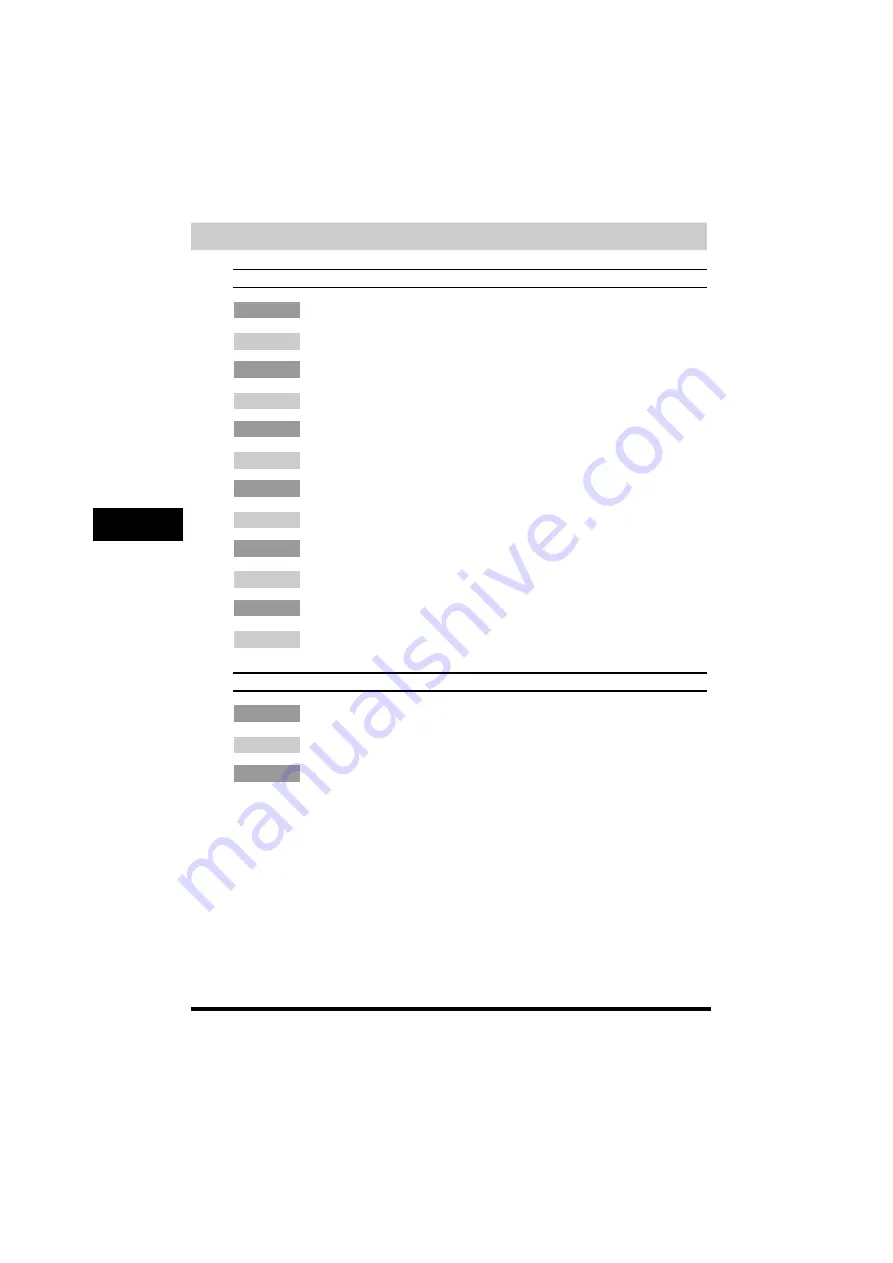
Finding Information
4-2
T
roub
leshooting
4
Printer Problems
Printer does not print.
Cause 1
The printer is out of paper.
Remedy
Make sure paper is loaded.
Cause 2
A copy job has not been completed due to out of paper.
Remedy
Load paper. The print job will start automatically when the copy job is completed.
Cause 3
The cartridge is not installed correctly.
Remedy
Make sure the cartridge is installed correctly. (See the
Starter Guide.
)
Cause 4
Your BIOS port setting needs to be modified.
Remedy
See your computer’s documentation concerning available ports.
Cause 5
Your computer is not working properly.
Remedy
Make sure your computer is turned on. If so, see your computer’s documentation for troubleshooting.
Cause 6
A print job error occurred.
Remedy
Set <AUTO ERROR SKIP> to ‘ON’ in the Menu or delete the error print job using [System Monitor].
(See the
User’s Guide.
)
No power is supplied.
Cause 1
The power cord is not plugged in.
Remedy
Make sure the power cord is securely plugged into both the machine and the AC outlet.
Cause 2
The AC outlet is not supplying power.
















































