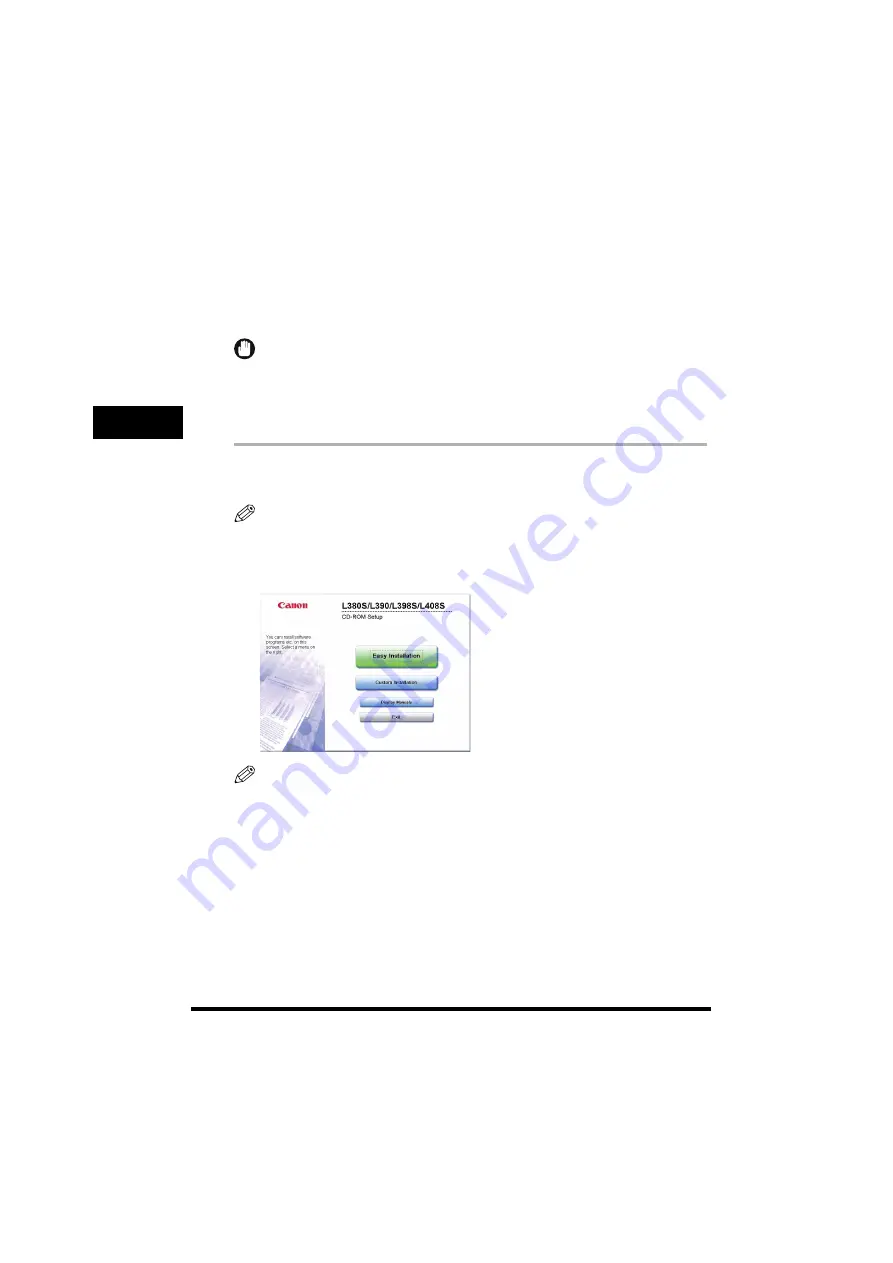
Installing CARPS on Your Computer
2-2
Installing Canon Adv
anced Raster Pr
inting System (CARPS)
2
Installing Printer Driver through a USB Connection
The following is the installation procedure of the user software using a USB connection, under
Windows 98/Me/2000/XP. The screen shots shown are from Windows 2000.
Before you install the software, make sure you do the following:
•
Confirm the machine is not connected to your computer.
•
Turn on the machine. (See the
User’s Guide
.)
•
If any Windows application is running on your computer, quit it.
IMPORTANT
•
Do not connect the USB cable to the port on your computer when you start the procedure. During the installation
of the software, the installation program will prompt you when it is appropriate to connect the machine to your
computer.
•
If you are using Windows 2000/XP, be sure to log on as a member of Administrators. The full control access right
for the printer is necessary for the installation of CARPS.
1
Place the CD-ROM into your CD-ROM drive.
The CD-ROM menu is displayed.
NOTE
If the L380S/L390/L398S/L408S CD-ROM Setup screen is not displayed, double-click [My Computer] on the
Windows desktop. Open the CD-ROM icon, then double-click [MInst (Minst.exe)].
2
Click [Easy Installation] or [Custom Installaion].
NOTE
When you select [Easy Installation], Printer Driver and Online Manuals will be installed. If you do not want to install
both items, select [Custom Installation], and select the item you want to install.


























