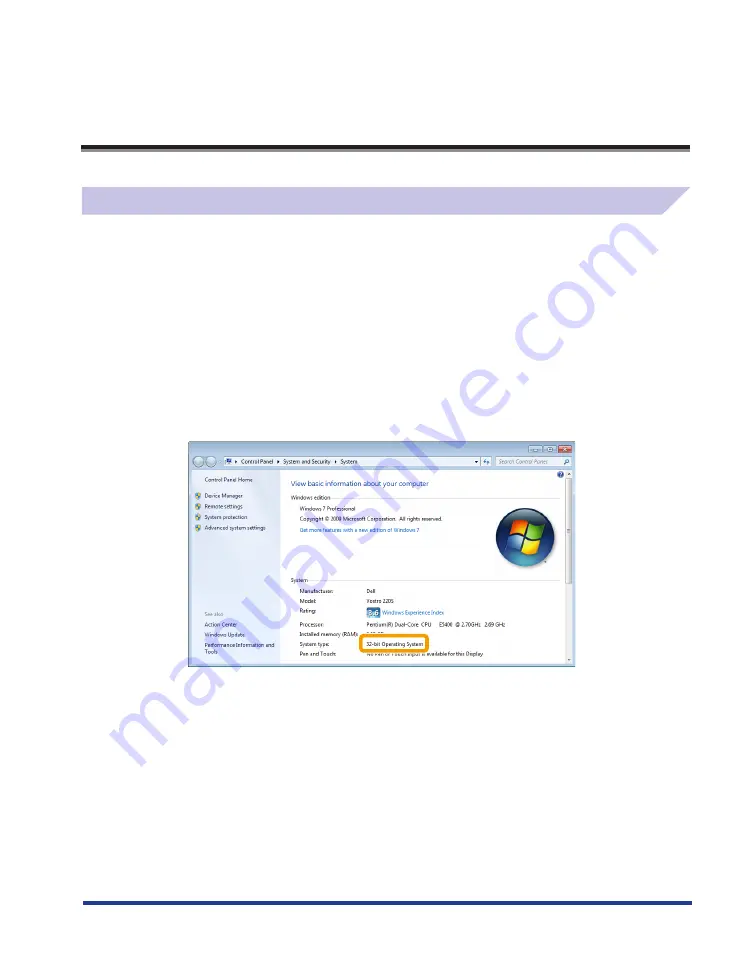
13
Appendix
How to Check the Windows Vista/7 Processor Version
1
Select [Control Panel] from the [Start] menu.
2
Display
[System].
•
Windows Vista/Windows 7
Click [System and Maintenance] or [System and Security]
→
[System].
3
Check the processor version.
•
For 32-bit version
[32-bit Operating System] is displayed.
•
For 64-bit version
[64-bit Operating System] is displayed.
















