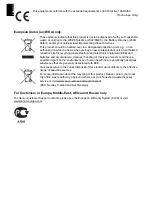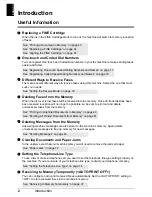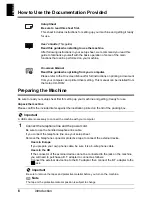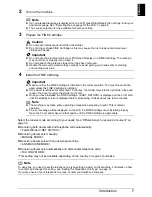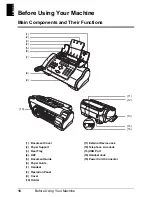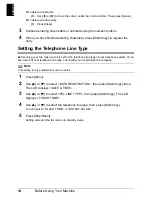Отзывы:
Нет отзывов
Похожие инструкции для FAX-JX210

WF361 Series
Бренд: Samsung Страницы: 72

WF1804WP series
Бренд: Samsung Страницы: 88

E-TitanComb
Бренд: DFG Страницы: 5

Coronet BLCT16A
Бренд: Baby Lock Страницы: 62

BT-H2FOG II
Бренд: Briteq Страницы: 8

DDL-9000B-DS
Бренд: JUKI Страницы: 8

KX-F2510NZ
Бренд: Panasonic Страницы: 68

KX-F2581NZ
Бренд: Panasonic Страницы: 82

KX-F2581AL
Бренд: Panasonic Страницы: 84

KX-F3000
Бренд: Panasonic Страницы: 96

KX-F220
Бренд: Panasonic Страницы: 132

KX-F2681BX
Бренд: Panasonic Страницы: 146

KX-F230
Бренд: Panasonic Страницы: 144

KX-F280
Бренд: Panasonic Страницы: 152

KX-F270
Бренд: Panasonic Страницы: 152

KX-F2900
Бренд: Panasonic Страницы: 196

KX-F3100
Бренд: Panasonic Страницы: 248

71-52
Бренд: Singer Страницы: 49