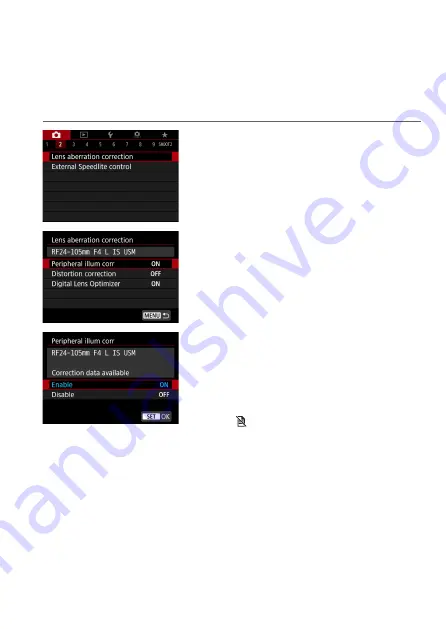
123
N
Correction of Lens Aberrations due to
Optical Characteristics
Vignetting, image distortion, and other issues may be caused by lens optical
characteristics. The camera can compensate for these phenomena by using
[Lens aberration correction]
.
1
Select [
z
: Lens aberration
correction].
2
Select an item.
3
Select [Enable].
z
Confirm that the name of the attached
lens and (except for diffraction
correction)
[Correction data available]
are displayed.
z
If
[Correction data not available]
or
[ ]
is displayed, see “Digital Lens
Optimizer” (
4
Take the picture.
z
The image captured will have lens
aberration corrected.
Содержание EOS RP
Страница 1: ...E Advanced User Guide...
Страница 36: ...36 Part Names Viewfinder Information Display Information displayed varies depending on camera status...
Страница 66: ...66...
Страница 94: ...94...
Страница 109: ...109 109 Shooting This chapter describes shooting and introduces menu settings on the shooting z tab...
Страница 295: ...295 Tab Menus Playback z z Playback 4 349 351 352 353 354 355...
Страница 356: ...356...
Страница 359: ...359 Tab Menus Set up z z Set up 4 388 393 393 394 395 397 z z Set up 5 398 402 z z Set up 6 407 408 410 411 413 413 413...
Страница 377: ...377 Setting the Interface Language 1 Select 5 LanguageK 2 Set the desired language...
Страница 409: ...409 Registering Custom Shooting Modes o o You can also change shooting and menu settings in Custom shooting modes...
Страница 414: ...414...
Страница 440: ...440 Connecting to a Smartphone via Wi Fi 5 Set Size to send z z Select the image size then press 0 6 Take the picture...
Страница 522: ...522...
Страница 524: ...524 Tab Menus Customization 526 530 536 546 546...
Страница 547: ...547 Tab Menus My Menu 548 551 551 552...
Страница 553: ...553 553 Reference This chapter provides reference information on camera features...
















































