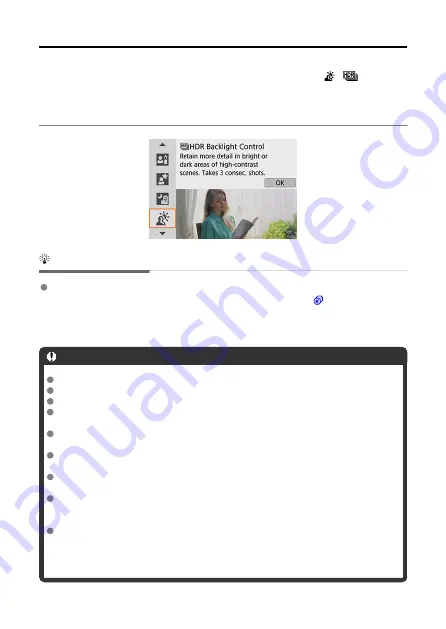
HDR Backlight Control Mode
When shooting a scene having both the bright and dark areas, use the [
] (
HDR
Backlight Control) mode. When you take one picture in this mode, three consecutive shots
are taken at different exposures. This results in one image, with a wide tonal range, that has
minimized the clipped shadows caused by backlighting.
* HDR stands for High Dynamic Range.
Shooting tips
Hold the camera steady.
Keep your elbows close to your body to hold the camera steady (
shots are aligned and merged into a single image. However, if there is significant
misalignment in any of the three shots due to camera shake, they may not align properly
in the final image.
Caution
Compared to other shooting modes, the image area will be smaller.
RAW image quality cannot be set.
Flash photography is not possible.
Note that the image may not be rendered with a smooth gradation and may look
irregular or have significant noise.
HDR Backlight Control may not be effective for excessively backlit scenes or
extremely high-contrast scenes.
When shooting subjects that are sufficiently bright as they are, for example for
normally lit scenes, the image may look unnatural due to the HDR effect.
If you shoot a moving subject, the subject's movement may leave afterimages or
the surrounding area of the subject may become dark.
The image alignment may not function properly with repetitive patterns (lattice,
stripes, etc.), flat or single-tone images, or images significantly misaligned due to
camera shake.
It takes some time to record images to the card since they are merged after
shooting. “
buSY
” and “
BUSY
” appear in the viewfinder and on the screen,
respectively, as images are processed, and shooting is not possible until
processing is finished.
134
Содержание EOS REBEL T8i
Страница 1: ...Advanced User Guide E CT2 D027 A CANON INC 2020 ...
Страница 24: ...Part Names 23 22 1 2 4 6 7 8 21 24 25 26 27 28 29 30 20 19 18 17 16 15 14 13 12 11 10 9 5 31 3 24 ...
Страница 26: ... 19 18 20 21 22 25 26 24 23 10 11 17 1 9 8 7 6 4 5 2 3 1 15 16 14 13 12 26 ...
Страница 29: ... 10 9 11 13 12 14 15 3 2 1 5 4 7 6 8 29 ...
Страница 70: ...In Live View shooting 70 ...
Страница 71: ...DISP Button In viewfinder shooting you can activate and deactivate screen display by pressing the button 71 ...
Страница 98: ...Dragging Sample screen Menu screen Slide your finger while touching the screen 98 ...
Страница 100: ...3 Take the picture Press the shutter button completely Press the button to exit Live View shooting 100 ...
Страница 126: ...Kids Mode To photograph the children running around use the Kids mode Skin tones will look healthy 126 ...
Страница 172: ...Selecting the AF Point or Zone Manually 1 Press the or button 172 ...
Страница 212: ...2 Select an option 212 ...
Страница 215: ...Red Eye Reduction Set to Enable to reduce red eye by firing the red eye reduction lamp before firing the flash 215 ...
Страница 234: ...2 Select Flash control 3 Select Evaluative In E TTL II meter select Evaluative 4 Select Built in flash settings 234 ...
Страница 240: ...1 Manually raise the flash 2 Select Flash control 3 Select Evaluative In E TTL II meter select Evaluative 240 ...
Страница 246: ...2 Select Flash control 3 Select Evaluative In E TTL II meter select Evaluative 4 Select Built in flash settings 246 ...
Страница 247: ...5 Select CustWireless In Built in flash select CustWireless 6 Select Wireless func Select 7 Set Firing group to A B 247 ...
Страница 250: ... All and A B 250 ...
Страница 258: ...Shooting 2 1 Retain Creative Assist data 2 Live View shoot 3 AF assist beam firing 258 ...
Страница 317: ...Dust Delete Data Acquisition 1 Select Dust Delete Data 317 ...
Страница 396: ... AF Point Display Resuming from Previous Playback HDMI HDR Output 396 ...
Страница 399: ...Playback 4 1 Histogram disp 2 AF point disp 3 View from last seen 4 HDMI HDR output 399 ...
Страница 404: ...404 ...
Страница 407: ...Note You can also magnify display by double tapping with one finger 407 ...
Страница 431: ...3 Erase the images JPEG or RAW images or movies Select Erase RAW JPEG images Select an item 431 ...
Страница 433: ...4 Erase the image Press the button then press OK 433 ...
Страница 435: ...4 Erase the images Select OK 435 ...
Страница 454: ...Selecting range Select the first image start point Next select the last image end point Press the button 454 ...
Страница 463: ...To reset the effect press the button To confirm the effect press the button 4 Select OK to save the image 463 ...
Страница 466: ...3 Select OK The image is saved as a separate file Caution Some images may not be corrected accurately 466 ...
Страница 518: ...4 Select an item If Camera Connect is already installed select Do not display 5 Select Connect via Wi Fi 518 ...
Страница 523: ...4 Set Size to send 5 Take the picture 523 ...
Страница 526: ... 2 Sending multiple selected images 1 Press 2 Select Send selected 526 ...
Страница 531: ... 4 Sending all images on the card 1 Press 2 Select Send all card 531 ...
Страница 548: ...Steps on the camera 3 10 Establish a Wi Fi connection Select OK 548 ...
Страница 558: ...3 Print the image For the print setting procedures see Print Settings Select Print then OK to start printing 558 ...
Страница 563: ...Paper settings Select Paper settings Setting the paper size Select the size of the paper in the printer 563 ...
Страница 570: ...6 Enter a four digit number Enter a four digit number of your choice then select OK 7 Select OK The icon changes to 570 ...
Страница 572: ...Steps on the camera 2 9 Add image canon as a destination Select image canon is now added 572 ...
Страница 579: ...Sending all images on the card 1 Press 2 Select Send all card 579 ...
Страница 595: ...4 Select OK 595 ...
Страница 634: ...In Basic Zone modes the following screen is displayed for 5 1 Manual software URL 634 ...
Страница 636: ...3 Select OK 636 ...
Страница 656: ...Note Auto power off time may be extended while the Date Time Zone screen is displayed 656 ...
Страница 657: ...Language 1 Select Language 2 Set the desired language 657 ...
Страница 662: ...Note If a battery communication error message is displayed follow the instructions in the message 662 ...
Страница 699: ...Tab Menus My Menu 1 Add My Menu tab 2 Delete all My Menu tabs 3 Delete all items 4 Menu display 699 ...






























