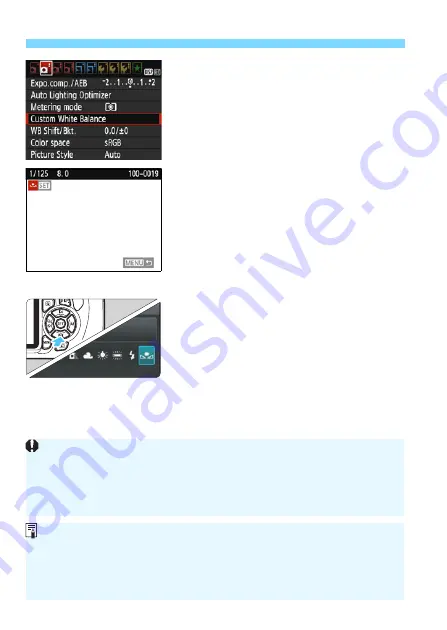
B
: Matching the Light Source
N
128
2
Select [Custom White Balance].
Under the [
z
2
] tab, select [
Custom
White Balance
], then press <
0
>.
X
The custom white balance selection
screen will appear.
3
Import the white balance data.
Select the image that was captured in
step 1, then press <
0
>.
X
On the dialog screen that appears,
select [
OK
] and the data will be
imported.
When the menu reappears, press the
<
M
> button to exit the menu.
4
Select [
O
(Custom)].
Press the <
X
B
> button.
Select [
O
(Custom)
], then press
<
0
>.
If the exposure obtained in step 1 differs greatly from the standard
exposure, a correct white balance may not be obtained.
In step 3, images captured while the Picture Style was set to
[
Monochrome
] (p.92) and images processed with a Creative filter
cannot be selected.
Instead of a white object, a gray chart or 18% gray reflector
(commercially available) can produce a more accurate white balance.
The personal white balance registered with EOS Utility (EOS software,
p.318) will be registered under [
O
]. If you perform step 3, the data for
the registered personal white balance will be erased.
Содержание EOS Rebel T5
Страница 1: ...E INSTRUCTION MANUAL The Quick Reference Guide is included at the end of this manual ...
Страница 54: ......
Страница 132: ......
Страница 202: ......
Страница 232: ......
Страница 266: ......
Страница 312: ...312 MEMO ...
Страница 322: ...322 MEMO ...
Страница 335: ...335 Quick Reference Guide PDJH 3OD EDFN QGH 6KRRWLQJ LQIRUPDWLRQ 0DJQLI 3OD EDFN UDVH 6HOHFW LPDJH ...






























