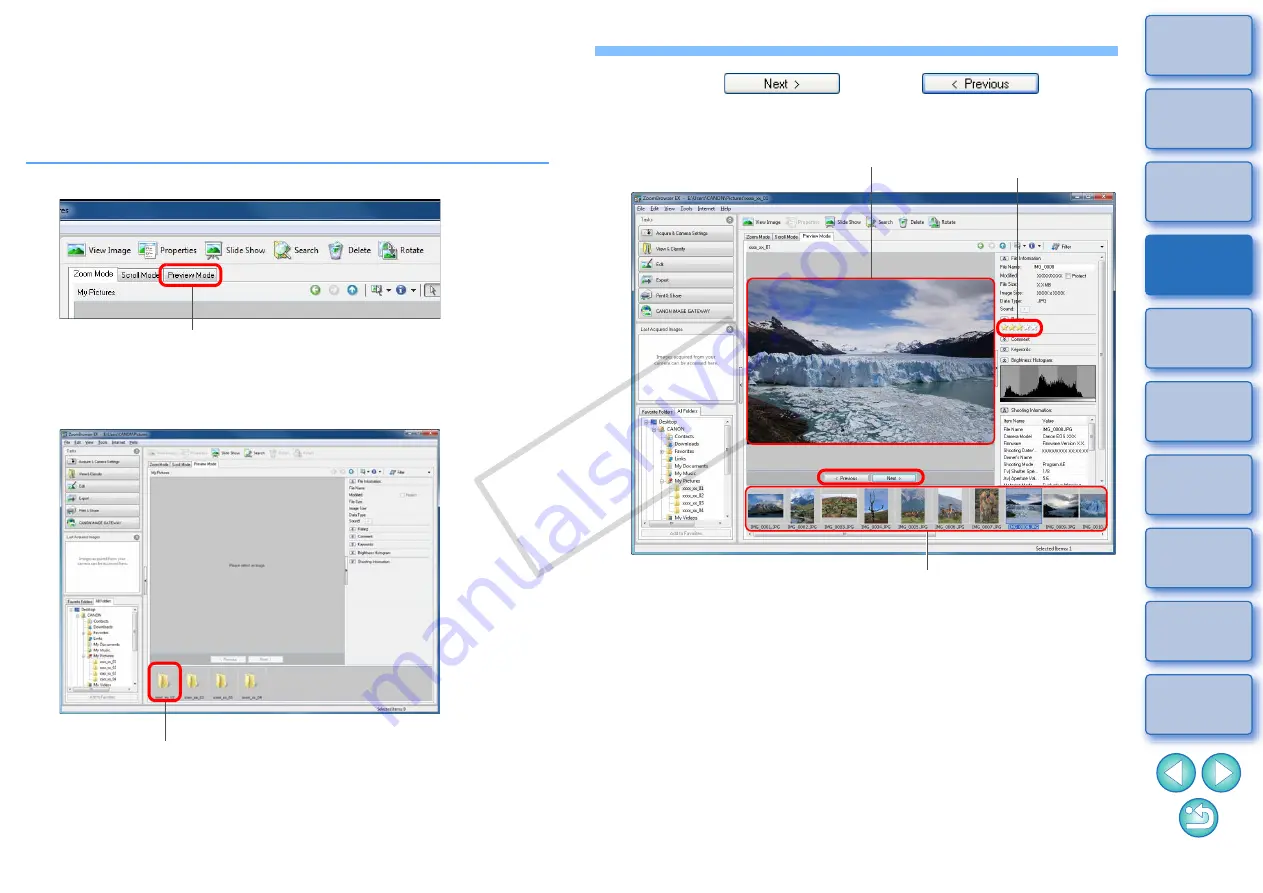
26
Efficiently Checking/Sorting Images
With the Preview Mode that displays images as thumbnails and single
images in the same window, you can efficiently check the images. You
can also check the images’ shooting information or sort them by setting
their ratings.
1
Enable Preview Mode.
The main window display switches to Preview Mode.
2
Double-click the folder with the images you want to
display.
Click
Double-click
3
Click the [
] or the [
] button
to switch to the image you want to check, and then
sort by setting a rating.
You can also click on the image in the thumbnail image display
area to display the image enlarged in the center of the window.
When a RAW image is displayed, the JPEG embedded in the RAW
image is displayed instead of the actual RAW image. In some cases,
displayed images may be grainy. To check the actual RAW image, use
the bundled software Digital Photo Professional.
When you have selected a movie, the first frame shot is
displayed in the center. For playing movies, refer to
To set [Reject] for ratings, select the [Edit] menu
X
[Change
Rating]
X
[Reject], or right-click with the mouse on an image in
the thumbnail window and then select [Change Rating]
X
[Reject] from the menu that appears.
The selected image is enlarged in
the center of the window
Thumbnail image display area
Click to increase or decrease
COP
Y






























