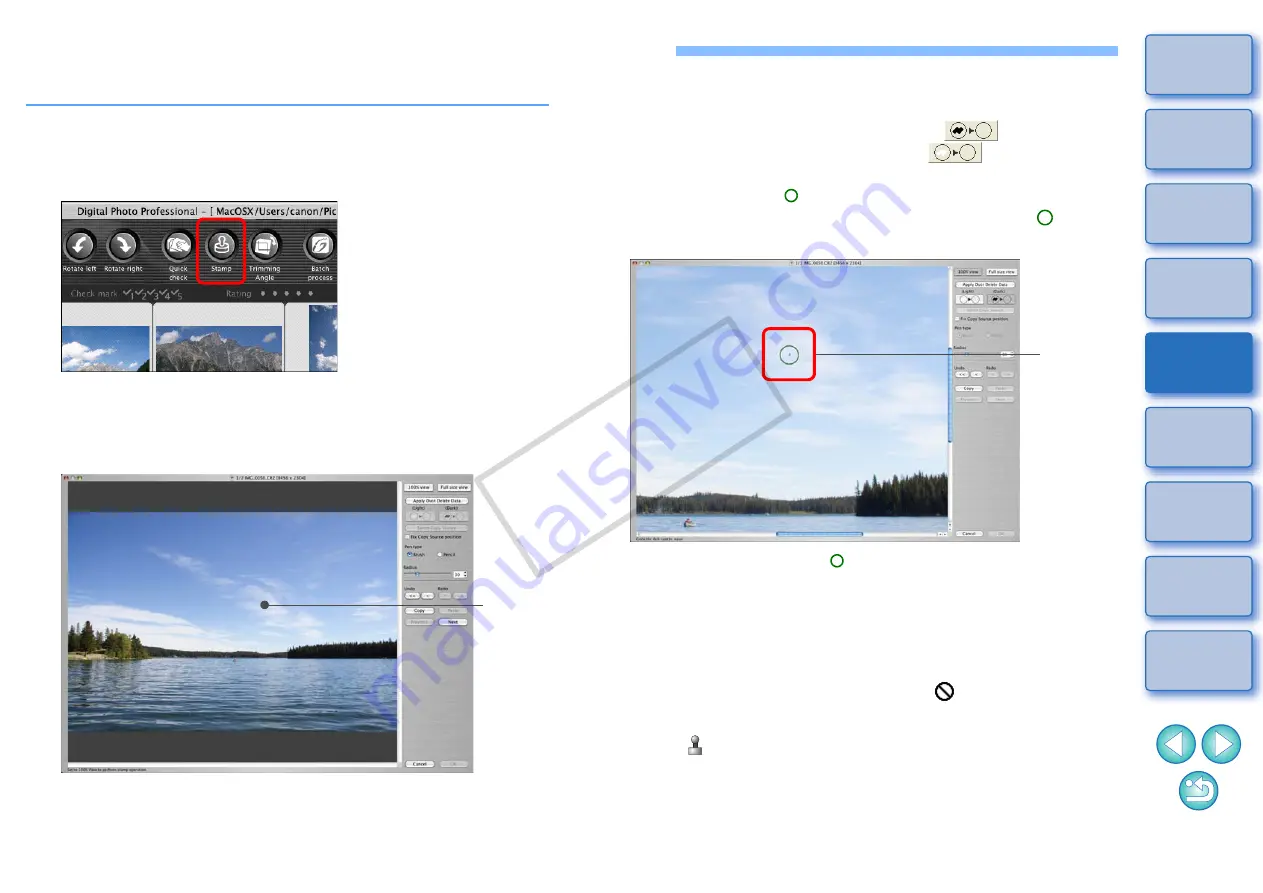
71
Manually Erasing Dust (Repair Function)
You can erase dust spots in an image by selecting them one by one.
1
In the main window, select the image you want to
erase dust spots.
2
Click the [Stamp] button.
¿
The copy stamp window appears.
3
When the image has redrawn itself, double-click the
point from where dust is to be erased.
¿
The display changes to 100% view.
O
The display position can be changed by dragging.
Double-
click
4
Click the button that matches the dust spot to be
erased.
O
If the dust spot is dark in color, click the [
] button, and if
the dust spot is light in color, click the [
] button.
O
When you move the cursor over the image, the dust erasure
range appears as [ ].
5
Place the dust spot to be erased within the
[ ] and
click.
¿
The dust spot within the [ ] is erased.
O
Click on another part of the image to continue erasing dust spots
in the image.
O
To erase dust in another part of the image, click the button
clicked in step 4 again to cancel dust erasure processing and
perform the operation again from step 3.
O
When the dust spot cannot be erased, [
] is displayed.
6
Click the [OK] button to return to the main window.
¿
The [
is displayed on an image from which dust
spots have been erased.
Click
COP
Y






























