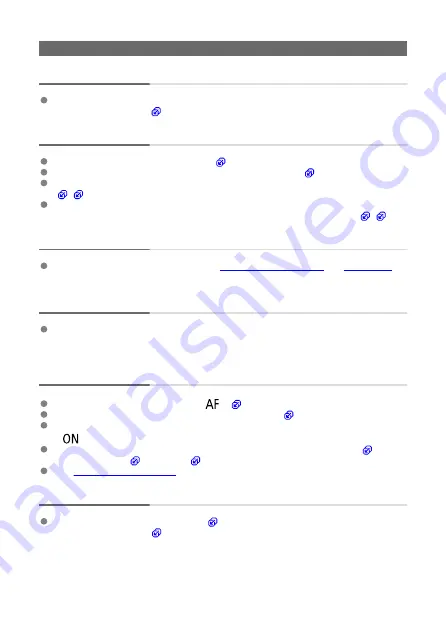
Shooting-related problems
The lens cannot be attached.
To attach EF or EF-S lenses, you will need a mount adapter. The camera cannot be
used with EF-M lenses (
No images can be shot or recorded.
Make sure the card is properly inserted (
).
Slide the card's write-protect switch to the Write/Erase setting (
If the card is full, replace the card or delete unnecessary images to make space
(
Shooting is not possible if the AF point turns orange when you attempt to focus. Press
the shutter button halfway again to refocus automatically, or focus manually (
).
The card cannot be used.
If a card error message is displayed, see
.
An error message is displayed when the card is inserted in another
camera.
Since SDXC cards are formatted in exFAT, if you format a card with this camera and
then insert it into another camera, an error may be displayed and it may not be possible
to use the card.
The image is out of focus or blurred.
Set the lens's focus mode switch to <
> (
Press the shutter button gently to prevent camera shake (
).
With a lens equipped with an Image Stabilizer, set the Image Stabilizer switch to
<
>.
In low light, the shutter speed may become slow. Use a faster shutter speed (
higher ISO speed (
See
.
I cannot lock the focus and recompose the shot.
Set the AF operation to One-Shot AF (
). Shooting with the focus locked is not
).
744
Содержание EOS R5 C
Страница 1: ...PUB DIE 0561 000 Advanced User Guide PHOTO edition Digital Cinema Camera ...
Страница 28: ... 9 10 14 16 20 21 23 22 17 18 19 2 1 8 3 6 7 12 4 5 15 13 11 28 ...
Страница 34: ...3 Using a slim cable 34 ...
Страница 35: ...Using a thick cable 3 Included interface cable 4 Using a slim cable Using a thick cable 35 ...
Страница 36: ...5 Using a slim cable Using a thick cable 36 ...
Страница 37: ...6 Using a slim cable Using a thick cable 4 HDMI cable sold separately 37 ...
Страница 48: ...3 Close the cover Close the cover and slide it in the direction shown by the arrows until it snaps shut 48 ...
Страница 56: ...Changing the Interface Language To change the interface language see Language 56 ...
Страница 76: ... Button You can set the shooting mode Press the button then turn the dial to select a shooting mode 76 ...
Страница 78: ... AF Start Button Equivalent to pressing the shutter button halfway except in mode 78 ...
Страница 84: ...Menu Screen in Mode In mode some tabs and menu items are not displayed 84 ...
Страница 91: ...Dragging Sample screen Menu screen Slide your finger while touching the screen 91 ...
Страница 128: ...Shooting 3 1 Touch Shutter 2 Image review 3 Shooting info disp 4 VF display format 5 Disp performance 128 ...
Страница 139: ...4 Take the picture Setting examples When is set When is set or an EF S lens is used When is set When is set 139 ...
Страница 146: ...4 Set Maximum Select the Maximum box then press Select the ISO speed then press 5 Select OK 146 ...
Страница 249: ...Note When Hold is set images are displayed as long as the time set in the Display off option of Power saving 249 ...
Страница 252: ...Note High speed display is always used when Shutter mode is set to Electronic 252 ...
Страница 265: ...4 Select the unit of measurement Note For certain RF lenses magnification is also displayed 265 ...
Страница 266: ...Clearing Settings 1 Select Shooting info disp 2 Select Reset 3 Select OK 266 ...
Страница 267: ...Viewfinder Display Format 1 Select VF display format 2 Select an option 267 ...
Страница 273: ...Note The exposure compensation amount will remain in effect even after you set the power switch to 273 ...
Страница 283: ...AF2 1 Focus ring rotation 2 RF lens MF focus ring sensitivity 3 sensitivity AF pt select 283 ...
Страница 308: ...AF Range The available autofocus range varies depending on the lens aspect ratio and image quality used 308 ...
Страница 343: ...sensitivity AF pt select You can adjust Multi controller sensitivity which applies to AF point positioning 343 ...
Страница 358: ...Playback 5 1 Playback information display 2 Highlight alert 3 AF point disp 4 Playback grid 5 HDMI HDR output 358 ...
Страница 364: ...Magnified view Note You can also magnify display by double tapping with one finger 364 ...
Страница 369: ...369 ...
Страница 386: ...4 Erase the images Press the button then press OK 386 ...
Страница 388: ...4 Erase the images Select OK 388 ...
Страница 393: ...Note In the detailed settings for Rating Hold rec memo in button function you can select the rating to apply 393 ...
Страница 428: ...2 Select Portrait relighting Turn the dial to select an image to adjust then press 428 ...
Страница 470: ...4 Select Enable 5 Select Wi Fi Bluetooth connection 6 Select Connect to smartphone 470 ...
Страница 488: ...4 Set Size to send 5 Take the picture 488 ...
Страница 491: ... 2 Sending multiple selected images 1 Press 2 Select Send selected 491 ...
Страница 493: ...4 Select Size to send On the displayed screen select an image size 5 Select Send 493 ...
Страница 496: ... 4 Sending all images on the card 1 Press 2 Select Send all card 496 ...
Страница 497: ...3 Select Size to send On the displayed screen select an image size 4 Select Send 497 ...
Страница 499: ...3 Select Size to send On the displayed screen select an image size 4 Select Send 499 ...
Страница 516: ...7 Select OK The selected images are transferred to the computer 516 ...
Страница 519: ...Select OK to transfer the selected images to the computer 519 ...
Страница 525: ...4 Set the captions on the camera Select Apply to camera to set your new captions on the camera 525 ...
Страница 530: ...Steps on the camera 2 10 Select OK The icon changes to 11 Select Upload to Web service 530 ...
Страница 546: ...6 Select Transfer 7 Select OK The selected images are transferred to the FTP server 546 ...
Страница 549: ...Select OK to transfer the selected images to the FTP server 549 ...
Страница 570: ...4 Select OK 570 ...
Страница 574: ...Note To delete connection settings see Changing or Deleting Connection Settings 574 ...
Страница 617: ...Note With Priority set the camera switches to the priority card when cards are inserted or removed 617 ...
Страница 619: ...3 Select Create folder 4 Select OK To rename the folder select Change folder name 619 ...
Страница 631: ...3 Format the card Select OK 631 ...
Страница 638: ...Language 1 Select Language 2 Set the desired language 638 ...
Страница 641: ...Example Multi function lock 641 ...
Страница 642: ...Changing the Help Text Size 1 Select Help text size 2 Select an option 642 ...
Страница 660: ...Cleaning Automatically 1 Select Auto cleaning 2 Select an option Turn the dial to select an option then press 660 ...
Страница 705: ...Note and dials cannot be customized in mode Control ring on RF lenses and mount adapters 705 ...
Страница 712: ...Tab Menus My Menu 1 Add My Menu tab 2 Delete all My Menu tabs 3 Delete all items 4 Menu display 712 ...






























