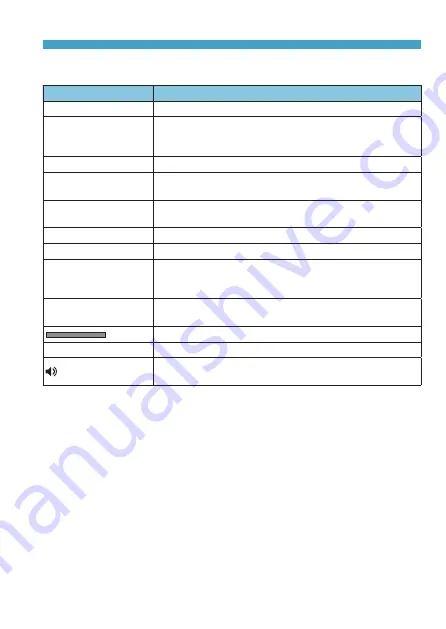
313
Movie Playback
Movie Playback Panel
Item
Playback Operations
7
Play
Pressing <
0
> toggles between playback and stop.
8
Slow motion
Adjust the slow motion speed with the <
Y
> <
Z
> keys. The
slow motion speed is indicated on the upper right of the
screen.
T
Skip backward
Skips backward approx. 4 sec. each time you press <
0
>.
3
Previous frame
Displays the previous frame each time you press <
0
>.
Holding <
0
> down will rewind the movie.
6
Next frame
Plays the movie frame-by-frame each time you press
<
0
>. Holding <
0
> down will fast forward the movie.
v
Skip forward
Skips forward approx. 4 sec. each time you press <
0
>.
X
Edit
Displays the editing screen (
I
Frame Grab
Available when you play 4K or 4K time-lapse movies.
Enables you to extract the current frame and save it as a
JPEG still image (
y
Background music
Plays back a movie with the selected background music
Playback position
mm’ ss”
Playback time (minutes:seconds)
Volume
Use the <
W
> <
X
> keys to adjust the speaker volume
Содержание EOS M6 Mark II
Страница 1: ...E Advanced User Guide ...
Страница 22: ...22 Contents Error Codes 577 Performance Data 578 Information Display 585 Index 598 ...
Страница 40: ...40 ...
Страница 70: ...70 ...
Страница 104: ...104 ...
Страница 116: ...116 ...
Страница 117: ...117 117 Shooting This chapter describes shooting and introduces menu settings on the shooting z tab ...
Страница 233: ...233 Tab Menus Movie Recording z z Shooting 4 273 ...
Страница 284: ...284 ...
Страница 305: ...305 Tab Menus Playback z z Playback 4 369 371 372 373 374 375 ...
Страница 376: ...376 ...
Страница 482: ...482 ...
Страница 485: ...485 Tab Menus Set up z z Set up 4 514 517 517 518 519 520 z z Set up 5 521 523 525 522 525 525 ...
Страница 502: ...502 Language 1Select 5 LanguageK 2Set the desired language ...
Страница 526: ...526 ...
Страница 528: ...528 Tab Menus Customization 530 534 536 544 544 ...
Страница 545: ...545 Tab Menus My Menu 546 549 549 550 ...
Страница 551: ...551 551 Reference This chapter provides reference information on camera features ...














































