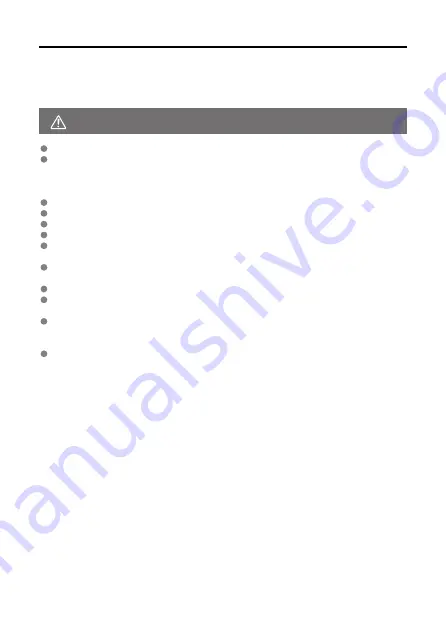
WARNING:
Safety Instructions
Be sure to read these instructions in order to operate the product safely.
Follow these instructions to prevent injury or harm to the operator of the product or others.
Denotes the risk of serious injury or death.
Keep the product out of the reach of young children.
Keep batteries out of the reach of children.
A strap wrapped around a person’s neck may result in strangulation.
The parts or provided items of cameras or accessories are dangerous if swallowed. If
swallowed, seek immediate medical assistance.
Use only power sources specified in this instruction manual for use with the product.
Do not disassemble or modify the product.
Do not expose the product to strong shocks or vibration.
Do not touch any exposed internal parts.
Stop using the product in any case of unusual circumstances such as the presence of
smoke or a strange smell.
Do not use organic solvents such as alcohol, benzine or paint thinner to clean the
product.
Do not get the product wet. Do not insert foreign objects or liquids into the product.
Do not use the product where flammable gases may be present.
This may cause electric shock, explosion or fire.
Do not leave a lens or a camera/camcorder with a lens attached, exposed without the
lens cap attached.
The lens may concentrate the light and cause fire.
Observe the following instructions when using commercially available batteries or
provided battery packs.
• Use batteries/battery packs only with their specified product.
• Do not heat batteries/battery packs or expose them to fire.
• Do not charge batteries/battery packs using non-authorized battery chargers.
• Do not expose the terminals to dirt or let them come into contact with metallic pins
or other metal objects.
• Do not use leaking batteries/battery packs.
• When disposing of batteries/battery packs, insulate the terminals with tape or other
means.
This may cause electric shock, explosion or fire.
If a battery/battery pack leaks and the material contacts your skin or clothing, flush the
exposed area thoroughly with running water. In case of eye contact, flush thoroughly with
copious amounts of clean running water and seek immediate medical assistance.
19
Содержание EOS M50 Mark II
Страница 1: ...Advanced User Guide E CT2 D101 A CANON INC 2020 ...
Страница 24: ...Part Names 24 ...
Страница 26: ...26 ...
Страница 63: ...Dial Watch the screen as you turn the dial Use this dial to set the shutter speed aperture value etc 63 ...
Страница 65: ...Multi Function Button By pressing the button and then turning the dial you can set the ISO speed 65 ...
Страница 84: ...Dragging Sample screen Menu screen Slide your finger while touching the screen 84 ...
Страница 139: ...Note Without using the menu you can also switch focus modes by pressing the key 139 ...
Страница 178: ...2 Select an option 178 ...
Страница 181: ...Red Eye Reduction Set to Enable to reduce red eye by firing the red eye reduction lamp before firing the flash 181 ...
Страница 206: ...Shooting 6 1 Movie rec quality 2 Sound recording 3 Movie Servo AF 4 Auto level 5 Shutter btn function for movies 206 ...
Страница 257: ...Dust Delete Data Acquisition 1 Select Dust Delete Data 257 ...
Страница 284: ...Clearing Settings 1 Select Shooting info disp 2 Select Reset 3 Select OK 284 ...
Страница 286: ...Viewfinder Display Format 1 Select VF display format 2 Select an option 286 ...
Страница 350: ...Other Menu Functions 1 2 3 5 6 7 8 9 350 ...
Страница 360: ... AF Point Display HDMI HDR Output 360 ...
Страница 363: ...Playback 5 1 Playback information display 2 AF point disp 3 HDMI HDR output 363 ...
Страница 368: ...368 ...
Страница 370: ...Jump display Index display Magnified view Note You can also magnify display by double tapping with one finger 370 ...
Страница 372: ...2 Scroll the image Press the keys to scroll around the image To cancel the magnified view press the button or tap 372 ...
Страница 393: ...3 Erase the images JPEG or RAW images or movies Select Erase RAW JPEG images Select an option 393 ...
Страница 395: ...4 Erase the images 395 ...
Страница 397: ...4 Erase the images Select OK 397 ...
Страница 425: ...To reset the effect press the button To confirm the effect press the button 4 Select OK to save the image 425 ...
Страница 430: ...Caution Some images may not be corrected accurately 430 ...
Страница 456: ... Wireless Communication Status 456 ...
Страница 478: ...Note By selecting Switch network in step 6 you can establish a Wi Fi connection via an access point 478 ...
Страница 482: ...4 Set Size to send 5 Take the picture 482 ...
Страница 485: ... 2 Sending multiple selected images 1 Press 2 Select Send selected 485 ...
Страница 490: ... 4 Sending all images on the card 1 Press 2 Select Send all card 490 ...
Страница 507: ...Steps on the camera 3 10 Establish a Wi Fi connection Select OK 507 ...
Страница 517: ...3 Print the image For the print setting procedures see Print Settings Select Print then OK to start printing 517 ...
Страница 522: ...Paper settings Select Paper settings Setting the paper size Select the size of the paper in the printer 522 ...
Страница 529: ...6 Enter a four digit number Enter a four digit number of your choice then select OK 7 Select OK The icon changes to 529 ...
Страница 531: ...Steps on the camera 2 9 Add image canon as a destination Select image canon is now added 531 ...
Страница 538: ...Sending all images on the card 1 Press 2 Select Send all card 538 ...
Страница 544: ...Steps on the camera 2 Select A Live streaming icon is added 544 ...
Страница 562: ...4 Select OK 562 ...
Страница 567: ...Wi Fi Settings 1 Select Wi Fi settings 567 ...
Страница 601: ...3 Select OK 601 ...
Страница 618: ...Note Auto power off time may be extended while the Date Time Zone screen is displayed 618 ...
Страница 619: ...Language 1 Select Language 2 Set the desired language 619 ...
Страница 648: ...Tab Menus My Menu 1 Add My Menu tab 2 Delete all My Menu tabs 3 Delete all items 4 Menu display 648 ...






























