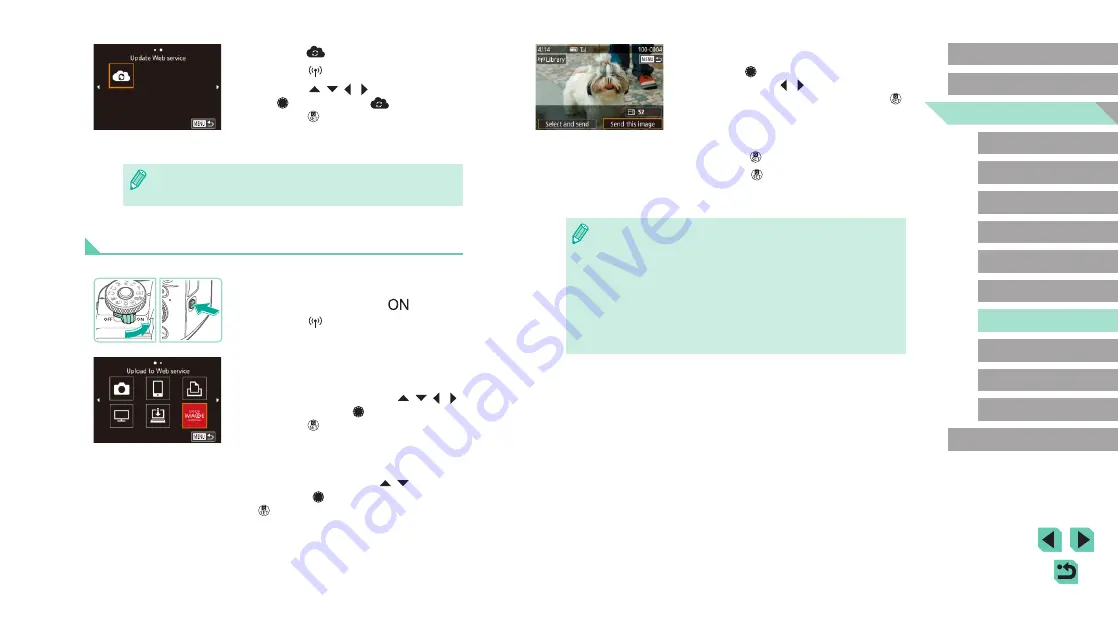
139
Advanced Guide
Basic Guide
Camera Basics
Auto Mode /
Hybrid Auto Mode
Other Shooting Modes
Playback Mode
Wireless Features
Setting Menu
Accessories
Appendix
Index
P Mode
Tv, Av, M, C1, and C2 Mode
Before Use
3
Send an image.
●
Turn the [ ] dial to choose an image to
send, press the [ ][ ] buttons to choose
[Send this image], and then press the [ ]
button.
●
When uploading to YouTube, read the
terms of service, choose [I Agree], and
press the [ ] button.
●
Press the [ ] button to return to the
playback screen once [OK] is displayed
after the image is sent.
●
Connections require that a memory card with saved images be in
the camera.
●
You can also send multiple images at once, resize images, and
add comments before sending (
●
To view images uploaded to CANON iMAGE GATEWAY on a
smartphone, try the dedicated Canon Online Photo Album app.
Download and install the Canon Online Photo Album app for
iPhones or iPads from the App Store or for Android devices from
Google Play.
3
Choose [
].
●
Press the [ ] button.
●
Press the [ ][ ][ ][ ] buttons or turn
the [ ] dial to choose [
], and then
press the [ ] button.
●
The Web service settings are now
updated.
●
If any configured settings change, follow these steps again to
update the camera settings.
Uploading Images to Web Services
1
Access the Wi-Fi menu.
●
Move the power switch to [
].
●
Press the [ ] button.
2
Choose the destination.
●
Choose the icon of the Web service to
connect to (either press the [ ][ ][ ][ ]
buttons or turn the [ ] dial), and then
press the [ ] button.
●
If multiple recipients or sharing options
are used with a Web service, choose the
desired item on the [Select Recipient]
screen (either press the [ ][ ] buttons
or turn the [ ] dial), and then press the
[ ] button.






























