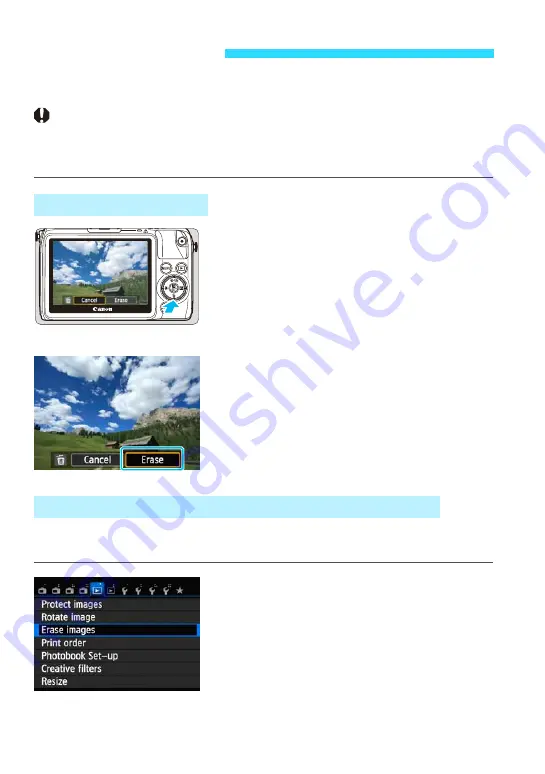
254
You can either select and erase images one by one or erase them in one
batch. Protected images (p.252) will not be erased.
Once an image is erased, it cannot be recovered. Make sure you no
longer need the image before erasing it. To prevent important
images from being erased accidentally, protect them. Erasing a
1
+
73
image will erase both the RAW and JPEG images.
1
Play back the image to be erased.
2
Press the <
L
> button.
The Erase menu will appear at the
bottom of the screen.
3
Erase the image.
Select [
Erase
], then press <
0
>. The
image displayed will be erased.
By appending checkmarks [
X
] to the images to be erased, you can erase
multiple images at one time.
1
Select [Erase images].
Under the [
x
1
] tab, select [
Erase
images
], then press <
0
>.
L
Erasing Images
Erasing a Single Image
3
Checkmarking [
X
] Images to be Erased in a Batch
Содержание EOS M2
Страница 1: ...INSTRUCTION MANUAL E EOS M2 W ...
Страница 134: ......
Страница 174: ......
Страница 228: ......
Страница 284: ......
Страница 355: ...MEMO 355 ...
Страница 356: ...MEMO 356 ...
Страница 363: ...MEMO 363 ...
















































