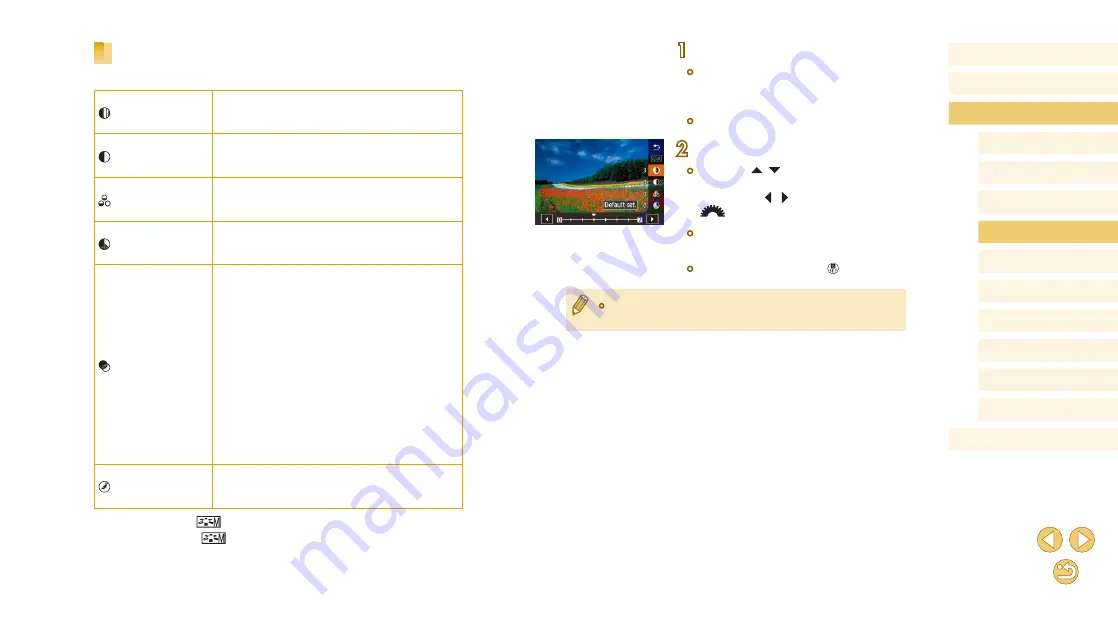
70
Before Use
Basic Guide
Advanced Guide
Camera Basics
Auto Mode /
Hybrid Auto Mode
Other Shooting Modes
Tv, Av, and M Mode
Playback Mode
Wi-Fi Functions
Setting Menu
Accessories
Appendix
Index
P Mode
1
Access the setting screen.
●
Choose a Picture Style as described
in “Customizing Colors (Picture Style)”
●
Touch [Settings].
2
Configure the setting.
●
Press the [ ][ ] buttons to choose
an item, and then choose an option by
pressing the [ ][ ] buttons or turning the
[
] dial.
●
To undo any changes, touch [Default
set.].
●
When finished, press the [
] button.
●
[Filter effect] results are more noticeable with higher [Contrast]
values.
Customizing Picture Styles
Customize these parameters of Picture Styles as needed.
Sharpness
Adjust the sharpness of subjects. Choose
lower values to soften (blur) subjects, or higher
values to sharpen them.
Contrast
Adjust the contrast. Choose lower values to
decrease the contrast, or higher values to
increase it.
Saturation*
1
Adjust the intensity of colors. Choose lower
values to make colors faded, or higher values
to make them deeper.
Color tone*
1
Adjust skin color tone. Choose lower values
to produce redder hues, or higher values to
produce yellower hues.
Filter effect*
2
Emphasize white clouds in monochrome
images, the green of trees, or other colors.
N: Normal black-and-white image with no
filter effects.
Ye: The blue sky will look more natural, and
the white clouds will look crisper.
Or: The blue sky will look slightly darker. The
sunset will look more brilliant.
R: The blue sky will look quite dark. Fall
leaves will look crisper and brighter.
G: Skin tones and lips will appear muted.
Green tree leaves will look crisper and
brighter.
Toning effect*
2
Choose from the following monochrome hues:
[N:None], [S:Sepia], [B:Blue], [P:Purple], or
[G:Green].
*1 Not available with [
].
*2 Only available with [
].






























