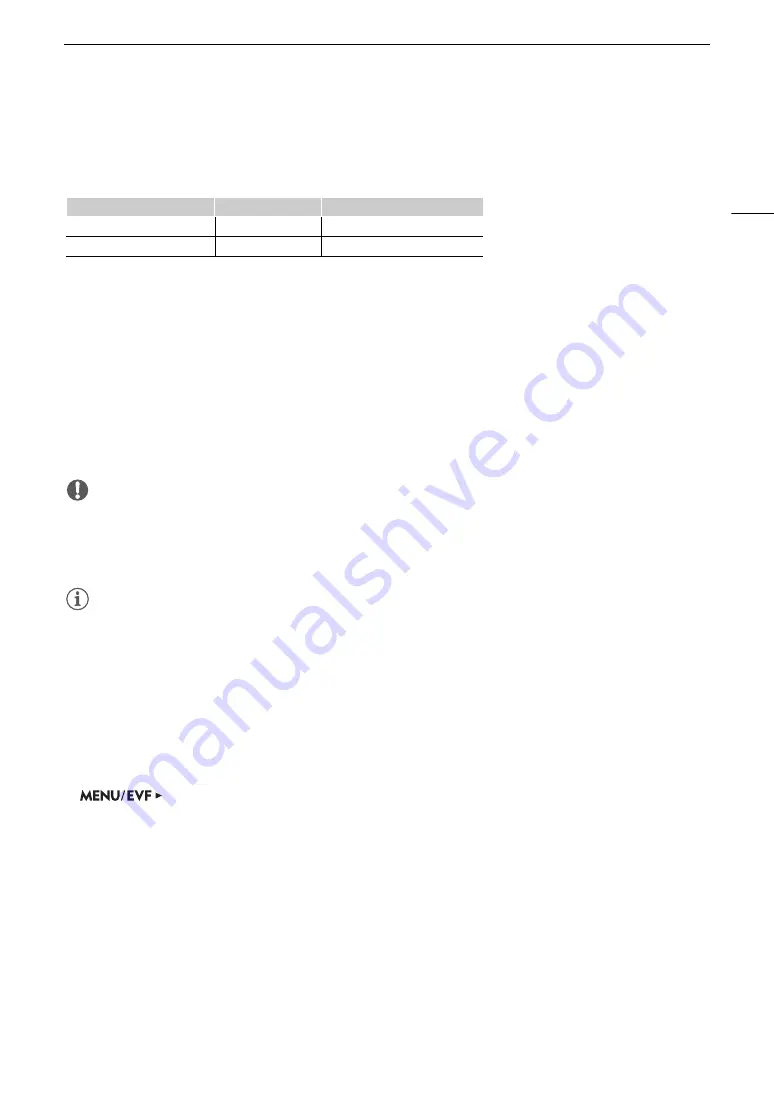
125
Taking Photos
Taking Photos
You can take photos when the camera is in record standby mode. Photos are saved onto the SD card and their
size depends on the video configuration currently in use.
Taking Photos
To take a photo, set an assignable button to [Photo] in advance.
1 Set an assignable button to [Photo] (
A
127).
2 When the camera is in record standby mode, press the assignable button to take a photo.
•
{
will appear momentarily on the HOME screen and at the top right of the monitoring screen. On the
monitoring screen only, the number of remaining available photos will be displayed as well.
• The SD card access indicator will illuminate in red as the photo is being recorded.
IMPORTANT
• Observe the following precautions while the SD card access indicator is illuminated in red. Failure to do so may
result in permanent data loss.
- Do not remove the power source or turn off the camera.
- Do not remove the SD card.
NOTES
NOTES
• If the LOCK switch on the SD card is set to prevent writing, you will not be able to record photos. Change the
position of the LOCK switch in advance.
Photo Numbering
Photos are automatically assigned consecutive numbers and stored on the SD card in folders. You can select
the photo numbering method to be used.
1 Open the [Photo Numbering] submenu.
[Rec/Media Setup] (
3
)
>
[Photo Numbering]
2 Select the desired option and then press SET.
Options
[Reset]:
Photo numbers will restart from 100-0001 every time you insert a new SD card. If an SD card
already contains previous recordings, photo numbers will continue from the number following
that of the last photo on the SD card.
[Continuous]:
Photo numbers will continue from the number following that of the last photo recorded with the
camera. This setting is the most convenient for managing files on a computer. We recommend
using the [Continuous] setting.
Resolution
Photo size
Approximate file size per image
4096x2160, 2048x1080
2048x1080
930 KB
3840x2160, 1920x1080
1920x1080
880 KB






























