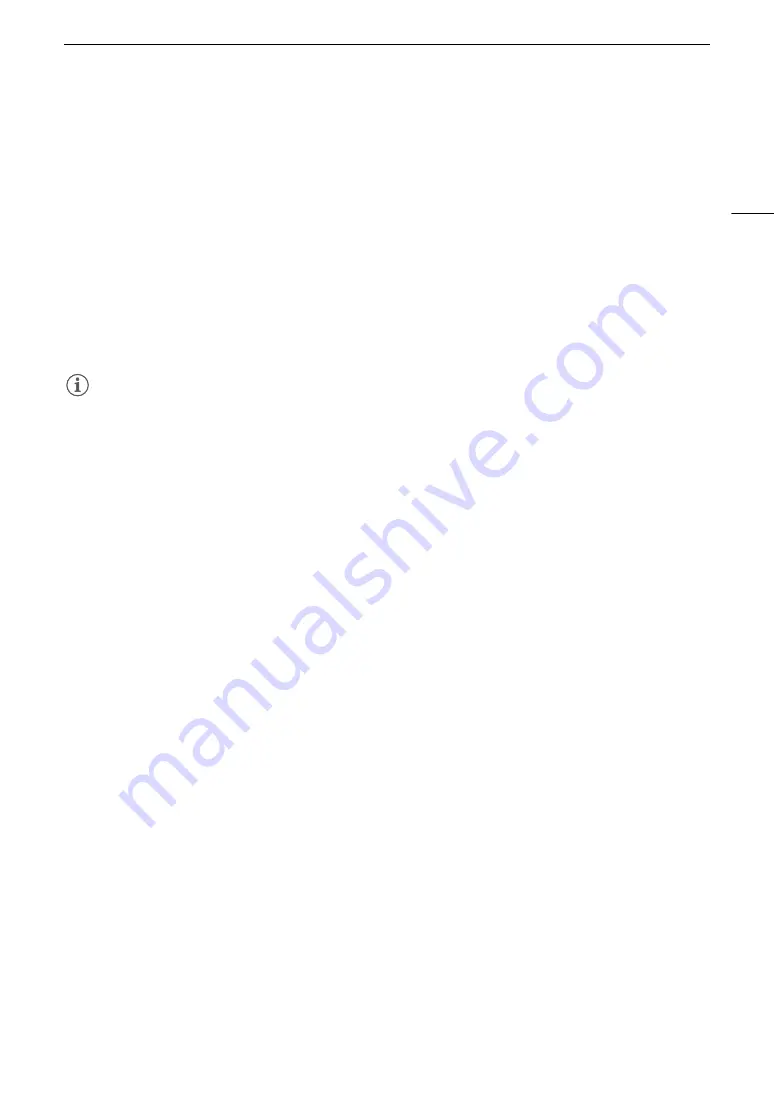
117
Adding an
$
Mark or
%
Mark while Recording
Adding an
$
Mark or
%
Mark while Recording
After making an important recording, you can add an OK mark (
$
) or check mark (
%
) to the clip (XF-AVC clips
on the CFast card only) to flag it and set it apart. You can use the
$
mark to protect important clips, as clips
with an
$
mark cannot be deleted using the camera.
To add an
$
mark or
%
mark to a clip, you must first set in advance an assignable button to [Add
$
Mark] or
[Add
%
Mark].
1 Set an assignable button to [Add
$
Mark] or [Add
%
Mark] (
A
• To add both types of clip marks (to different clips), set one assignable button to [Add
$
Mark] and another
assignable button to [Add
%
Mark].
2 When you finish recording a clip you wish to mark, press the assignable button.
• A message indicating the clip mark will appear on the monitoring screen and the selected clip mark will be
added to the XF-AVC clip.
NOTES
NOTES
• A clip cannot have both an
$
mark and a
%
mark at the same time.






























