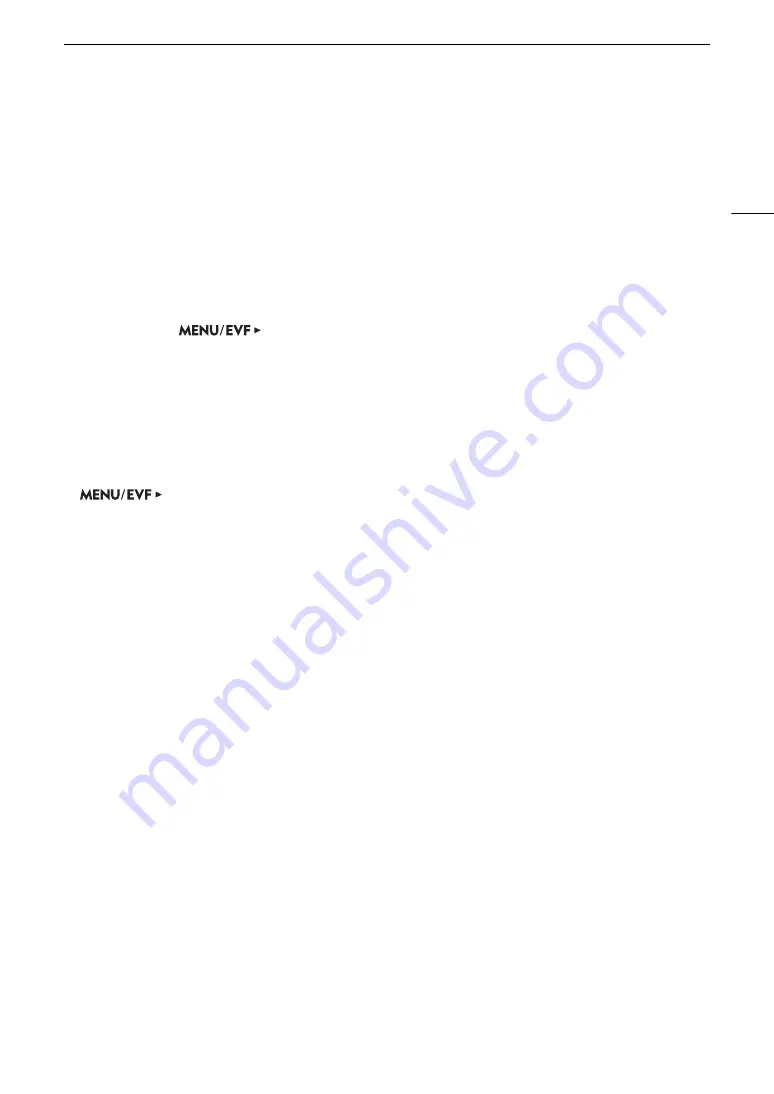
115
Waveform Monitor
Waveform Monitor
The camera can display a simplified waveform monitor on the monitoring screen. You can select one of 6 types
of monitors and also adjust the waveform amplification.
Displaying the Waveform Monitor
Press the WFM button.
• The waveform monitor window will appear at the right of the monitoring screen on external monitors
connected to one of the MON. terminals or the HDMI OUT terminal.
• You can also set
[Assist. Functions]
>
[Waveform Monitor]
>
[VIDEO Output] and/or
[MON.+HDMI Output] to [On] to display the waveform monitor on the respective monitoring devices.
• Alternatively, you can press an assignable button set to [WFM: VIDEO] (optional viewfinder only), [WFM:
MON.+HDMI] (external monitors only), or [Waveform Monitor] (all monitoring devices at once) (
A
Configuring the Waveform Monitor
1 Open the waveform monitor’s [Type] submenu.
[Assist. Functions] (
A
)
>
[Waveform Monitor]
>
[Type]
2 Select the desired option and then press SET.
• If you selected [Select Line], continue the procedure to set the Y coordinate of the line you wish to display.
Otherwise, skip to step 5 to change the gain.
3 From the same submenu, select [Select Line] and then press SET.
4 Enter the Y coordinate of the desired line using the keyboard screen (
A
• When the vertical resolution (number of horizontal lines) is 1080, you can select a value between 0 and 1079
(1-line increments); when the vertical resolution is 2160, you can select a value between 0 and 2158 (2-line
increments).
5 From the same submenu select [Gain] and then press SET.
6 Select the desired amplification ratio and then press SET.
• If you selected [1x], the rest of the procedure is not necessary. If you selected [2x], the display range of the
waveform monitor’s Y axis will be reduced by half. Continue the procedure to select the minimum luminance
value (in %) shown on the Y axis.
7 From the same submenu select [Y Position] and then press SET.
8 Select the desired percentage and then press SET.
Options
[Line]:
Sets the waveform monitor to line display mode.
[Line+Spot]:
The waveform of the area in the red frame is displayed in red on top of the [Line] mode
waveform.
[Select Line]:
The selected horizontal line will be displayed along with its waveform.
[Field]:
Sets the waveform monitor to field display mode.
[RGB]:
Functions like an RGB parade scope.
[YPbPr]:
Functions like a YPbPr parade scope.






























