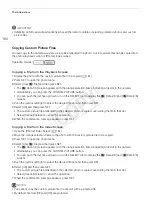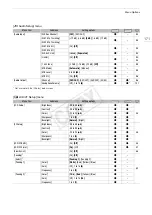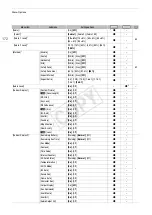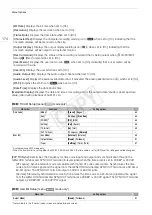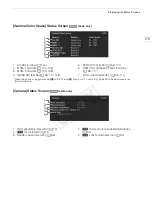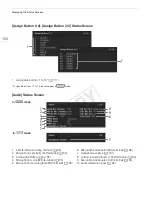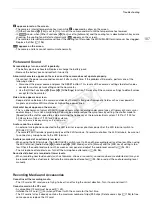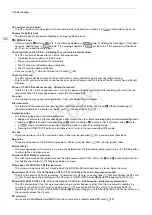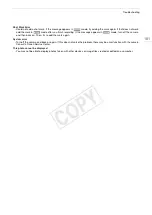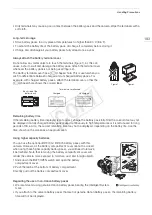Displaying the Status Screens
178
Displaying the Status Screens
You can use the status screens to check the camera’s various recording- and playback-related settings. You can
also output the status screens on an external monitor.
1 Press the STATUS button.
• The status screen most recently displayed will appear
unless you turned off the camera or changed the operating
mode. In such case, the [Camera] status screen appears in
mode and the [Assign Button 1/2] status screen
appears in
mode.
2 Push the joystick up/down or use the SELECT dial to
scroll through the status screens.
3 When you are finished, press the STATUS button again
to exit the status screens.
• Alternatively, you can press the MENU or CUSTOM
PICTURE button. Doing so will exit the status screen and
open the respective menu.
,
1
2
only.
2
Does not appear in the [Photos] index screen.
3
These screens appear only after a custom picture file has been selected.
4
These screens appear only when the optional WFT-E6 Wireless File Transmitter is attached to the camera and an active access
point has been activated with the [
w
Other Functions]
>
[Wi-Fi Remote] setting.
Operating modes:
Status screen
Description
A
[Gamma/Color Space]
Displays the output settings for each terminal. Also displays the
gamma and color space settings of the video on the screen and the
video to be recorded on a CF card.
Ü
–
[Camera]
Displays settings related to recording, such as ISO speed/gain, iris
1
and shutter speed increments, peripheral illumination correction
1
and
attached lens model information
1
.
Ü
–
[Assign Button 1/2],
[Assign Button 2/2]
Allows you to verify the current function of each assignable button.
Ü
Ü
[Audio]
Displays settings related to audio.
Ü
Ü
2
[Media]
Displays information about the recording media.
Ü
Ü
[4K/2K/MXF 1/2],
[4K/2K/MXF 2/2]
Displays the settings for the video terminals and for MXF clips.
Ü
–
[Video]
–
Ü
[Metadata 1/2], [Metadata 2/2]
Displays the user memo and other metadata that will be recorded
with clips.
Ü
–
[Battery/Hour Meter]
Allows you to check the remaining battery time, battery life and how
long the camera has been in operation.
Ü
Ü
[
/
Data 1/3], [
/
Data 2/3],
[
/
Data 3/3]
3
Displays the settings for the custom picture file that will be
embedded into clips.
Ü
–
[Wi-Fi Remote 1/4] to
[Wi-Fi Remote 4/4]
4
Displays settings related to the configuration of the optional WFT-E6
Wireless File Transmitter and the Wi-Fi network setup. For more
details, download the “WFT-E6 Wireless File Transmitter - Guide for
Canon Camcorders” (PDF file) from your local Canon Web site and
follow the instructions to complete the necessary setup.
Ü
–
–
COP
Y
Содержание EOS C500
Страница 1: ...Instruction Manual Digital Cinema Camera PUB DIE 0441 001 COPY ...
Страница 10: ...10 Optional Accessories 198 Specifications 201 Index 207 COPY ...
Страница 126: ...Saving and Loading Camera Settings 126 COPY ...
Страница 140: ...MXF Clip Operations 140 COPY ...
Страница 166: ...Photo Operations 166 COPY ...
Страница 206: ...Specifications 206 COPY ...