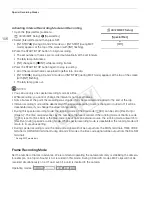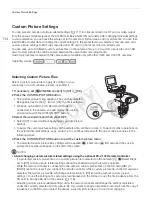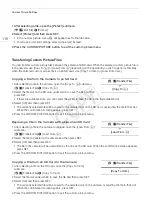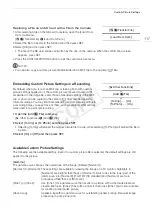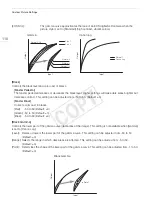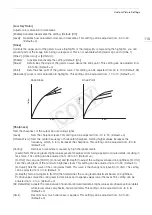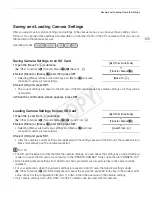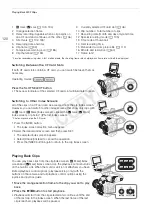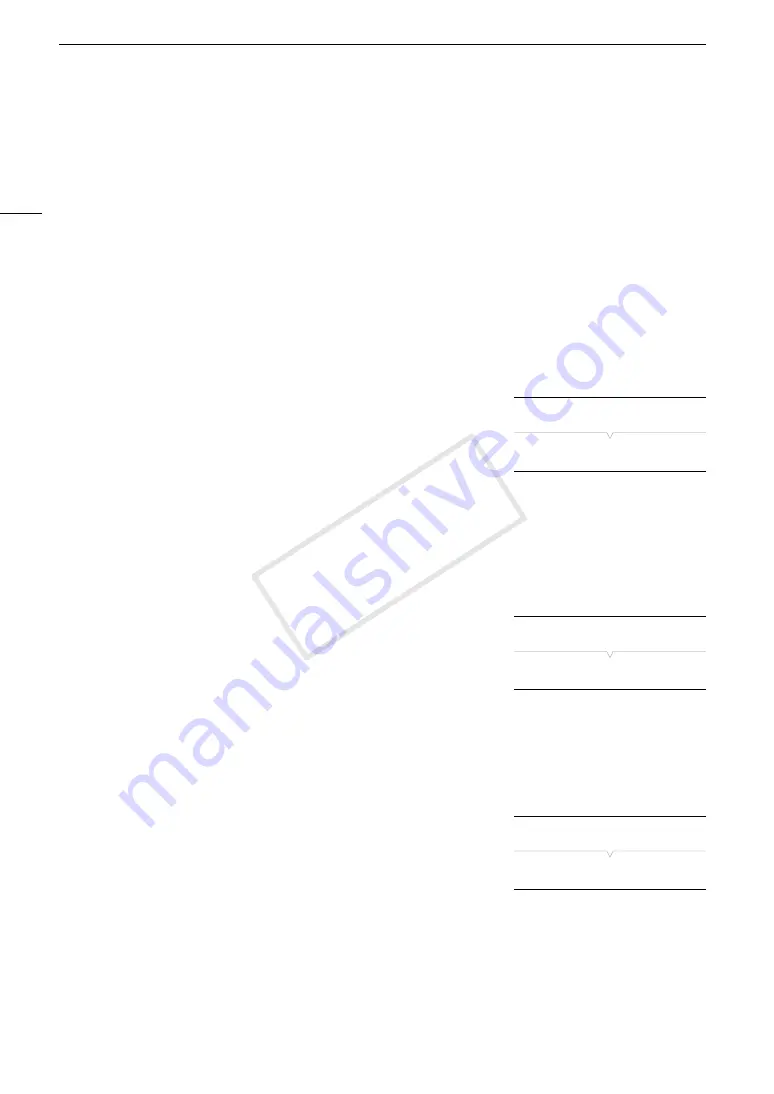
Custom Picture Settings
116
1 After selecting a file, open the [Protect] submenu.
[
,
/
Edit File]
>
[Protect]
2 Select [Protect] and then press SET.
• In the custom picture menu,
i
will appear next to the file name.
• To remove protection settings, select [Unprotect] instead.
3 Press the CUSTOM PICTURE button to exit the custom picture menu.
Transferring Custom Picture Files
You can transfer custom picture files between the camera and SD card. When the selected custom picture file is
in the camera, use [Copy To
*
] or [Load From
*
] depending on the operation you wish to perform. Similarly,
when the selected custom picture file is on an SD card, use [Copy To Cam.] or [Load From Cam].
Copying a File from the Camera to an SD Card
1 After selecting a file in the camera, open the [Copy To
*
] submenu.
[
+ /
Transfer File]
>
[Copy To
*
]
2 Select the file slot on the SD card under which to save the file and then
press SET.
• If there are available slots, you can select [New File] to save the file in the first available slot.
3 Select [OK] and then press SET.
• The currently selected file will be copied to the selected slot on the SD card, overwriting the file in that slot.
When the confirmation screen appears, press SET.
4 Press the CUSTOM PICTURE button to exit the custom picture menu.
Replacing a File in the Camera with a File on an SD Card
1 After selecting a file in the camera to replace, open the [Load From
*
]
submenu.
[
+ /
Transfer File]
>
[Load From
*
]
2 Select the file to transfer to the camera and then press SET.
3 Select [OK] and then press SET.
• The file in the camera will be overwritten by the one on the SD card. When the confirmation screen appears,
press SET.
4 Press the CUSTOM PICTURE button to exit the custom picture menu.
Copying a File from an SD Card to the Camera
1 After selecting a file on the SD card, open the [Copy To Cam.]
submenu.
[
+ /
Transfer File]
>
[Copy To Cam.]
2 Select the file slot under which to save the file and then press SET.
3 Select [OK] and then press SET.
• The currently selected file will be copied to the selected slot on the camera, overwriting the file in that slot.
When the confirmation screen appears, press SET.
4 Press the CUSTOM PICTURE button to exit the custom picture menu.
[
+ /
Transfer File]
[Copy To
*
]
[
+ /
Transfer File]
[Load From
*
]
[
+ /
Transfer File]
[Copy To Cam.]
COP
Y
Содержание EOS C500
Страница 1: ...Instruction Manual Digital Cinema Camera PUB DIE 0441 001 COPY ...
Страница 10: ...10 Optional Accessories 198 Specifications 201 Index 207 COPY ...
Страница 126: ...Saving and Loading Camera Settings 126 COPY ...
Страница 140: ...MXF Clip Operations 140 COPY ...
Страница 166: ...Photo Operations 166 COPY ...
Страница 206: ...Specifications 206 COPY ...