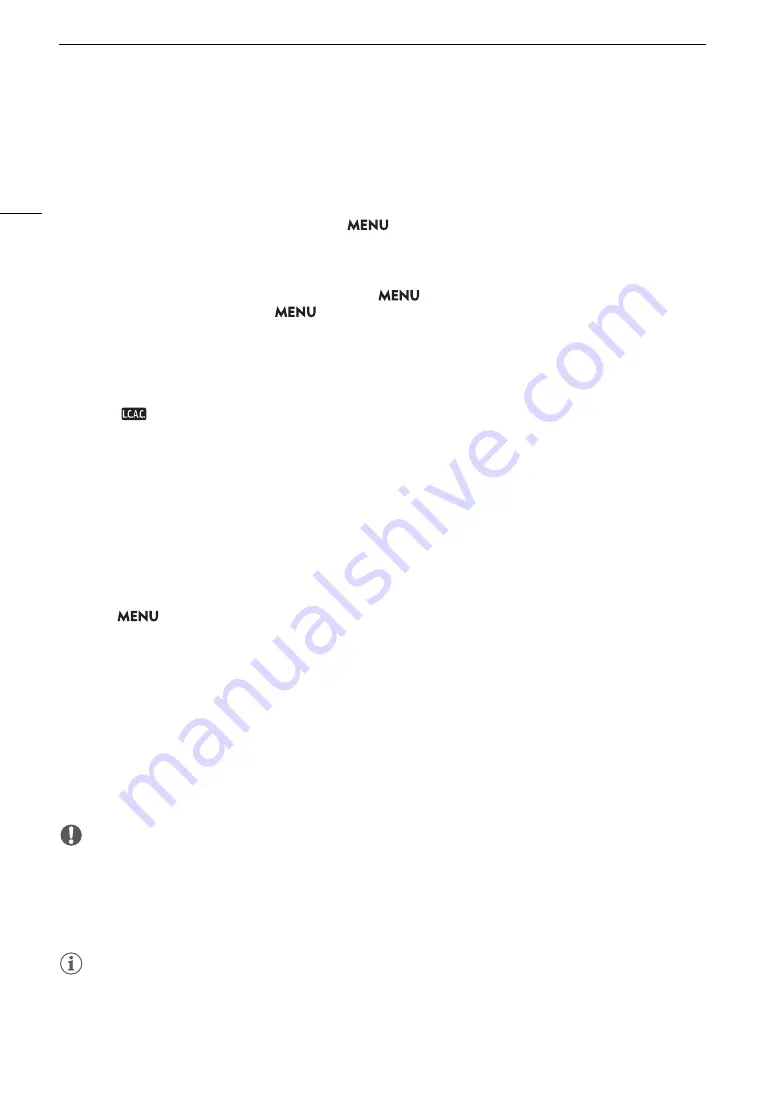
Preparing the Lens
38
- You may not be able to focus manually when the focus mode switch is set to AF.
- You may not be able to use the focus preset function on super telephoto lenses.
- You may not be able to use the power zoom function on lenses with that function.
• This camera’s sensor is larger than the sensor size for which EF-S lenses are designed (APS-C). When using
EF-S lenses with this camera, you may notice peripheral illumination fall-off or vignetting.
• When using a compatible lens, you can use the
> [
B
System Setup] > [Retract Lens] setting to retract
the lens automatically when the camera’s power is turned off with the focus mode set to AF.
•
You can attach a B4 (broadcast) lens to the camera using the optional MO-4E or MO-4P B4 Mount Adapter.
For details
refer to the Cinema EOS System Expansion User Guide.
- When using a B4 mount adapter, make sure to set
> [
Æ
Recording/Media Setup] > [Sensor Mode]
to [Super 16mm (Cropped)] and
> [
v
Camera Setup] > [Mount Adapter] to [MO-4E] or [MO-4P].
- Furthermore, when an optional EU-V2 Expansion Unit 2 with a commercially available V-mount battery is
attached to the camera, if you connect the lens’s 12-pin camera interface cable to the EU-V2’s LENS
terminal, you will be able to zoom and use the push auto iris function from the camera.
- When using a B4 lens compatible with the L.C.A.C. (automatic lens chromatic aberration correction)
function, if the 12-pin interface cable is connected, the lens’s chromatic aberration can be corrected. In such
case,
will appear on the left of the screen, next to the mount adapter’s icon.
Updating the Firmware of an EF Lens
You can update the lens firmware of the EF lens attached to the camera. For details about firmware updates for
EF lenses, visit your local Canon website.
1 Download the lens firmware update file from the Canon website and save it on an SD card. Insert the
SD card containing the lens firmware update into the camera (
A
2 Attach the lens you want to update and turn on the camera in CAMERA mode.
3 Select
> [
B
System Setup] > [Firmware] > [Lens].
• The current lens firmware version will appear on the screen.
• If the [Lens] option is grayed out, the attached lens may not support firmware updates or the SD card used
may not contain a valid lens firmware file. Check the lens and SD card and repeat the procedure from the
beginning.
4 Select [OK].
5 Select the lens firmware file (.LFU file).
6 Select [OK].
• The lens firmware will be updated. Once in progress, the lens firmware update cannot be canceled.
7 When the confirmation message appears, press SET.
IMPORTANT
• Be sure to observe the following precautions while the lens firmware is being updated.
- Do not turn off the camera and do not remove the battery pack or other power source.
- Do not remove the lens.
- Do not operate any buttons or controls on the camera.
- Do not open the card compartment cover and do not remove the SD card.
NOTES
• The lens firmware cannot be updated while pre-recording is activated.
• Power the camera using an AC adapter or a sufficiently charged battery pack.
• When using an optional EF extender, remove the extender before performing the procedure.
Содержание EOS C500 Mark II
Страница 1: ...Digital Cinema Camera Instruction Manual PUB DIE 0539 000 ...
Страница 4: ...4 ...
Страница 24: ...4K and Higher Resolutions Workflow Overview 24 ...
Страница 50: ...Adjusting the Black Balance 50 ...
Страница 140: ...Clip Photo Operations 140 ...






























