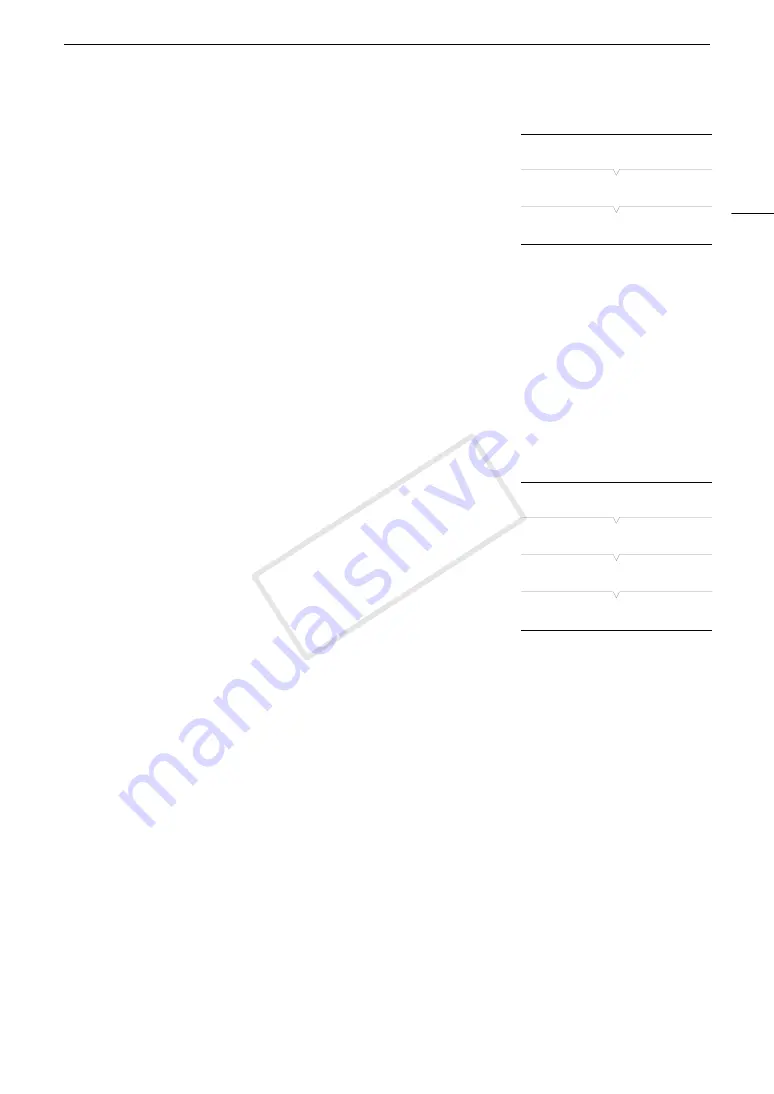
85
Setting the Time Code
Setting the Time Code’s Initial Value
If you set the time code mode to [Preset], you can set the initial value of
the time code.
1 Open the time code [Setting] submenu.
[
¤
TC/UB Setup]
>
[Time Code]
>
[Setting]
2 Select [Set] and then press SET.
• The time code setting screen appears with an orange selection frame
indicating the hours.
• To reset the time code to [00:00:00.00], select [Reset] instead. If the running mode is set to [Free Run], the
time code will be reset the moment you press SET and keep running continuously from 00:00:00.00.
3 Use the joystick (
Ý
) or SELECT dial to set the hours and press SET to move to the minutes.
4 Change the rest of the fields (minutes, seconds, frame) in the same way.
• Press the CANCEL button to close the screen without setting the time code.
5 Select [Set] and press SET to close the screen.
• If the running mode is set to [Free Run], the time code will start running from the selected time code the
moment you press SET.
Selecting Drop or Non-Drop Frame
When [
w
Other Functions]
>
[NTSC/PAL] is set to [NTSC], you can
select between a drop frame (DF) or non-drop frame (NDF) time code,
depending on how you plan to use your recordings.
In the following cases, the time code is set to non-drop frame (NDF) and
cannot be changed.
- [
w
Other Functions]
>
[NTSC/PAL] is set to [PAL]
- [
w
Other Functions]
>
[24.00P] is set to [On]
- [
w
Other Functions]
>
[NTSC/PAL] is set to [NTSC] and the frame rate
is set to 23.98P
1 Open the [DF/NDF] submenu.
[
¤
TC/UB Setup]
>
[Time Code]
>
[DF/NDF]
2 Select [DF] or [NDF] and then press SET.
• The time code display will differ depending on the setting. When you select [DF], the time code will appear
as [00:00:00.00]; when you select [NDF], it will appear as [00:00:00:00].
[
¤
TC/UB Setup]
[Time Code]
[Setting]
[
¤
TC/UB Setup]
[Time Code]
[DF/NDF]
[DF]
COP
Y
Содержание EOS C300
Страница 1: ...HD Camcorder PUB DIE 0440 000A COPY ...
Страница 10: ...10 COPY ...
Страница 22: ...Names of Parts 22 COPY ...
Страница 50: ...Remote Operation Via the Wi Fi Remote Application 50 COPY ...
Страница 138: ...Clip Operations 138 COPY ...
Страница 150: ...Saving Clips to a Computer 150 COPY ...
Страница 158: ...Photo Operations 158 COPY ...
Страница 196: ...Specifications 196 COPY ...






























