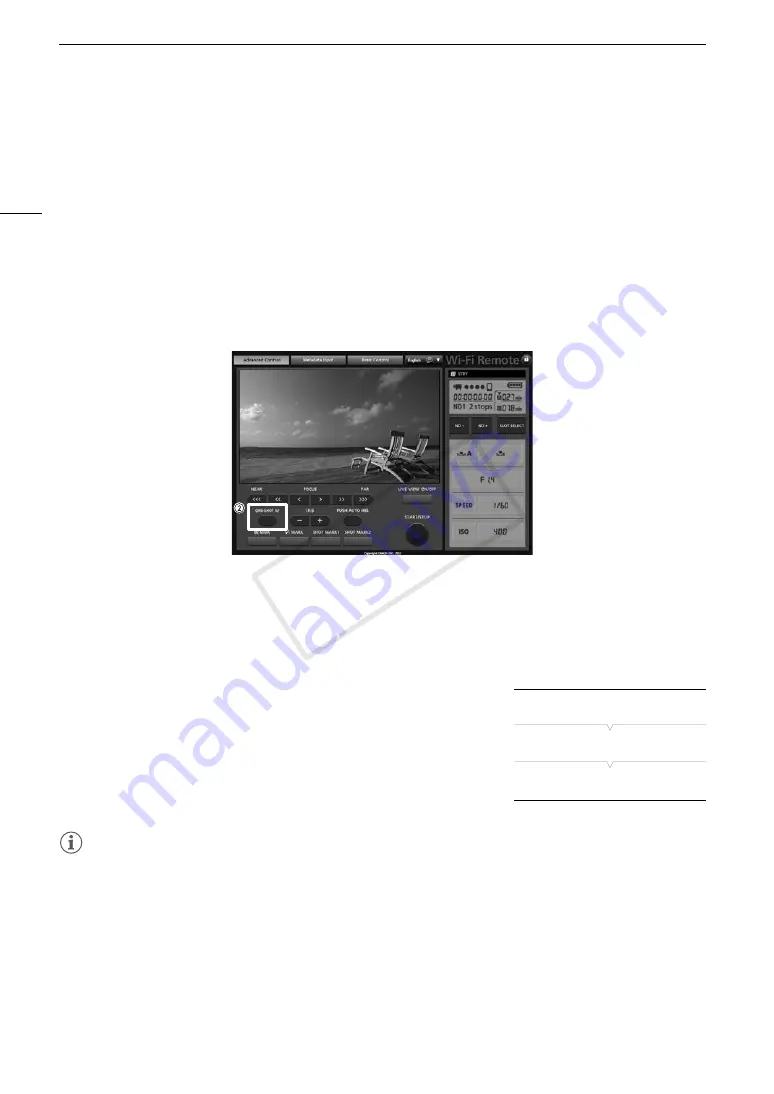
Adjusting the Focus
80
Remote Operation Using Wi-Fi Remote
After completing the necessary preparations (
A
49), you can use the one-shot AF function remotely from a
Wi-Fi enabled device using the Wi-Fi Remote application.
1 On the camcorder, set [
~
Camera Setup]
>
[AF Mode] to [One Shot] (
A
79).
• This is only necessary when using a lens compatible with automatic aperture. For other lenses, [One Shot] is
the default setting and cannot be changed.
2 Press [ONE-SHOT AF].
• An AF frame appears at the center of the live view screen and the camcorder will focus automatically.
• The AF frame turns green (correct focus) or red (when the camcorder cannot focus automatically) and then
disappears after a few seconds.
#
Continuous AF
When a lens compatible with automatic aperture is attached to the camcorder, you can have the camcorder
focus automatically.
1 Set the focus mode switch on the EF lens to AF (autofocus) in
advance.
• [AF] will appear on the left of the screen.
2 Open the [AF Mode] submenu.
[
~
Camera Setup]
>
[AF Mode]
3 Select [Continu.] and then press SET.
NOTES
• About the autofocus (AF) functions:
- One-shot AF is available for any EF lens equipped with autofocus (AF) function; Continuous AF is available
only for lenses compatible with automatic aperture (
A
192). Refer to the instruction manual of the lens
used.
- Autofocus (one-shot AF or continuous AF) is not available during slow & fast motion recording mode.
- One-shot AF is not available when the shutter mode is set to [Slow] and the shutter speed is set to 1/4
or 1/3.
- The point where the camcorder focuses may change slightly depending on shooting conditions, such as
subject, brightness and zoom position. Check the focus before resuming shooting.
[
~
Camera Setup]
[AF Mode]
[One Shot]
COP
Y
Содержание EOS C300
Страница 1: ...HD Camcorder PUB DIE 0440 000A COPY ...
Страница 10: ...10 COPY ...
Страница 22: ...Names of Parts 22 COPY ...
Страница 50: ...Remote Operation Via the Wi Fi Remote Application 50 COPY ...
Страница 138: ...Clip Operations 138 COPY ...
Страница 150: ...Saving Clips to a Computer 150 COPY ...
Страница 158: ...Photo Operations 158 COPY ...
Страница 196: ...Specifications 196 COPY ...






























