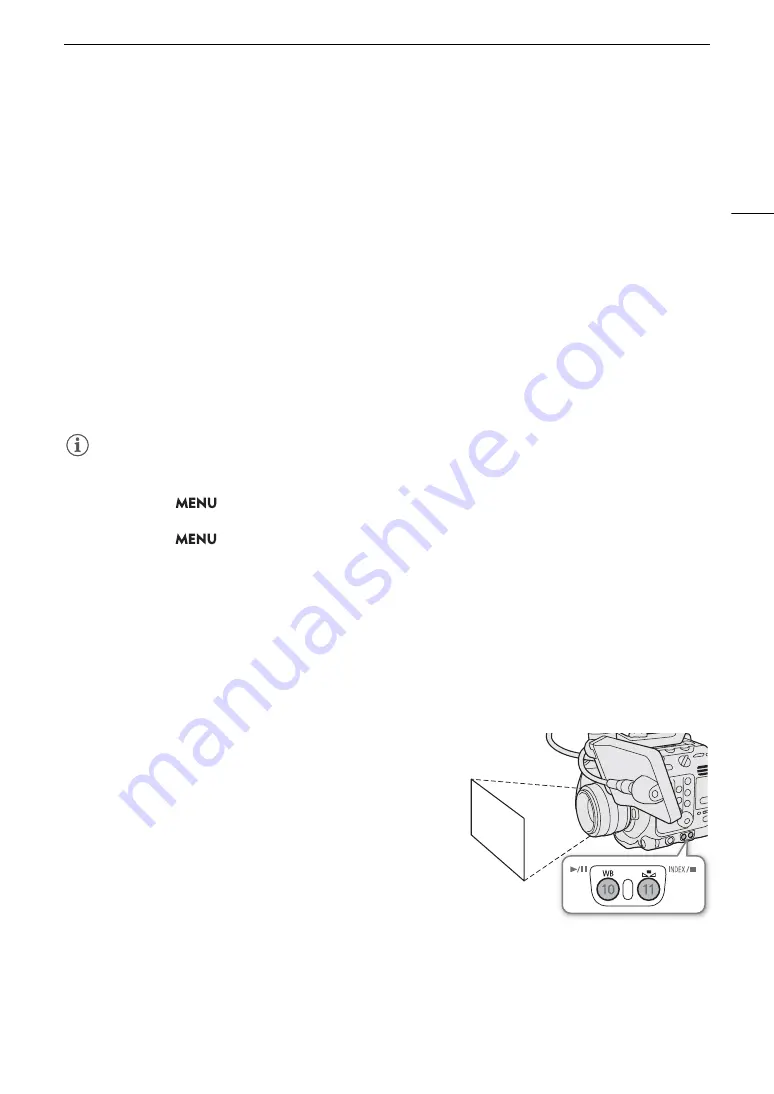
77
White Balance
White Balance
In CAMERA mode, the camera uses an electronic white balance process to calibrate the picture and produce
accurate colors under different lighting conditions. The camera offers the following ways to set the white
balance.
You can also perform this function remotely using Browser Remote on a connected network device (
A
184).
Custom white balance: You can use a gray card or white object with no pattern to establish the white balance
and set it to one of two custom white balance positions,
Å
A or
Å
B. When recording under fluorescent lights,
we recommend setting the custom white balance.
Preset white balance: Set the white balance to
¼
(daylight) or
É
(tungsten lamp). You can further adjust the
color temperature (K) value and the color compensation (CC) value, which adjusts the color along the green/
magenta gradation.
Color temperature: Allows you to set the color temperature between 2,000 K and 15,000 K, and further adjust
the color compensation (CC) value.
Auto white balance (AWB): The camera automatically adjusts the white balance to the optimal level.
NOTES
NOTES
• The [White Balance] and [Color Matrix Tuning] settings in the custom picture file (
A
133) take precedence
over the white balance set with these procedures.
• You can use the
> [
v
Camera Setup] > [Shockless WB] setting to make the transition look smoother
when you change the white balance settings.
• You can use the
> [
v
Camera Setup] > [C. Temp. Increment] setting to change the units for the color
temperature increment to [Mired] (5-mired increments) or [Kelvin] (100-kelvin increments). Even when [Mired] is
selected, the color temperature is converted to and displayed in kelvins. Changing this setting may change the
white balance setting.
• When an optional RC-V100 Remote Controller is connected to the camera, you can adjust the white balance
with the remote controller’s AWB button, A button, B button, PRESET button and
Å
button.
• The color temperatures displayed on the screen are approximate. Use them only as a reference.
Custom White Balance
1 Press the WB button.
• The camera will enter the direct setting mode (
A
67) with the
white balance mode icon highlighted.
2 Select the
Å
A or
Å
B icon.
• Press SET to apply the stored custom white balance setting as
is. The rest of the procedure is not necessary. To set a new
custom white balance, continue the procedure.
3 Point the camera at a gray card or white object so that it fills
the whole screen.
• Use the same lighting conditions you plan to use when
recording.
Содержание EOS C300 Mark III
Страница 1: ...Digital Cinema Camera Instruction Manual PUB DIE 0549 000B Firmware ver 1 0 1 1 ver 1 0 3 1 ...
Страница 4: ...4 ...
Страница 24: ...4K and Higher Resolutions Workflow Overview 24 ...
Страница 50: ...Adjusting the Black Balance 50 ...
Страница 122: ...Using the Optional RC V100 Remote Controller 122 ...
Страница 136: ...Saving and Loading Menu Settings 136 ...
Страница 146: ...Clip Photo Operations 146 ...






























