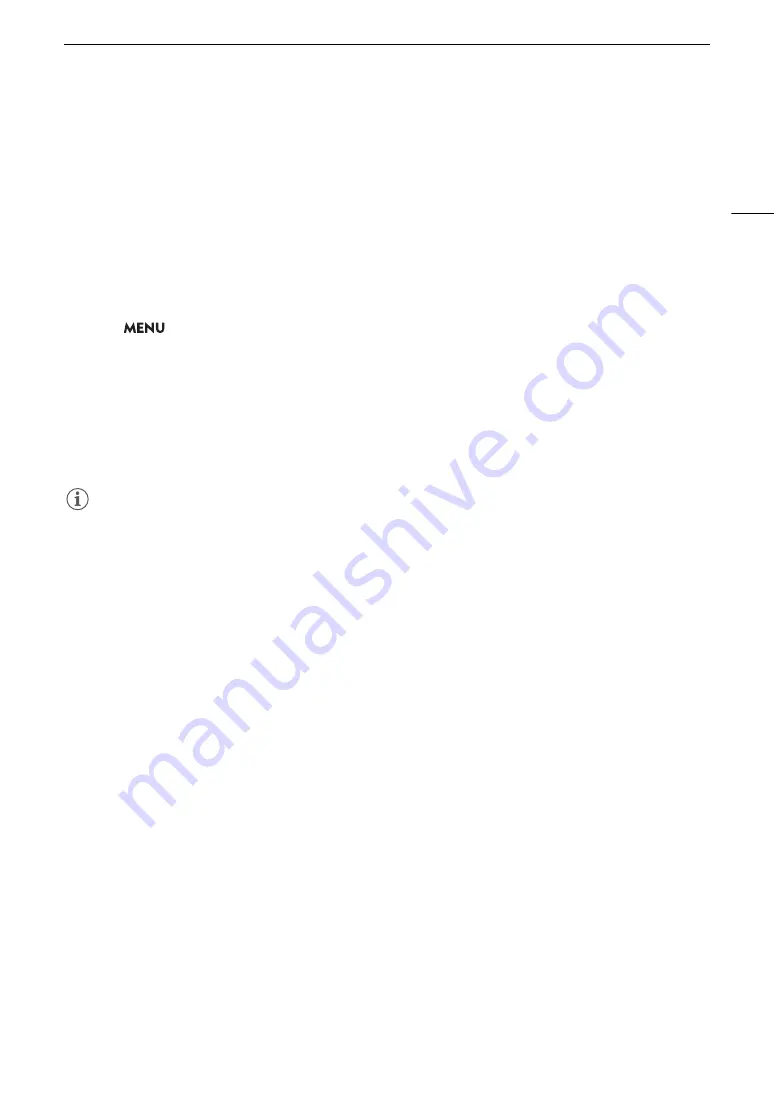
39
Preparing the Lens
In-Camera Lens Correction
Depending on the characteristics of the lens used, the corners of an image frame may be darker than the center
due to light fall-off (peripheral illumination drop), color shift/color fringing may be visible along high-contrast
edges in the image (chromatic aberration), or the image produced may not be as sharp at certain apertures (lens
diffraction). In CAMERA mode, you can apply a correction to compensate as necessary. To apply peripheral
illumination or chromatic aberration correction, correction data for the lens used is necessary. Automatic
chromatic aberration correction is available for broadcast lenses compatible with L.C.A.C.
Chromatic aberration and diffraction correction are not applied to RAW recordings but will be applied to proxy
clips recorded simultaneously with RAW clips.
1 Attach the lens you want to use and turn on the camera in CAMERA mode.
2 Select
> [
v
Camera Setup] > [Periph. Illum. Corr.], [Chromatic Aberr. Corr.] or [Diffraction
Correction].
• If correction data is not available, [Periph. Illum. Corr.] or [Chromatic Aberr. Corr.] will appear grayed out. Visit
your local Canon website and check if there is correction data available for the lens you are using. If so,
download the necessary update package, update the camera’s firmware version and repeat the procedure
from the beginning.
3 Select [On].
• The camera will apply the correction for the attached lens to all future recordings.
NOTES
•
About in-camera lens correction data:
The camera contains a register of correction data for compatible lenses
that were available at the time the camera went on sale. Correction data for future lenses will be made
available as part of the regular updates released for the camera’s firmware. For more details, visit your local
Canon website.
• Peripheral illumination/chromatic aberration correction cannot be applied in the following cases:
- When the appropriate correction data is not available for the lens attached.
- When using non-Canon lenses. Even if the corresponding menu setting is available (not grayed out), setting
it to [Off] is recommended.
• Diffraction correction cannot be applied when the camera cannot obtain the current aperture value of the lens.
• When peripheral illumination/diffraction correction is activated:
- Depending on the recording conditions, noise may appear in parts of the image.
- The level of correction will be lower for lenses that cannot provide distance information.
- The level of correction will be lower the higher the ISO speed/gain setting used.
- When using EF-S lenses, peripheral illumination fall-off may be more pronounced.
Содержание EOS C300 Mark III
Страница 1: ...Digital Cinema Camera Instruction Manual PUB DIE 0549 000B Firmware ver 1 0 1 1 ver 1 0 3 1 ...
Страница 4: ...4 ...
Страница 24: ...4K and Higher Resolutions Workflow Overview 24 ...
Страница 50: ...Adjusting the Black Balance 50 ...
Страница 122: ...Using the Optional RC V100 Remote Controller 122 ...
Страница 136: ...Saving and Loading Menu Settings 136 ...
Страница 146: ...Clip Photo Operations 146 ...






























